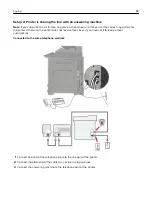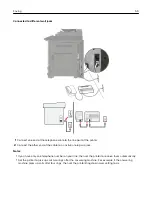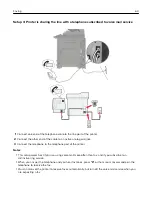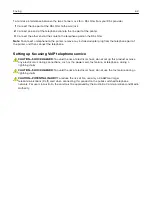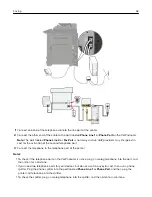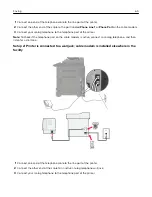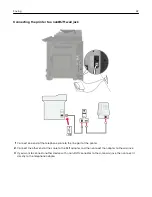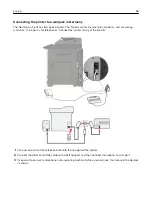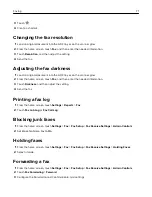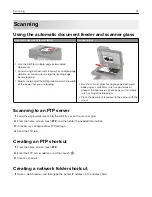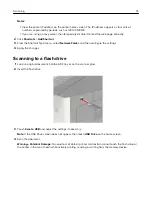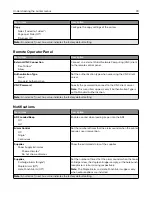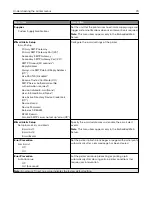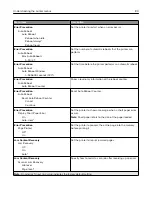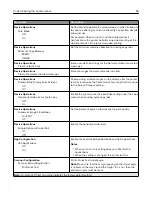3
Touch
.
4
Create a shortcut.
Changing the fax resolution
1
Load an original document into the ADF tray or on the scanner glass.
2
From the home screen, touch
Fax
, and then enter the needed information.
3
Touch
Resolution
, and then adjust the setting.
4
Send the fax.
Adjusting the fax darkness
1
Load an original document into the ADF tray or on the scanner glass.
2
From the home screen, touch
Fax
, and then enter the needed information.
3
Touch
Darkness
, and then adjust the setting.
4
Send the fax.
Printing a fax log
1
From the home screen, touch
Settings
>
Reports
>
Fax
.
2
Touch
Fax Job Log
or
Fax Call Log
.
Blocking junk faxes
1
From the home screen, touch
Settings
>
Fax
>
Fax Setup
>
Fax Receive Settings
>
Admin Controls
.
2
Set Block No Name Fax to
On
.
Holding faxes
1
From the home screen, touch
Settings
>
Fax
>
Fax Setup
>
Fax Receive Settings
>
Holding Faxes
.
2
Select a mode.
Forwarding a fax
1
From the home screen, touch
Settings
>
Fax
>
Fax Setup
>
Fax Receive Settings
>
Admin Controls
.
2
Touch
Fax Forwarding
>
Forward
.
3
Configure the Forward to and Confirmation E
‑
mail settings.
Faxing
71
Summary of Contents for CX920
Page 164: ... Scanner glass Scanner glass pad 3 Close the scanner cover Maintaining the printer 164 ...
Page 172: ...5 Insert the new toner cartridge 6 Remove the waste toner bottle Maintaining the printer 172 ...
Page 177: ...8 Insert the waste toner bottle and then close the door Maintaining the printer 177 ...
Page 207: ... Below the fuser area Duplex area Clearing jams 207 ...
Page 212: ...2 Open door J Clearing jams 212 ...
Page 214: ... Areas H1 and H2 Area H6 Clearing jams 214 ...
Page 218: ...2 Remove the staple cartridge holder 3 Remove the loose staples Clearing jams 218 ...
Page 220: ...2 Remove the staple cartridge holder 3 Remove the loose staples Clearing jams 220 ...
Page 222: ...2 Remove the staple cartridge holder 3 Remove the loose staples Clearing jams 222 ...
Page 276: ...6 Remove the controller board shield Upgrading and migrating 276 ...
Page 279: ...4 Remove the controller board shield Upgrading and migrating 279 ...
Page 285: ...7 Connect the tray connector to the printer 8 Open trays 2 and 3 Upgrading and migrating 285 ...
Page 290: ...9 Remove the stabilizing feet from the tray Upgrading and migrating 290 ...
Page 294: ...17 Secure the tray cable with the clamp Upgrading and migrating 294 ...
Page 301: ...7 Remove the paper guides 8 Attach the sensor cover Upgrading and migrating 301 ...
Page 307: ...8 Attach the finisher to the printer Upgrading and migrating 307 ...