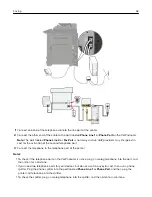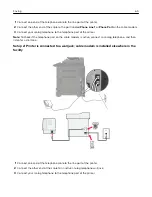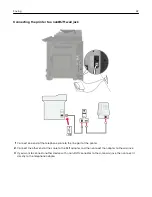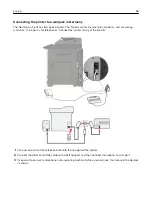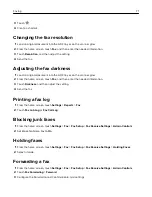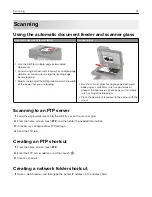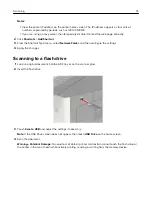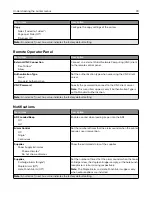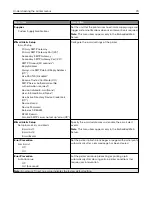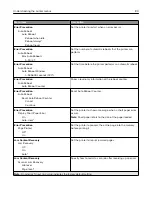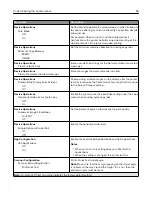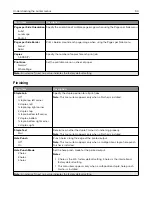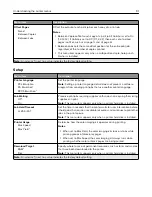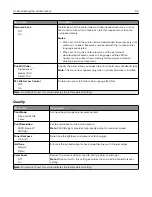Menu item
Description
Paper Sizes
U.S.*
Metric
Specify the unit of measurement for paper sizes.
Note:
The country or region selected in the initial setup
wizard determines the initial paper size setting.
Screen Brightness
20–100% (100*)
Adjust the brightness of the display.
Flash Drive Access
Enabled*
Disabled
Enable access to the flash drive.
Allow Background Removal
Off
On*
Specify whether background removal is allowed.
Allow Custom Job scans
Off
On*
Specify whether the Custom Job Scanning setting appears for
copy, scan, and fax.
Note:
This menu item appears only when a hard disk is
installed.
One Page Flatbed Scanning
Off*
On
Set the printer to scan any type of job involving the scanner
glass as a single page.
Note:
The printer returns to the home screen after
performing a single flatbed scan instead of displaying
prompts.
Output Lighting
Off
On*
Enable the integrated output light or indicator light of an
optional output bin.
Audio Feedback
Button Feedback (On*)
Volume (5*)
•
Enable audio feedback for button presses, panel
interactions, paper loaded prompts, and error notifications.
•
Adjust the feedback volume.
Screen Timeout
5–300 seconds (60*)
Set the idle time before the display shows the home screen or
before the printer logs out a user account automatically.
Note:
An asterisk (*) next to a value indicates the factory default setting.
Eco-Mode
Menu item
Description
Sides (1
‑
Sided*)
Pages per Side (Off*)
Toner Darkness (4*)
Color Saver (Off*)
Configure the print settings of the printer.
Note:
An asterisk (*) next to a value indicates the factory default setting.
Understanding the printer menus
77
Summary of Contents for CX920
Page 164: ... Scanner glass Scanner glass pad 3 Close the scanner cover Maintaining the printer 164 ...
Page 172: ...5 Insert the new toner cartridge 6 Remove the waste toner bottle Maintaining the printer 172 ...
Page 177: ...8 Insert the waste toner bottle and then close the door Maintaining the printer 177 ...
Page 207: ... Below the fuser area Duplex area Clearing jams 207 ...
Page 212: ...2 Open door J Clearing jams 212 ...
Page 214: ... Areas H1 and H2 Area H6 Clearing jams 214 ...
Page 218: ...2 Remove the staple cartridge holder 3 Remove the loose staples Clearing jams 218 ...
Page 220: ...2 Remove the staple cartridge holder 3 Remove the loose staples Clearing jams 220 ...
Page 222: ...2 Remove the staple cartridge holder 3 Remove the loose staples Clearing jams 222 ...
Page 276: ...6 Remove the controller board shield Upgrading and migrating 276 ...
Page 279: ...4 Remove the controller board shield Upgrading and migrating 279 ...
Page 285: ...7 Connect the tray connector to the printer 8 Open trays 2 and 3 Upgrading and migrating 285 ...
Page 290: ...9 Remove the stabilizing feet from the tray Upgrading and migrating 290 ...
Page 294: ...17 Secure the tray cable with the clamp Upgrading and migrating 294 ...
Page 301: ...7 Remove the paper guides 8 Attach the sensor cover Upgrading and migrating 301 ...
Page 307: ...8 Attach the finisher to the printer Upgrading and migrating 307 ...