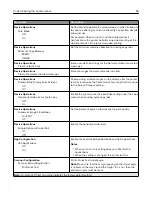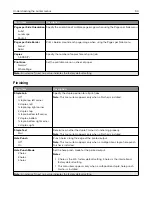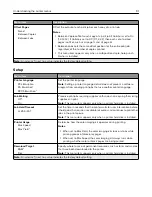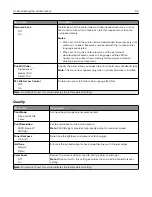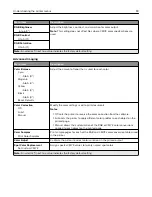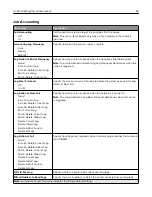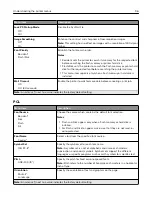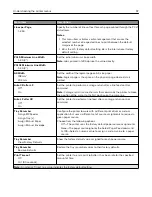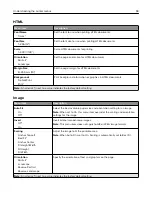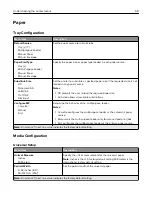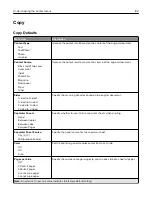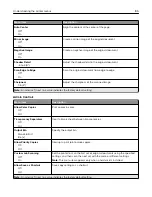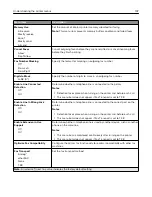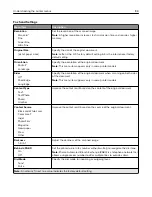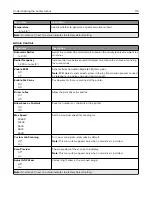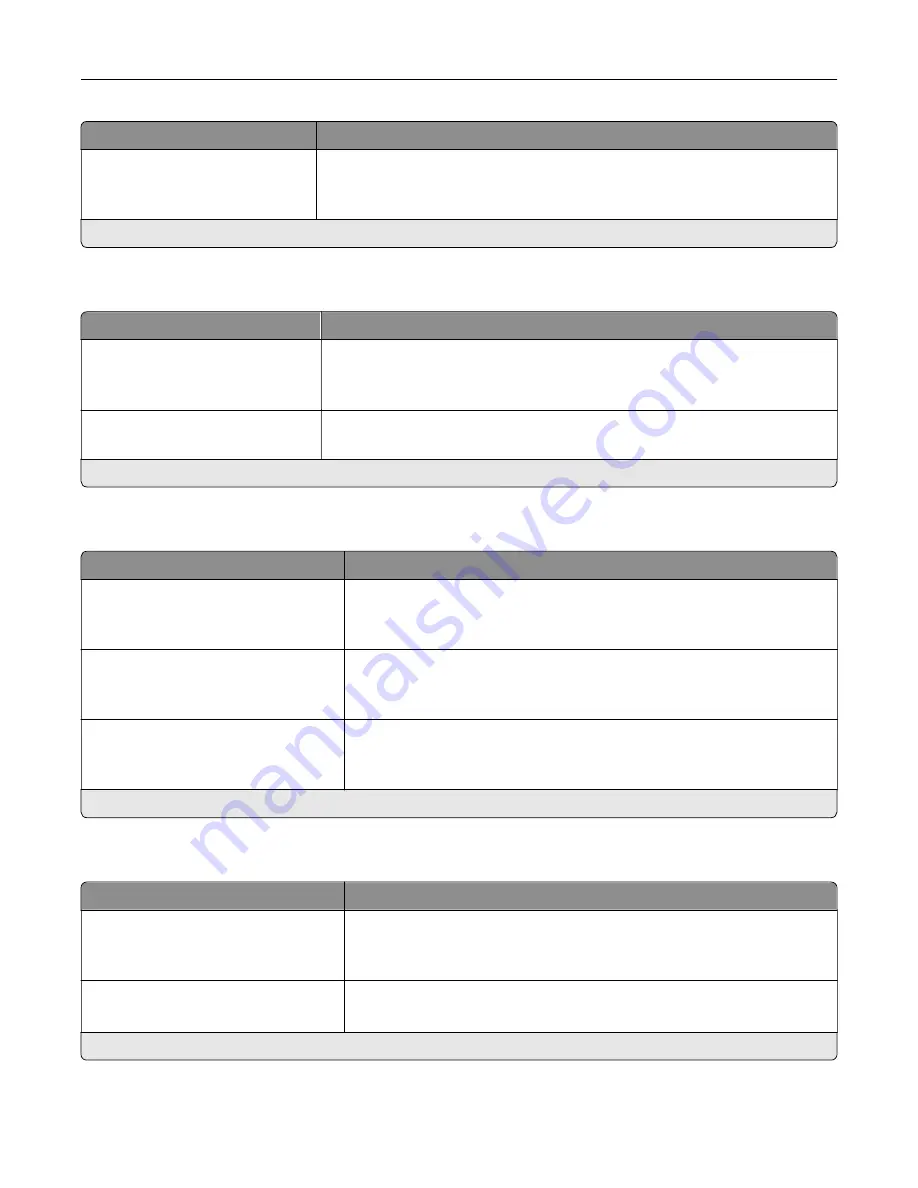
Menu item
Description
Log File Prefix
Specify the prefix for the log files.
Note:
The current host name defined in the TCP/IP menu is used as the
default log file prefix.
Note:
An asterisk (*) next to a value indicates the factory default setting.
XPS
Menu item
Description
Print Error Pages
Off*
On
Print a test page that contains information on errors.
Minimum Line Width
1–30 (2*)
Set the minimum stroke width of any job printed in 1200 dpi.
Note:
An asterisk (*) next to a value indicates the factory default setting.
Menu item
Description
Scale To Fit
Off*
On
Scale the page content to fit the selected paper size.
Annotations
Do Not Print*
Specify whether to print annotations in the PDF.
Print PDF Error
Off
On*
Enable the printing of PDF error.
Note:
An asterisk (*) next to a value indicates the factory default setting.
PostScript
Menu item
Description
Print PS Error
Off*
On
Print a page that describes the PostScript® error.
Note:
When an error occurs, processing of the job stops, the printer
prints an error message, and the rest of the print job is flushed.
Minimum Line Width
1–30 (2*)
Set the minimum stroke width.
Note:
Jobs printed in 1200 dpi use the value directly.
Note:
An asterisk (*) next to a value indicates the factory default setting.
Understanding the printer menus
95
Summary of Contents for CX920
Page 164: ... Scanner glass Scanner glass pad 3 Close the scanner cover Maintaining the printer 164 ...
Page 172: ...5 Insert the new toner cartridge 6 Remove the waste toner bottle Maintaining the printer 172 ...
Page 177: ...8 Insert the waste toner bottle and then close the door Maintaining the printer 177 ...
Page 207: ... Below the fuser area Duplex area Clearing jams 207 ...
Page 212: ...2 Open door J Clearing jams 212 ...
Page 214: ... Areas H1 and H2 Area H6 Clearing jams 214 ...
Page 218: ...2 Remove the staple cartridge holder 3 Remove the loose staples Clearing jams 218 ...
Page 220: ...2 Remove the staple cartridge holder 3 Remove the loose staples Clearing jams 220 ...
Page 222: ...2 Remove the staple cartridge holder 3 Remove the loose staples Clearing jams 222 ...
Page 276: ...6 Remove the controller board shield Upgrading and migrating 276 ...
Page 279: ...4 Remove the controller board shield Upgrading and migrating 279 ...
Page 285: ...7 Connect the tray connector to the printer 8 Open trays 2 and 3 Upgrading and migrating 285 ...
Page 290: ...9 Remove the stabilizing feet from the tray Upgrading and migrating 290 ...
Page 294: ...17 Secure the tray cable with the clamp Upgrading and migrating 294 ...
Page 301: ...7 Remove the paper guides 8 Attach the sensor cover Upgrading and migrating 301 ...
Page 307: ...8 Attach the finisher to the printer Upgrading and migrating 307 ...