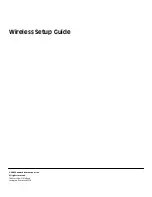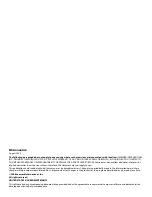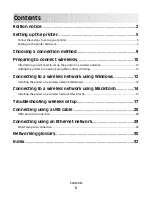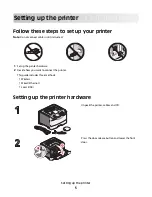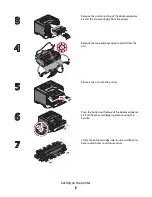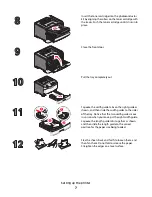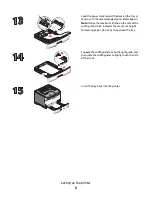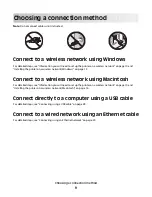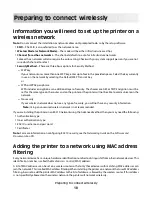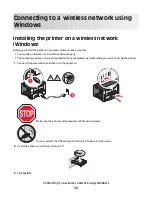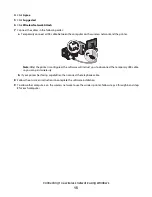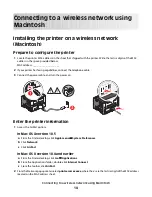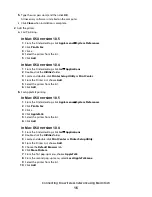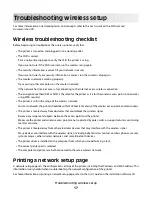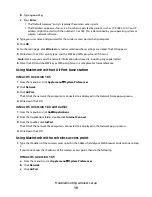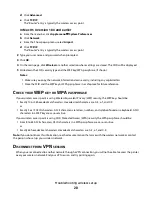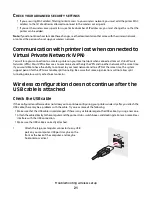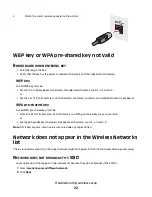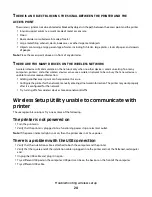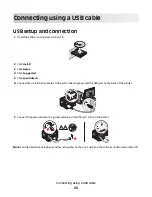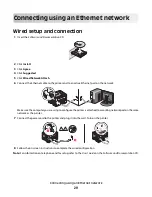3
Open the Safari browser.
4
From the Bookmarks drop-down menu, select
Show
.
5
Under Collections, select
Bonjour
or
Rendezvous
, and then double-click the printer name.
6
From the main page of the Embedded Web Server, navigate to the page where the wireless settings information
is stored.
Configure the printer for wireless access
1
Type the name of your network (SSID) in the appropriate field.
2
Select
Infrastructure
as your Network Mode if you are using a wireless router.
3
Select the type of security you use to protect your wireless network.
4
Enter the security information necessary for the printer to join your wireless network.
5
Click
Submit
.
6
Open the AirPort application on your computer:
In Mac OS X version 10.5
a
From the Finder desktop, click
Apple menu
System Preferences
.
b
Click
Network
.
c
Click
AirPort
.
In Mac OS X version 10.4 and earlier
a
From the Finder desktop, click
Go
Applications
.
b
From the Applications folder, double-click
Internet Connect
.
c
From the toolbar, click
AirPort
.
7
From the Network popup menu, select your wireless network.
Configure your computer to use the printer wirelessly
To print to a network printer, each Macintosh user must install a custom
PostScript Printer Description
(PPD) file and
create a printer in the Print Center or Printer Setup Utility.
1
Install a PPD file on the computer:
a
Insert the
Software and Documentation
CD in the CD or DVD drive.
b
Double-click the installer package for the printer.
c
From the Welcome screen, click
Continue
.
d
Click
Continue
again after viewing the Readme file.
e
Click
Continue
after viewing the license agreement, and then click
Agree
to accept the terms of the
agreement.
f
Select a Destination, and then click
Continue
.
g
From the Easy Install screen, click
Install
.
Connecting to a wireless network using Macintosh
15
Summary of Contents for E460 Series
Page 4: ...4 ...