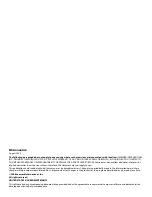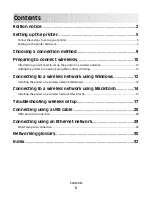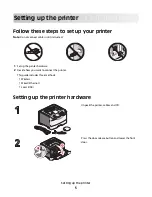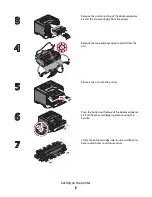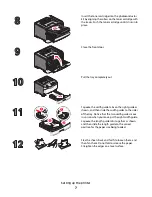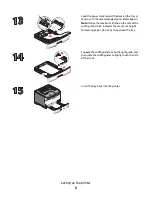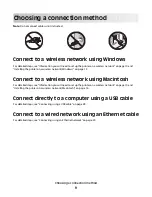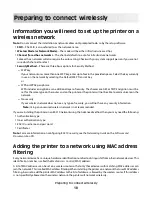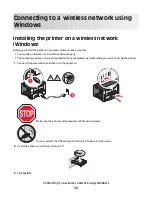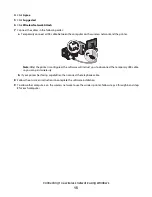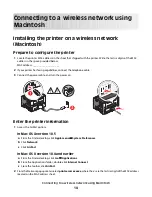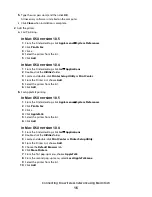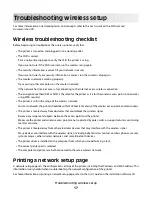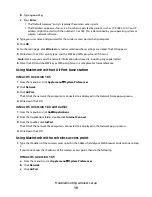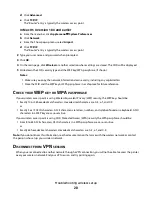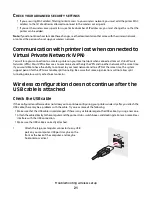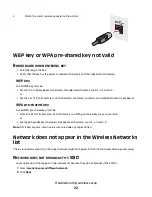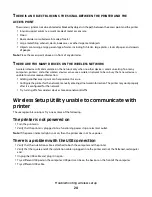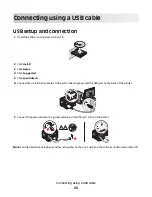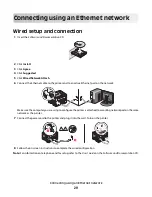h
Type the user password, and then click
OK
.
All necessary software is installed on the computer.
i
Click
Close
when installation is complete.
2
Add the printer:
a
For IP printing:
In Mac OS X version 10.5
1
From the Finder desktop, click
Apple menu
System Preferences
.
2
Click
Print & Fax
.
3
Click
+
.
4
Select the printer from the list.
5
Click
Add
.
In Mac OS X version 10.4
1
From the Finder desktop, click
Go
Applications
.
2
Double-click the
Utilities
folder.
3
Locate and double-click
Printer Setup Utility
or
Print Center
.
4
From the Printer List, choose
Add
.
5
Select the printer from the list.
6
Click
Add
.
b
For AppleTalk printing:
In Mac OS X version 10.5
1
From the Finder desktop, click
Apple menu
System Preferences
.
2
Click
Print & Fax
.
3
Click
+
.
4
Click
AppleTalk
.
5
Select the printer from the list.
6
Click
Add
.
In Mac OS X version 10.4
1
From the Finder desktop, click
Go
Applications
.
2
Double-click the
Utilities
folder.
3
Locate and double-click
Print Center
or
Printer Setup Utility
.
4
From the Printer List, choose
Add
.
5
Choose the
Default Browser
tab.
6
Click
More Printers
.
7
From the first pop-up menu, choose
AppleTalk
.
8
From the second pop-up menu, select
Local AppleTalk zone
.
9
Select the printer from the list.
10
Click
Add
.
Connecting to a wireless network using Macintosh
16
Summary of Contents for E460 Series
Page 4: ...4 ...