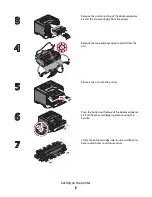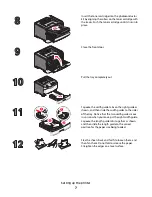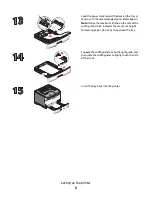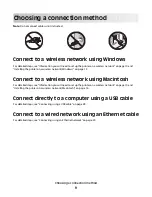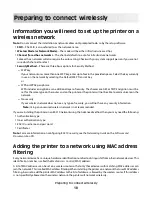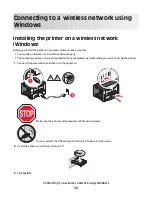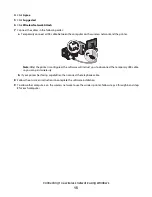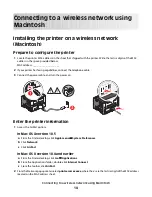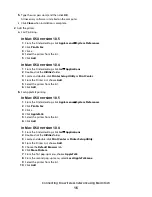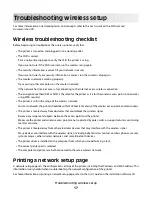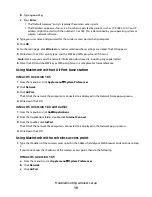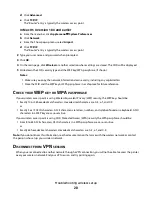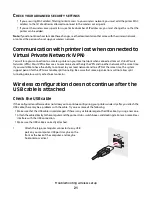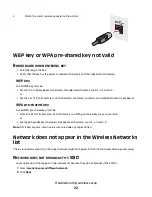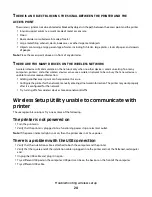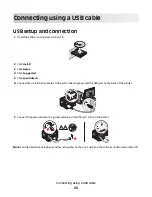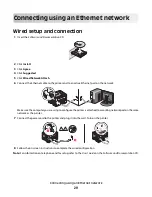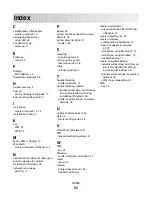d
Click
Advanced
.
e
Click
TCP/IP
.
The “Router” entry is typically the wireless access point.
In Mac OS X version 10.4 and earlier
a
From the menu bar, click
Apple menu
System Preferences
.
b
Click
Network
.
c
From the Show pop-up menu, select
Airport
.
d
Click
TCP/IP
.
The “Router” entry is typically the wireless access point.
2
Type your user name and password when prompted.
3
Click
OK
.
4
On the main page, click
Wireless
or another selection where settings are stored. The SSID will be displayed.
5
Write down the SSID, security type and the WEP key/WPA passphrase (if shown).
Notes:
•
Make sure you copy the network information down exactly, including any capital letters.
•
Store the SSID and the WEP key or WPA passphrase in a safe place for future reference.
C
HECK
YOUR
WEP
KEY
OR
WPA
PASSPHRASE
If your wireless access point is using Wireless Equivalent Privacy (WEP) security, the WEP key should be:
•
Exactly 10 or 26 hexadecimal characters. Hexadecimal characters are A-F, a-f, and 0-9.
or
•
Exactly 5 or 13 ASCII characters. ASCII characters are letters, numbers, and symbols found on a keyboard. ASCII
characters in a WEP key are case-sensitive.
If your wireless access point is using Wi-Fi Protected Access (WPA) security the WPA passphrase should be:
•
From 8 to 63 ASCII characters. ASCII characters in a WPA passphrase are case-sensitive.
or
•
Exactly 64 hexadecimal characters. Hexadecimal characters are A-F, a-f, and 0-9.
Note:
If you do not know this information, see the documentation that came with the wireless network, or contact
the person who set up your wireless network.
D
ISCONNECT
FROM
VPN
SESSION
When you are connected to another network through a VPN connection, you will not be able to access the printer
over your wireless network. End your VPN session and try printing again.
Troubleshooting wireless setup
20
Summary of Contents for E460 Series
Page 4: ...4 ...