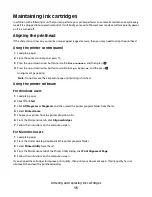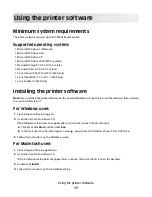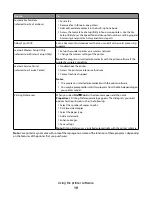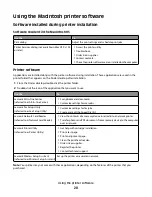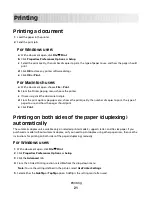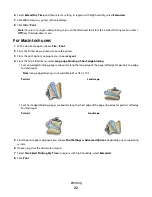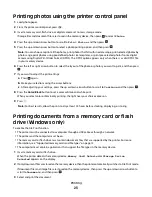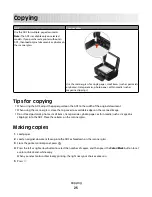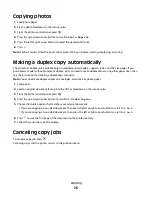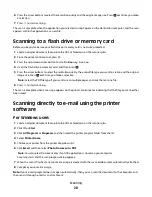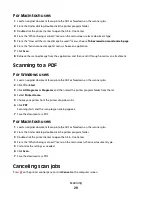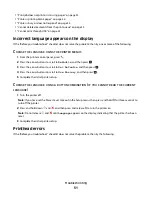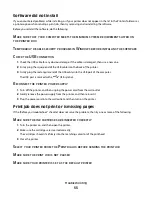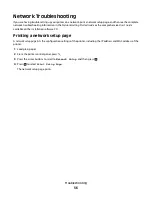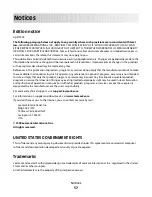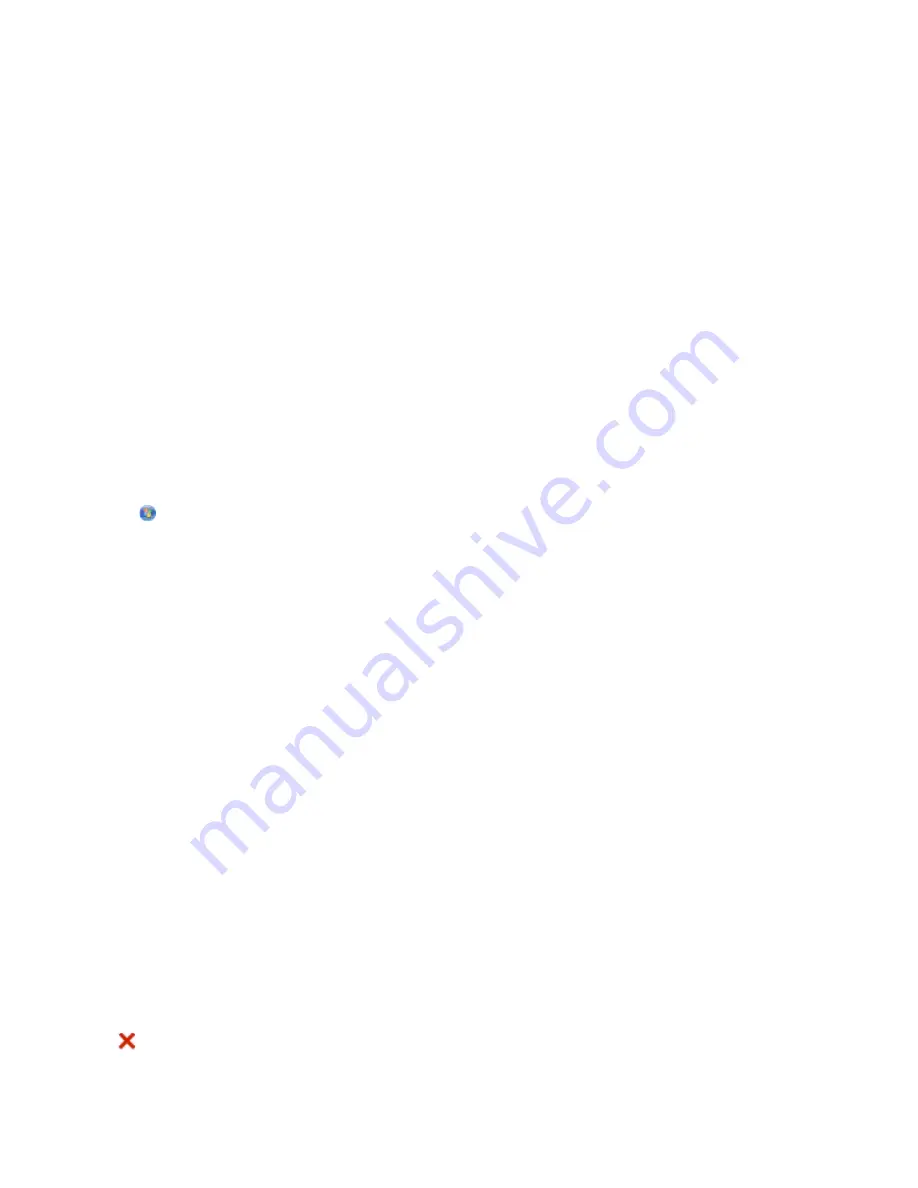
For Macintosh users
1
Load an original document faceup into the ADF or facedown on the scanner glass.
2
From the Finder desktop, double-click the printer program folder.
3
Double-click the printer Center to open the All-In-One Center.
4
From the “What is being scanned?” menu on the main screen, select a document type.
5
From the “How will the scanned image be used?” menu, choose
To be viewed on monitor/web page
.
6
From the “Send scanned image to” menu, choose an application.
7
Click
Scan
.
8
Retrieve the scanned image from the application, and then send it through e-mail as an attachment.
Scanning to a PDF
For Windows users
1
Load an original document faceup into the ADF or facedown on the scanner glass.
2
Click
or
Start
.
3
Click
All Programs
or
Programs
, and then select the printer program folder from the list.
4
Select
Printer Home
.
5
Choose your printer from the printer drop-down list.
6
Click
.
Scanning starts and the scan progress dialog appears.
7
Save the document as a PDF.
For Macintosh users
1
Load an original document faceup into the ADF or facedown on the scanner glass.
2
From the Finder desktop, double-click the printer program folder.
3
Double-click the printer Center to open the All-In-One Center.
4
From the “What is being scanned?” menu on the main screen, choose a document type.
5
Customize the settings as needed.
6
Click
Scan
.
7
Save the document as a PDF.
Canceling scan jobs
Press
on the printer control panel, or click
Cancel
on the computer screen.
Scanning
29