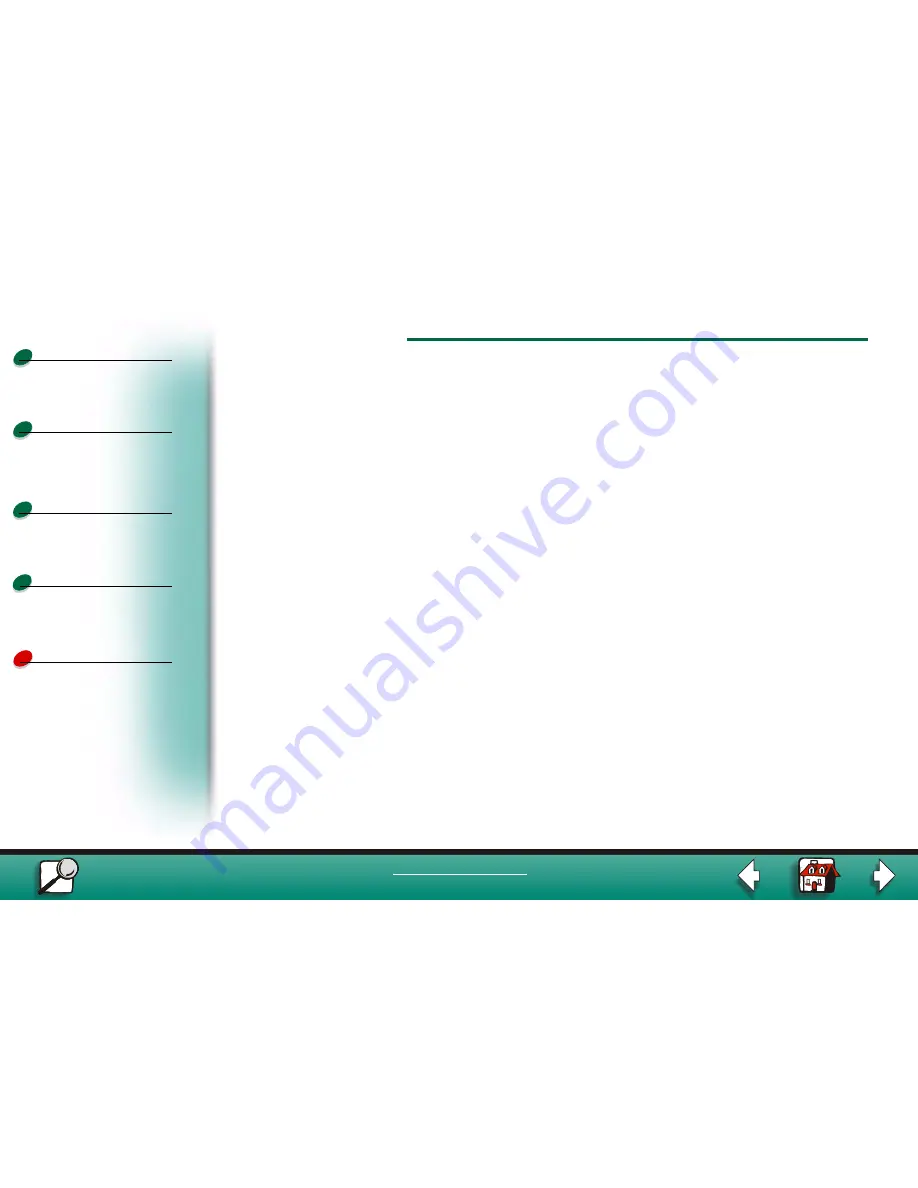
AppleTalk and MarkNet print servers
Print materials
Supplies
Troubleshooting
Administration
6
Printing
www.lexmark.com
Lexmark J110
Install MarkVision
1
Insert the Drivers, MarkVision, and Utilities CD.
Note: You may have more than one version of the Drivers, MarkVision and Utilities
CD, received at different times with different Lexmark products. Always use the
latest version CD.
2
Select your language.
3
Click Lexmark Installer.
4
Click Install the version of software on the CD.
5
Accept the license agreement.
6
Click Easy Install.
7
Click Install and then follow the on-screen instructions.































