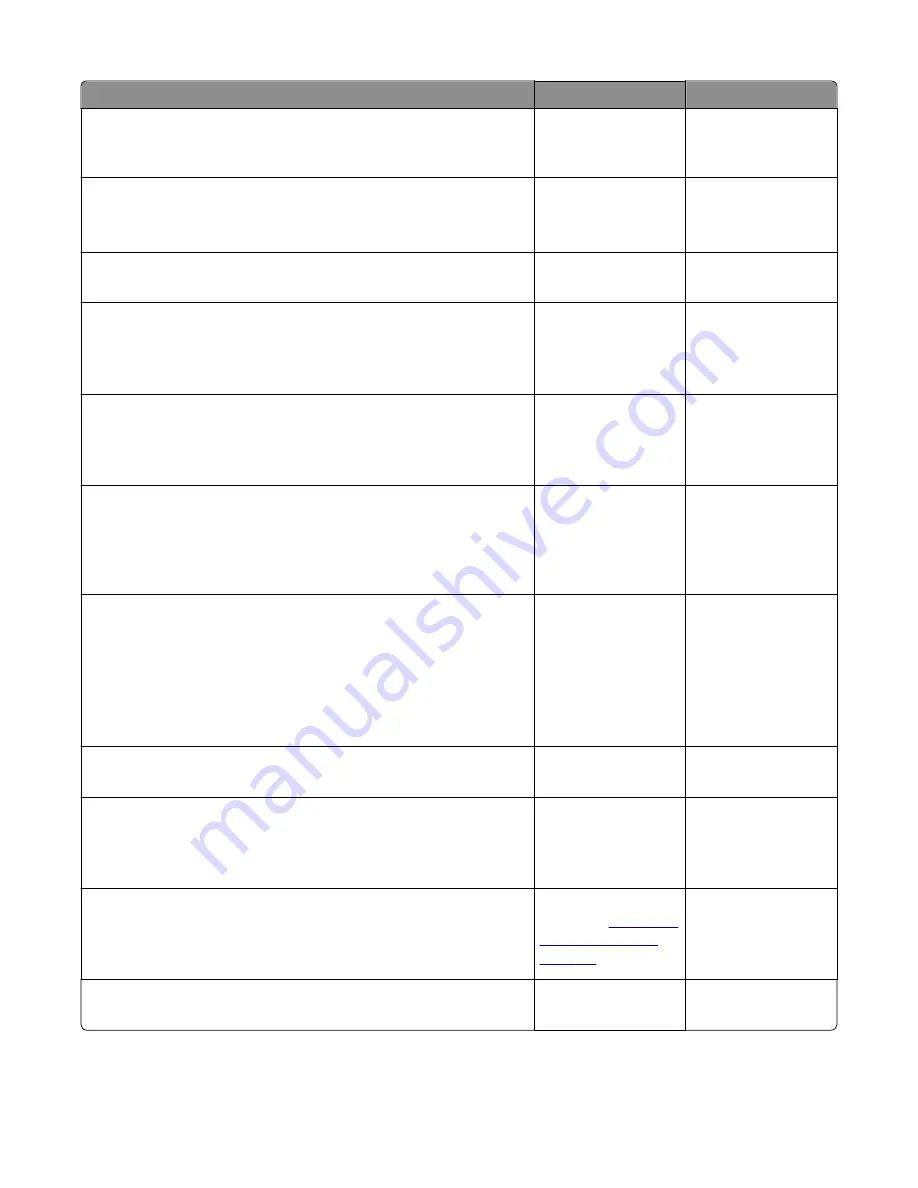
Actions
Yes
No
Step 5
Does the IP address displayed on the network settings page match the IP
address in the port of the drivers using the printer?
Go to step 10.
Go to step 6.
Step 6
Does the LAN use DHCP?
Note:
A printer should use a static IP address on a network.
Go to step 7.
Go to step 9.
Step 7
Are the first two segments of the IP address 169.254
Go to step 8.
Go to step 9.
Step 8
POR the printer.
Did this resolve the issue?
The problem is solved. Go to step 10.
Step 9
Reset the address on the printer to match the IP address on the driver.
Did this resolve the issue?
The problem is solved. Go to step 10.
Step 10
Have the network administrator verify that the printer and PC’s IP address
have identical subnet addresses.
Are the subnet addresses the same?
Go to step 12.
Go to step 11.
Step 11
Using the subnet address supplied by the network administrator, assign
a unique IP address to the printer.
Note:
The printer IP address should match the IP address on the printer
driver.
Did this fix the problem?
The problem is solved. Go to step 12.
Step 12
Is the device physically connected (Ethernet cable) to the network?
Go to step 13.
Go to step 15.
Step 13
Try using a different Ethernet cable.
Did this fix the problem?
The problem is solved. Go to step 14.
Step 14
Have the network administrator check the network drop for activity.
Is the network drop functioning properly?
Replace the controller
board. See
“Controller
board removal” on
page 187
.
Contact the network
administrator.
Step 15
Is the printer on the same wireless network as the other devices?
Go to step 17.
Go to step 16.
4514
Diagnostic information
113
Summary of Contents for M1140
Page 18: ...4514 18 ...
Page 20: ...4514 20 ...
Page 142: ...4514 142 ...
Page 197: ...b Set the spring over the plunger 4514 Repair information 197 ...
Page 204: ...3 Squeeze the latches B to release the left and right links B 4514 Repair information 204 ...
Page 228: ...10 Remove the screw C and then detach the trailing edge sensor A 4514 Repair information 228 ...
Page 229: ...11 Disconnect the two springs D 4514 Repair information 229 ...
Page 246: ...3 Swing the right cover backward to remove 4 Remove the screw D 4514 Repair information 246 ...
Page 248: ...4514 248 ...
Page 253: ...4514 253 ...
Page 255: ...Assembly 1 Covers 4514 Parts catalog 255 ...
Page 257: ...Assembly 2 Electronics 1 4514 Parts catalog 257 ...
Page 259: ...Assembly 3 Electronics 2 4 3 2 1 6 5 4514 Parts catalog 259 ...
Page 261: ...4514 Parts catalog 261 ...
Page 262: ...Assembly 4 Frame 4514 Parts catalog 262 ...
Page 264: ...4514 Parts catalog 264 ...
Page 265: ...Assembly 5 Option trays 3 4 5 6 1 2 4514 Parts catalog 265 ...
Page 268: ...4514 Parts catalog 268 ...
Page 270: ...4514 270 ...
Page 274: ...4514 274 ...
Page 276: ...4514 276 ...
Page 298: ...4514 Part number index 298 ...
Page 302: ...4514 Part name index 302 ...
Page 303: ......
















































