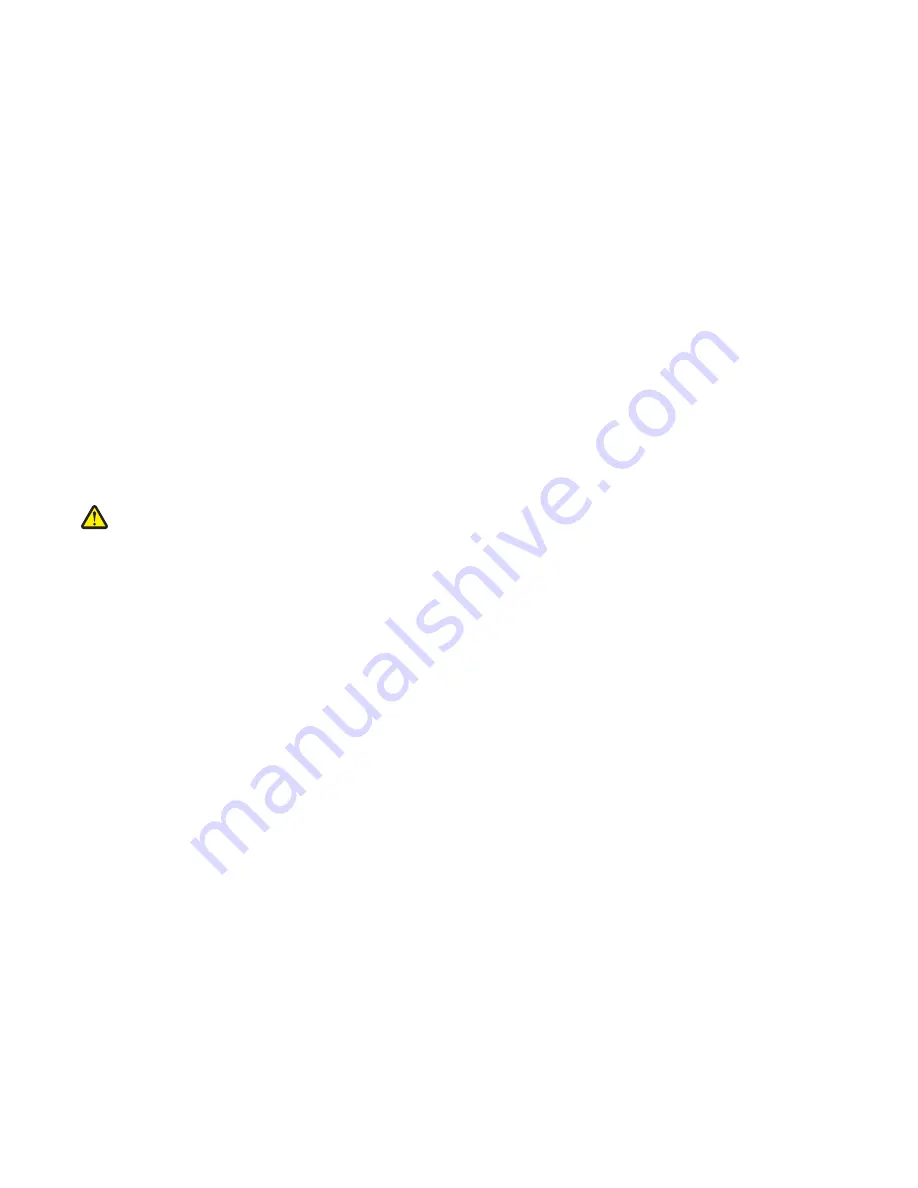
•
Put the ESD wrist strap on your wrist. Connect the wrist band to the system ground point. This discharges any static
electricity in your body to the machine.
•
Hold the ESD-sensitive part by its edge connector shroud (cover); do not touch its pins. If you are removing a
pluggable module, use the correct tool.
•
Do not place the ESD-sensitive part on the machine cover or on a metal table; if you need to put down the ESD-
sensitive part for any reason, first put it into its special bag.
•
Machine covers and metal tables are electrical grounds. They increase the risk of damage, because they make a
discharge path from your body through the ESD-sensitive part. (Large metal objects can be discharge paths without
being grounded.)
•
Prevent ESD-sensitive parts from being accidentally touched by other personnel. Install machine covers when you
are not working on the machine, and do not put unprotected ESD-sensitive parts on a table.
•
If possible, keep all ESD-sensitive parts in a grounded metal cabinet (case).
•
Be extra careful while working with ESD-sensitive parts when cold-weather heating is used, because low humidity
increases static electricity.
Controller board/control panel replacement
This procedure should be followed only if both the controller board and the control panel fail. If you need to replace
only one of the FRUs, follow the startup procedure described in the FRU’s removal procedure.
CAUTION—POTENTIAL INJURY:
The lithium battery in this product is not intended to be replaced. There is a
danger of explosion if a lithium battery is incorrectly replaced. Do not recharge, disassemble, or incinerate a
lithium battery. Discard used lithium batteries according to the manufacturer's instructions and local
regulations.
Warning—Potential Damage:
If the control panel and the controller board are being replaced at the same time,
replace the parts in this order to avoid damage to the machine.
1
Replace the controller board first.
Note:
Do not replace the new control panel and controller board in the machine at the same time.
2
After installing the new controller board, and before installing the new control panel, start the printer into
diagnostics mode.
3
After the printer has completed startup, turn off the printer and replace the control panel.
Note:
If the control panel display has failed, the printers’ startup cycle is complete when the driver motor and
fans shut down, and the machine is quiet.
4
After installing the new control panel, start the printer into diagnostics mode, and allow the printer to go through
a complete startup cycle and the display to go to Ready.
5
If the problems persist, leave the new control panel in the machine, place the old controller board back in the
machine, and start it up. After the machine startup, shut down the machine, and install the new controller board.
After installing the new controller board, restart the machine, and let it go through the startup cycle.
After this procedure is completed successfully, there is no need to adjust any settings.
If the above procedure fails, you must contact the technical support center for further instructions.
4514
Repair information
144
Summary of Contents for M1140
Page 18: ...4514 18 ...
Page 20: ...4514 20 ...
Page 142: ...4514 142 ...
Page 197: ...b Set the spring over the plunger 4514 Repair information 197 ...
Page 204: ...3 Squeeze the latches B to release the left and right links B 4514 Repair information 204 ...
Page 228: ...10 Remove the screw C and then detach the trailing edge sensor A 4514 Repair information 228 ...
Page 229: ...11 Disconnect the two springs D 4514 Repair information 229 ...
Page 246: ...3 Swing the right cover backward to remove 4 Remove the screw D 4514 Repair information 246 ...
Page 248: ...4514 248 ...
Page 253: ...4514 253 ...
Page 255: ...Assembly 1 Covers 4514 Parts catalog 255 ...
Page 257: ...Assembly 2 Electronics 1 4514 Parts catalog 257 ...
Page 259: ...Assembly 3 Electronics 2 4 3 2 1 6 5 4514 Parts catalog 259 ...
Page 261: ...4514 Parts catalog 261 ...
Page 262: ...Assembly 4 Frame 4514 Parts catalog 262 ...
Page 264: ...4514 Parts catalog 264 ...
Page 265: ...Assembly 5 Option trays 3 4 5 6 1 2 4514 Parts catalog 265 ...
Page 268: ...4514 Parts catalog 268 ...
Page 270: ...4514 270 ...
Page 274: ...4514 274 ...
Page 276: ...4514 276 ...
Page 298: ...4514 Part number index 298 ...
Page 302: ...4514 Part name index 302 ...
Page 303: ......
















































