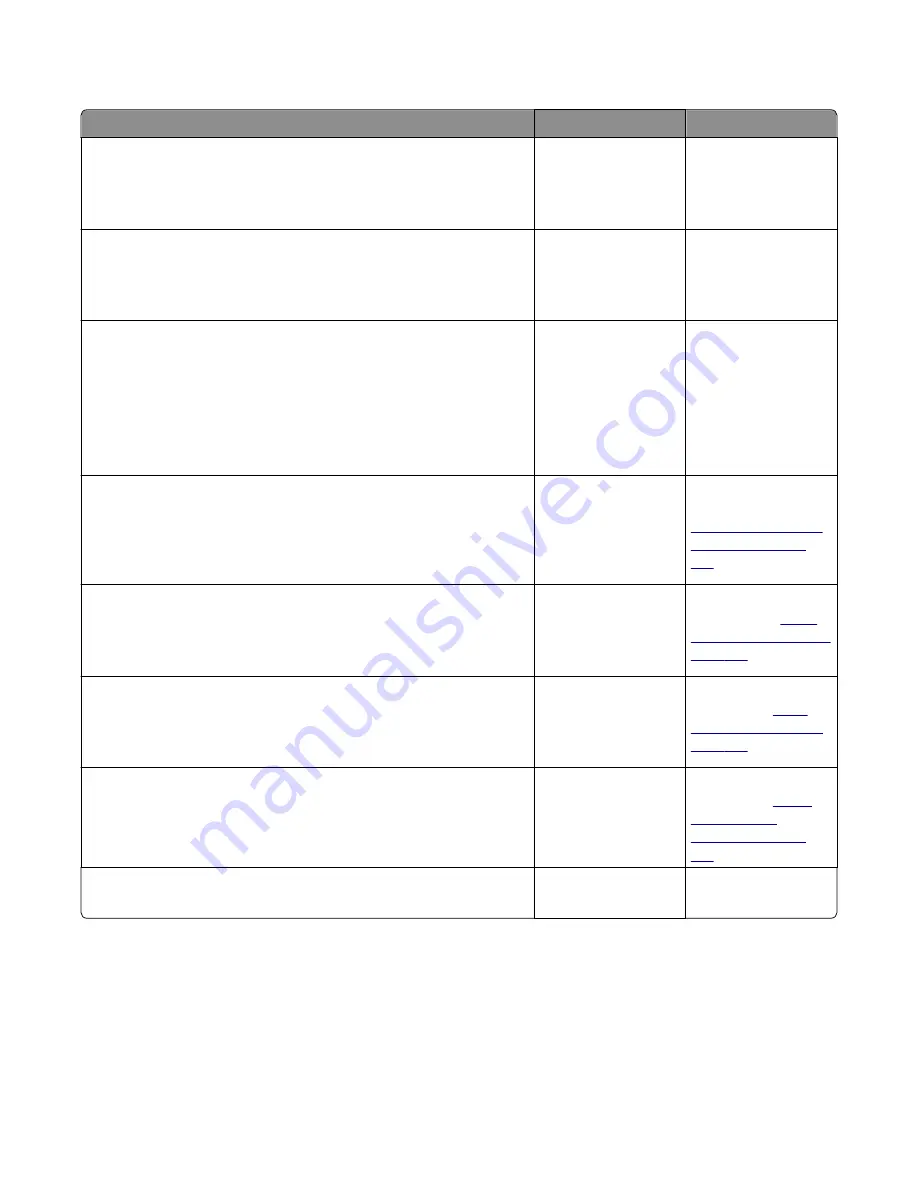
Tray 1 jam service check
Action
Yes
No
Step 1
Check the pick tires.
Are they free of wear or damage?
Go to step 2.
Replace the pick tires.
Step 2
Check the tray guides and wear strips.
Are they free of wear or damage?
Go to step 3.
Replace the tray insert.
Step 3
a
POR into the Diagnostics menu and perform a feed test:
Diagnostics Menu
>
Input Tray Tests
>
Feed Tests
>
Tray 1
>
Continuous
b
Cancel the test after five pages.
Does the printer successfully feed the five pages into the output bin?
Go to step 7.
Go to step 4.
Step 4
Observe the location of the jammed paper.
Are the first page fed to the output bin, the second page jammed in the
rear door, and the third page jammed in the input tray?
Go to step 5.
Replace the trailing
edge sensor. See
“Trailing edge sensor
removal” on page
222
.
Step 5
Check the ACM assembly.
Is it free of wear or damage?
Go to step 6.
Replace the ACM
assembly. See
“ACM
assembly removal” on
page 226
.
Step 6
Check the MPF gearbox.
Is it free of wear or damage?
Go to step 7.
Replace the MPF
gearbox. See
“MPF
gearbox removal” on
page 174
.
Step 7
Check the main drive gearbox.
Is it free of wear or damage?
Go to step 8.
Replace the main drive
gearbox. See
“Main
drive gearbox
removal” on page
169
.
Step 8
Does the error remain?
Contact the next level
of support.
The problem is solved.
242 paper jams
[x]
‑
page jam, open tray [2]. [242.xx]
1
Pull the tray completely out of the printer.
Note:
The message on the printer display indicates the tray where the jammed paper is located.
4514
Diagnostic information
60
Summary of Contents for M1140
Page 18: ...4514 18 ...
Page 20: ...4514 20 ...
Page 142: ...4514 142 ...
Page 197: ...b Set the spring over the plunger 4514 Repair information 197 ...
Page 204: ...3 Squeeze the latches B to release the left and right links B 4514 Repair information 204 ...
Page 228: ...10 Remove the screw C and then detach the trailing edge sensor A 4514 Repair information 228 ...
Page 229: ...11 Disconnect the two springs D 4514 Repair information 229 ...
Page 246: ...3 Swing the right cover backward to remove 4 Remove the screw D 4514 Repair information 246 ...
Page 248: ...4514 248 ...
Page 253: ...4514 253 ...
Page 255: ...Assembly 1 Covers 4514 Parts catalog 255 ...
Page 257: ...Assembly 2 Electronics 1 4514 Parts catalog 257 ...
Page 259: ...Assembly 3 Electronics 2 4 3 2 1 6 5 4514 Parts catalog 259 ...
Page 261: ...4514 Parts catalog 261 ...
Page 262: ...Assembly 4 Frame 4514 Parts catalog 262 ...
Page 264: ...4514 Parts catalog 264 ...
Page 265: ...Assembly 5 Option trays 3 4 5 6 1 2 4514 Parts catalog 265 ...
Page 268: ...4514 Parts catalog 268 ...
Page 270: ...4514 270 ...
Page 274: ...4514 274 ...
Page 276: ...4514 276 ...
Page 298: ...4514 Part number index 298 ...
Page 302: ...4514 Part name index 302 ...
Page 303: ......
















































