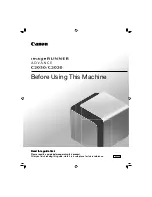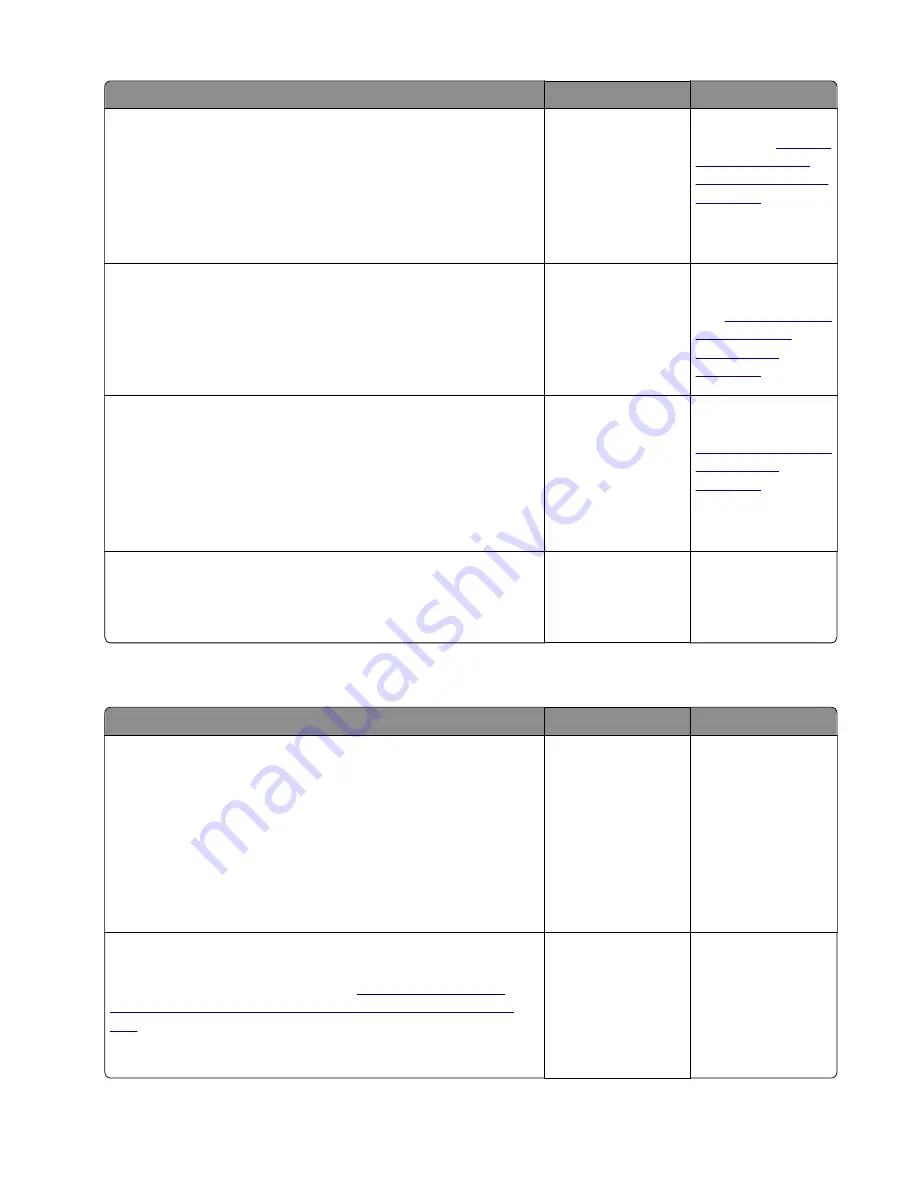
Action
Yes
No
Step 5
a
Make sure the input sensor is free of debris.
b
POR into the Diagnostics menu and perform a sensor test:
Diagnostics Menu
>
Base Sensor Test
>
Input
Does the sensor state on the control panel display change when
it is toggled?
Go to step 6.
Replace the input
sensor. See
sensor and input
sensor removal” on
page 292
Step 6
POR into the Diagnostics menu and perform a sensor test:
Diagnostics Menu
>
Base Sensor Test
>
Narrow Media
Does the sensor state on the control panel display change when
it is toggled?
Go to step 7.
Replace the narrow
media/bin full sensor.
See
bin full sensor
removal” on
page 308
Step 7
a
Remove the main drive gearbox.
b
Check the gears for wear or damage.
c
Check the main drive motor for rotation.
Are the gears free of wear or damage and does the main drive
motor rotate?
Go to step 8.
Replace the main
drive gearbox. See
“Main drive gearbox
removal” on
page 229
Step 8
Replace the controller board.
Does the error remain?
Problem is solved.
Contact the next
level of support.
Supplies mismatch service check
Action
Yes
No
Step 1
a
Check if the toner cartridge and imaging unit are supported and
genuine Lexmark supplies. If not, then replace the supplies.
b
Make sure that the supplies are compatible.
Note:
Do not install a MICR cartridge with a non
‑
MICR
imaging unit or vice versa.
c
Make sure that the latest firmware is installed.
Does the problem remain?
Go to step 2.
The problem is
solved.
Step 2
If this error occurred after replacing the controller board, then
restore the printer configuration. See
configuration after replacing the controller board” on page
205
Does the problem remain?
Contact the next
level of support.
The problem is
solved.
4514-6xx
Diagnostics and troubleshooting
130
Summary of Contents for M3150
Page 12: ...Part name index 393 4514 6xx Table of contents 12 ...
Page 20: ...4514 6xx 20 ...
Page 38: ...4514 6xx 38 ...
Page 172: ...4514 6xx 172 ...
Page 246: ...3 Remove two screws A and then remove the cooling fan mount A 4514 6xx Parts removal 246 ...
Page 256: ...5 Remove the four screws B and then remove the right front mount B 4514 6xx Parts removal 256 ...
Page 260: ...b Set the spring over the plunger 4514 6xx Parts removal 260 ...
Page 277: ...3 Squeeze the latches B to release the left and right links B 4514 6xx Parts removal 277 ...
Page 300: ...3 Place the printer on its rear side 4 Release the sensor flag A 4514 6xx Parts removal 300 ...
Page 301: ...5 Remove the screw B 6 Remove the sensor flag bracket C 4514 6xx Parts removal 301 ...
Page 323: ...3 Swing the right cover backward to remove 4 Remove the screw D 4514 6xx Parts removal 323 ...
Page 333: ...4514 6xx 333 ...
Page 335: ...Assembly 1 Covers 4514 6xx Parts catalog 335 ...
Page 338: ...4514 6xx Parts catalog 338 ...
Page 339: ...Assembly 2 Electronics 1 1 2 3 4 5 7 9 10 11 6 8 12 4514 6xx Parts catalog 339 ...
Page 342: ...4514 6xx Parts catalog 342 ...
Page 343: ...Assembly 3 Electronics 2 4 3 2 1 5 6 8 9 7 4514 6xx Parts catalog 343 ...
Page 345: ...4514 6xx Parts catalog 345 ...
Page 346: ...Assembly 4 Frame 10 11 12 13 14 9 1 5 6 7 8 4 4 2 3 4514 6xx Parts catalog 346 ...
Page 349: ...Assembly 5 Option trays 3 4 5 6 1 2 4514 6xx Parts catalog 349 ...
Page 354: ...4514 6xx Parts catalog 354 ...
Page 356: ...4514 6xx Parts catalog 356 ...
Page 364: ...4514 6xx 364 ...
Page 376: ...4514 6xx 376 ...
Page 386: ...4514 6xx Index 386 ...
Page 392: ...4514 6xx Part number index 392 ...
Page 398: ...4514 6xx Part name index 398 ...