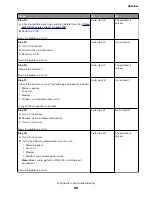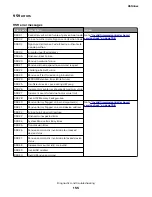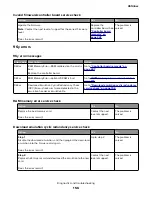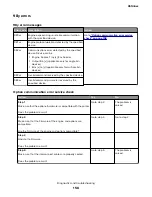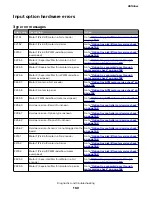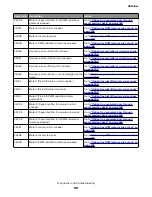•
Some printers are designed to restart automatically after a 9yy error. On these printers, you can retrieve
the secondary crash code information using the SE menu.
•
Fwedebugs can also be referred to as LBtrace. If FWEdebugs does not appear in the list, then look for
LBtrace. Multiple LBtrace logs can appear in the list of links referred to in step 2.
1
Open a Web browser, type
http://printer_IP_address/se
, and then press
Enter
.
2
Click
List Fwedebugs captured during reboots
.
Note:
A list of the secondary crash codes retrieved from previous reboots will be generated. If there are
Fwedebugs listed, then click
Dump Fwedebug log0
,
Dump Fwedebug log1
, and
Dump Fwedebug log2
.
Clicking these links will dump the debug logs to the computer. Take note of the destination folder where
the logs are saved.
3
E-mail the logs to your next level of support.
Note:
Some printer SE menus give you the option of clicking
Logs Gzip Compressed
. If this option is
shown in the menu, then click it and retrieve the compressed log file. Take note of the destination folder
where the log file is saved.
C. Collecting the settings from the menu settings page
Note:
The menu settings page is different for each printer. For more information see the
User’s Guide
. Your
next level of support will tell you which page they want to see.
Copying the menu settings page from the Embedded Web Server (EWS)
Note:
Make sure that your printer is connected to a network or to a print server.
1
Open a Web browser, type
http://printer_IP_address
, and then press
Enter
.
2
Click Settings, and then select one of the settings pages from the links shown on the page.
3
Copy all the information, and then save it as a text file.
4
E-mail the text file to your next level of support.
Printing the menu settings page
1
From the home screen, navigate to:
Reports
>
Menu Settings Page
2
Print the menu settings page, and then use Scan to E-mail to send it to your next level of support.
D. Collecting information from the user
Ask the user for information about the following:
•
Print job being run
•
Operating system being used
•
Print driver being used
•
Other information on what was happening when the 9yy error occurred
4514-6xx
Diagnostics and troubleshooting
148
Summary of Contents for M3150
Page 12: ...Part name index 393 4514 6xx Table of contents 12 ...
Page 20: ...4514 6xx 20 ...
Page 38: ...4514 6xx 38 ...
Page 172: ...4514 6xx 172 ...
Page 246: ...3 Remove two screws A and then remove the cooling fan mount A 4514 6xx Parts removal 246 ...
Page 256: ...5 Remove the four screws B and then remove the right front mount B 4514 6xx Parts removal 256 ...
Page 260: ...b Set the spring over the plunger 4514 6xx Parts removal 260 ...
Page 277: ...3 Squeeze the latches B to release the left and right links B 4514 6xx Parts removal 277 ...
Page 300: ...3 Place the printer on its rear side 4 Release the sensor flag A 4514 6xx Parts removal 300 ...
Page 301: ...5 Remove the screw B 6 Remove the sensor flag bracket C 4514 6xx Parts removal 301 ...
Page 323: ...3 Swing the right cover backward to remove 4 Remove the screw D 4514 6xx Parts removal 323 ...
Page 333: ...4514 6xx 333 ...
Page 335: ...Assembly 1 Covers 4514 6xx Parts catalog 335 ...
Page 338: ...4514 6xx Parts catalog 338 ...
Page 339: ...Assembly 2 Electronics 1 1 2 3 4 5 7 9 10 11 6 8 12 4514 6xx Parts catalog 339 ...
Page 342: ...4514 6xx Parts catalog 342 ...
Page 343: ...Assembly 3 Electronics 2 4 3 2 1 5 6 8 9 7 4514 6xx Parts catalog 343 ...
Page 345: ...4514 6xx Parts catalog 345 ...
Page 346: ...Assembly 4 Frame 10 11 12 13 14 9 1 5 6 7 8 4 4 2 3 4514 6xx Parts catalog 346 ...
Page 349: ...Assembly 5 Option trays 3 4 5 6 1 2 4514 6xx Parts catalog 349 ...
Page 354: ...4514 6xx Parts catalog 354 ...
Page 356: ...4514 6xx Parts catalog 356 ...
Page 364: ...4514 6xx 364 ...
Page 376: ...4514 6xx 376 ...
Page 386: ...4514 6xx Index 386 ...
Page 392: ...4514 6xx Part number index 392 ...
Page 398: ...4514 6xx Part name index 398 ...