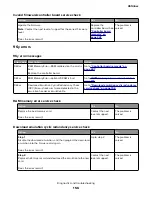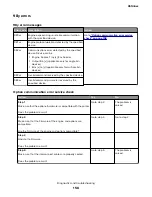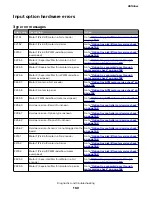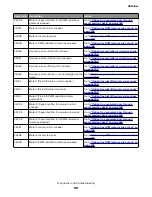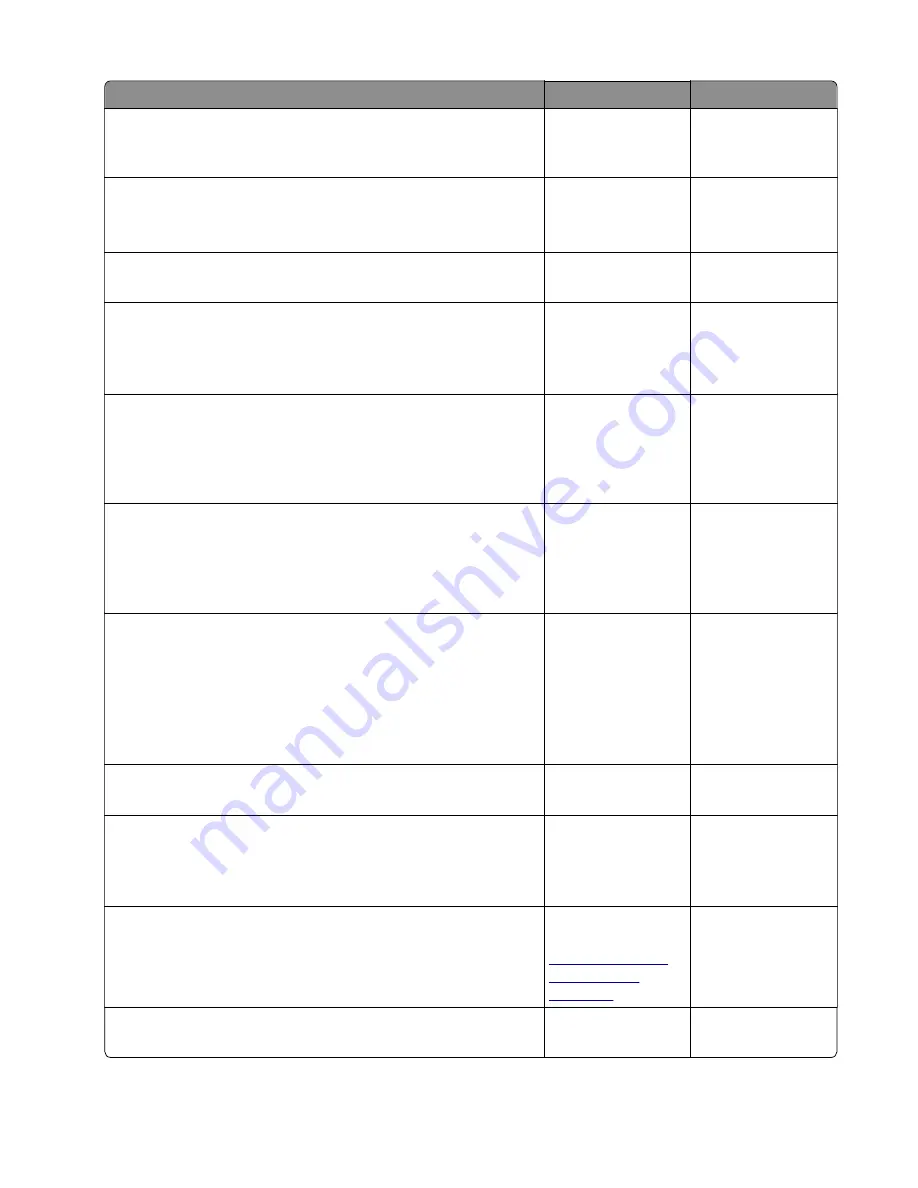
Actions
Yes
No
Step 5
Does the IP address displayed on the network settings page match
the IP address in the port of the drivers using the printer?
Go to step 10.
Go to step 6.
Step 6
Does the LAN use DHCP?
Note:
A printer should use a static IP address on a network.
Go to step 7.
Go to step 9.
Step 7
Are the first two segments of the IP address 169.254
Go to step 8.
Go to step 9.
Step 8
POR the printer.
Did this resolve the issue?
The problem is
solved.
Go to step 10.
Step 9
Reset the address on the printer to match the IP address on the
driver.
Did this resolve the issue?
The problem is
solved.
Go to step 10.
Step 10
Have the network administrator verify that the printer and PC’s IP
address have identical subnet addresses.
Are the subnet addresses the same?
Go to step 12.
Go to step 11.
Step 11
Using the subnet address supplied by the network administrator,
assign a unique IP address to the printer.
Note:
The printer IP address should match the IP address on the
printer driver.
Did this fix the problem?
The problem is
solved.
Go to step 12.
Step 12
Is the device physically connected (Ethernet cable) to the network?
Go to step 13.
Go to step 15.
Step 13
Try using a different Ethernet cable.
Did this fix the problem?
The problem is
solved.
Go to step 14.
Step 14
Have the network administrator check the network drop for activity.
Is the network drop functioning properly?
Replace the
controller board. See
“Controller board
removals” on
page 247
Contact the network
administrator.
Step 15
Is the printer on the same wireless network as the other devices?
Go to step 17.
Go to step 16.
4514-6xx
Diagnostics and troubleshooting
170
Summary of Contents for M3150
Page 12: ...Part name index 393 4514 6xx Table of contents 12 ...
Page 20: ...4514 6xx 20 ...
Page 38: ...4514 6xx 38 ...
Page 172: ...4514 6xx 172 ...
Page 246: ...3 Remove two screws A and then remove the cooling fan mount A 4514 6xx Parts removal 246 ...
Page 256: ...5 Remove the four screws B and then remove the right front mount B 4514 6xx Parts removal 256 ...
Page 260: ...b Set the spring over the plunger 4514 6xx Parts removal 260 ...
Page 277: ...3 Squeeze the latches B to release the left and right links B 4514 6xx Parts removal 277 ...
Page 300: ...3 Place the printer on its rear side 4 Release the sensor flag A 4514 6xx Parts removal 300 ...
Page 301: ...5 Remove the screw B 6 Remove the sensor flag bracket C 4514 6xx Parts removal 301 ...
Page 323: ...3 Swing the right cover backward to remove 4 Remove the screw D 4514 6xx Parts removal 323 ...
Page 333: ...4514 6xx 333 ...
Page 335: ...Assembly 1 Covers 4514 6xx Parts catalog 335 ...
Page 338: ...4514 6xx Parts catalog 338 ...
Page 339: ...Assembly 2 Electronics 1 1 2 3 4 5 7 9 10 11 6 8 12 4514 6xx Parts catalog 339 ...
Page 342: ...4514 6xx Parts catalog 342 ...
Page 343: ...Assembly 3 Electronics 2 4 3 2 1 5 6 8 9 7 4514 6xx Parts catalog 343 ...
Page 345: ...4514 6xx Parts catalog 345 ...
Page 346: ...Assembly 4 Frame 10 11 12 13 14 9 1 5 6 7 8 4 4 2 3 4514 6xx Parts catalog 346 ...
Page 349: ...Assembly 5 Option trays 3 4 5 6 1 2 4514 6xx Parts catalog 349 ...
Page 354: ...4514 6xx Parts catalog 354 ...
Page 356: ...4514 6xx Parts catalog 356 ...
Page 364: ...4514 6xx 364 ...
Page 376: ...4514 6xx 376 ...
Page 386: ...4514 6xx Index 386 ...
Page 392: ...4514 6xx Part number index 392 ...
Page 398: ...4514 6xx Part name index 398 ...