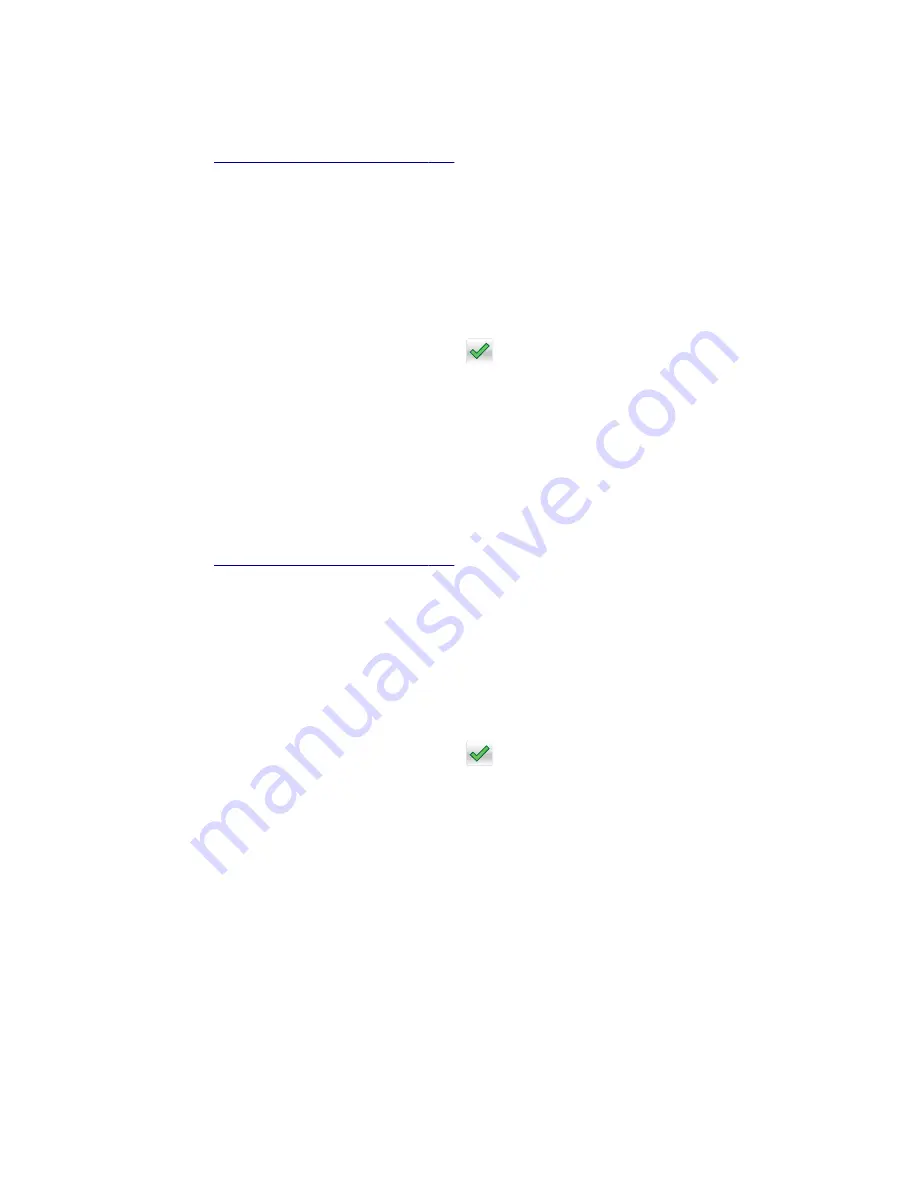
Paper Prompts
This controls which tray a change prompt is directed to when paper is sensed to be the wrong size.
Note:
The value of
“Action for Prompts” on page 194
may override the value of this setting.
To change this setting:
1
From the Configuration menu, navigate to
Paper Prompts
.
2
Select from the available options:
•
Auto (default)
•
Multi
‑
purpose Feeder
•
Manual Paper
3
Depending on the printer model, press
OK
or touch
to save the setting, or press
X
to return to the
Configuration menu without saving any changes.
When it is set to
Auto
, the emulator selected to print the job determines which of the installed input sources
will receive the change prompt. When set to a value other than Auto, the selected source always receives this
type of prompt.
Envelope Prompts
This controls which tray a change prompt is directed to when the envelopes are sensed to be the wrong size.
Note:
The value of
“Action for Prompts” on page 194
may override the value of this setting.
To change this setting:
1
From the Configuration menu, navigate to
Envelope Prompts
.
2
Select from the available options:
•
Auto (default)
•
Multi
‑
purpose Feeder
•
Manual Envelope
3
Depending on the printer model, press
OK
or touch
to save the setting, or press
X
to return to the
Configuration menu without saving any changes.
When it is set to
Auto
, the emulator selected to print the job determines which of the installed input sources
will receive the change prompt. When set to a value other than Auto, the selected source always receives this
type of prompt.
4514-6xx
Service menus
193
Summary of Contents for M3150
Page 12: ...Part name index 393 4514 6xx Table of contents 12 ...
Page 20: ...4514 6xx 20 ...
Page 38: ...4514 6xx 38 ...
Page 172: ...4514 6xx 172 ...
Page 246: ...3 Remove two screws A and then remove the cooling fan mount A 4514 6xx Parts removal 246 ...
Page 256: ...5 Remove the four screws B and then remove the right front mount B 4514 6xx Parts removal 256 ...
Page 260: ...b Set the spring over the plunger 4514 6xx Parts removal 260 ...
Page 277: ...3 Squeeze the latches B to release the left and right links B 4514 6xx Parts removal 277 ...
Page 300: ...3 Place the printer on its rear side 4 Release the sensor flag A 4514 6xx Parts removal 300 ...
Page 301: ...5 Remove the screw B 6 Remove the sensor flag bracket C 4514 6xx Parts removal 301 ...
Page 323: ...3 Swing the right cover backward to remove 4 Remove the screw D 4514 6xx Parts removal 323 ...
Page 333: ...4514 6xx 333 ...
Page 335: ...Assembly 1 Covers 4514 6xx Parts catalog 335 ...
Page 338: ...4514 6xx Parts catalog 338 ...
Page 339: ...Assembly 2 Electronics 1 1 2 3 4 5 7 9 10 11 6 8 12 4514 6xx Parts catalog 339 ...
Page 342: ...4514 6xx Parts catalog 342 ...
Page 343: ...Assembly 3 Electronics 2 4 3 2 1 5 6 8 9 7 4514 6xx Parts catalog 343 ...
Page 345: ...4514 6xx Parts catalog 345 ...
Page 346: ...Assembly 4 Frame 10 11 12 13 14 9 1 5 6 7 8 4 4 2 3 4514 6xx Parts catalog 346 ...
Page 349: ...Assembly 5 Option trays 3 4 5 6 1 2 4514 6xx Parts catalog 349 ...
Page 354: ...4514 6xx Parts catalog 354 ...
Page 356: ...4514 6xx Parts catalog 356 ...
Page 364: ...4514 6xx 364 ...
Page 376: ...4514 6xx 376 ...
Page 386: ...4514 6xx Index 386 ...
Page 392: ...4514 6xx Part number index 392 ...
Page 398: ...4514 6xx Part name index 398 ...
















































