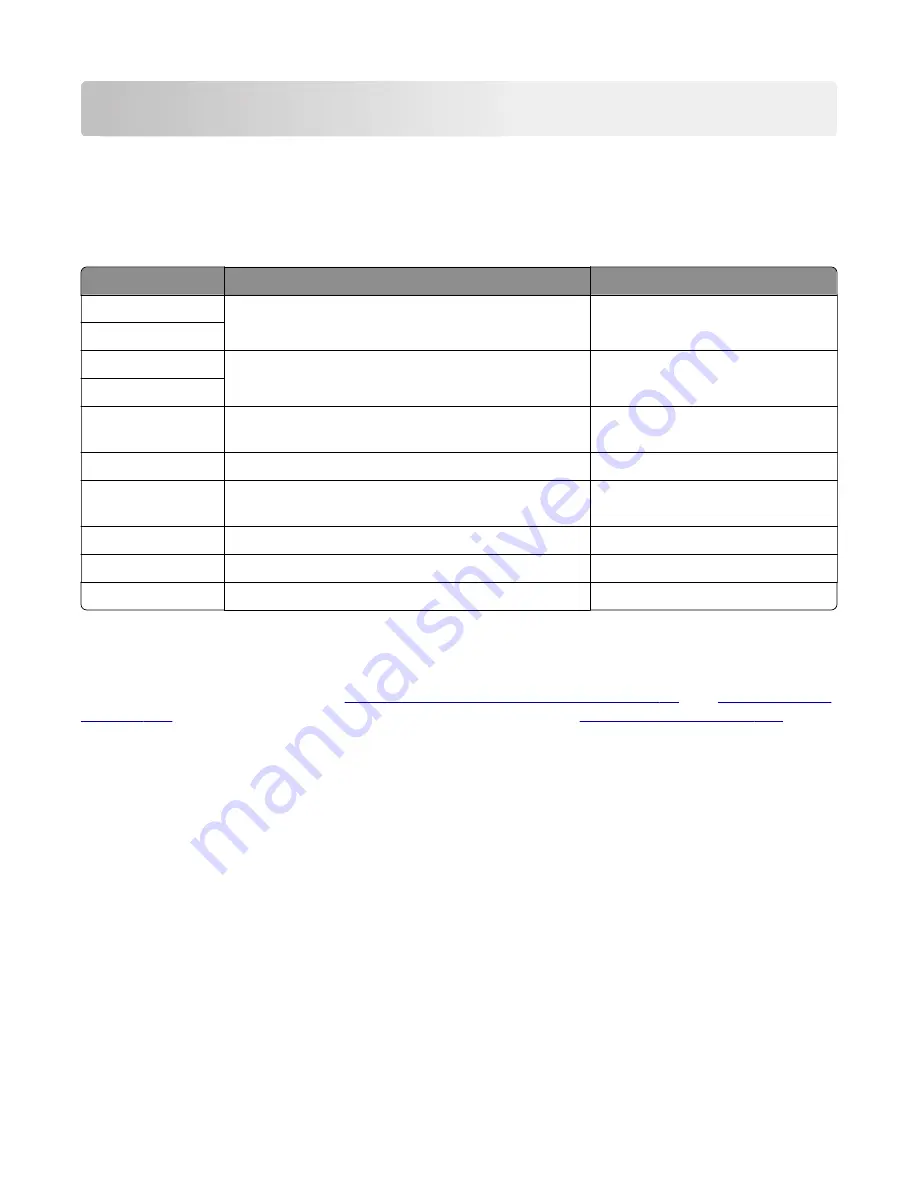
General information
Printer model configurations
The Lexmark
TM
MS510, MS610, M1145, and M3150 are network
‑
capable, multi
‑
function laser printers that print
monochrome print jobs. All information in this service manual pertains to all models unless explicitly noted.
The printers are available in the following models:
Model
Configurations
Machine type / model
MS510dn
Network 10/100, Duplex printer
4514
‑
630
MS517dn
MS610dn
Network (Gigabit), Duplex printer
4514
‑
635
MS617dn
MS610dtn
Network (Gigabit), Duplex printer with additional
550
‑
sheet tray
4514
‑
635
MS610de
Network (Gigabit), e
‑
Task, Duplex printer
4514
‑
646
MS610dte
Network (Gigabit), e
‑
Task, Duplex printer with
additional 550
‑
sheet tray
4514
‑
646
M1145
Network 10/100, Duplex printer
4514
‑
639
M3150dn
Network (Gigabit), Duplex printer
4514
‑
638
M3150
Network (Gigabit), e
‑
Task, Duplex printer
4514
‑
649
The diagnostic information in this manual leads you to the correct field replaceable unit (FRU) or part. Use the
error code charts, symptom index, and service checks to determine the symptom and then repair the failure.
After you complete the repair, perform tests as needed to verify the repair.
To begin diagnosing a problem, go to
“Diagnostics and troubleshooting” on page 39
. See
for information about removing and reinstalling parts. See
identify parts.
Media guidelines
Paper guidelines
Selecting the correct paper or specialty media reduces printing problems. For the best print quality, try a sample
of the paper or specialty media before buying large quantities.
Paper characteristics
The following paper characteristics affect print quality and reliability. Consider these characteristics when
evaluating new paper stock.
4514-6xx
General information
29
Summary of Contents for M3150
Page 12: ...Part name index 393 4514 6xx Table of contents 12 ...
Page 20: ...4514 6xx 20 ...
Page 38: ...4514 6xx 38 ...
Page 172: ...4514 6xx 172 ...
Page 246: ...3 Remove two screws A and then remove the cooling fan mount A 4514 6xx Parts removal 246 ...
Page 256: ...5 Remove the four screws B and then remove the right front mount B 4514 6xx Parts removal 256 ...
Page 260: ...b Set the spring over the plunger 4514 6xx Parts removal 260 ...
Page 277: ...3 Squeeze the latches B to release the left and right links B 4514 6xx Parts removal 277 ...
Page 300: ...3 Place the printer on its rear side 4 Release the sensor flag A 4514 6xx Parts removal 300 ...
Page 301: ...5 Remove the screw B 6 Remove the sensor flag bracket C 4514 6xx Parts removal 301 ...
Page 323: ...3 Swing the right cover backward to remove 4 Remove the screw D 4514 6xx Parts removal 323 ...
Page 333: ...4514 6xx 333 ...
Page 335: ...Assembly 1 Covers 4514 6xx Parts catalog 335 ...
Page 338: ...4514 6xx Parts catalog 338 ...
Page 339: ...Assembly 2 Electronics 1 1 2 3 4 5 7 9 10 11 6 8 12 4514 6xx Parts catalog 339 ...
Page 342: ...4514 6xx Parts catalog 342 ...
Page 343: ...Assembly 3 Electronics 2 4 3 2 1 5 6 8 9 7 4514 6xx Parts catalog 343 ...
Page 345: ...4514 6xx Parts catalog 345 ...
Page 346: ...Assembly 4 Frame 10 11 12 13 14 9 1 5 6 7 8 4 4 2 3 4514 6xx Parts catalog 346 ...
Page 349: ...Assembly 5 Option trays 3 4 5 6 1 2 4514 6xx Parts catalog 349 ...
Page 354: ...4514 6xx Parts catalog 354 ...
Page 356: ...4514 6xx Parts catalog 356 ...
Page 364: ...4514 6xx 364 ...
Page 376: ...4514 6xx 376 ...
Page 386: ...4514 6xx Index 386 ...
Page 392: ...4514 6xx Part number index 392 ...
Page 398: ...4514 6xx Part name index 398 ...
















































