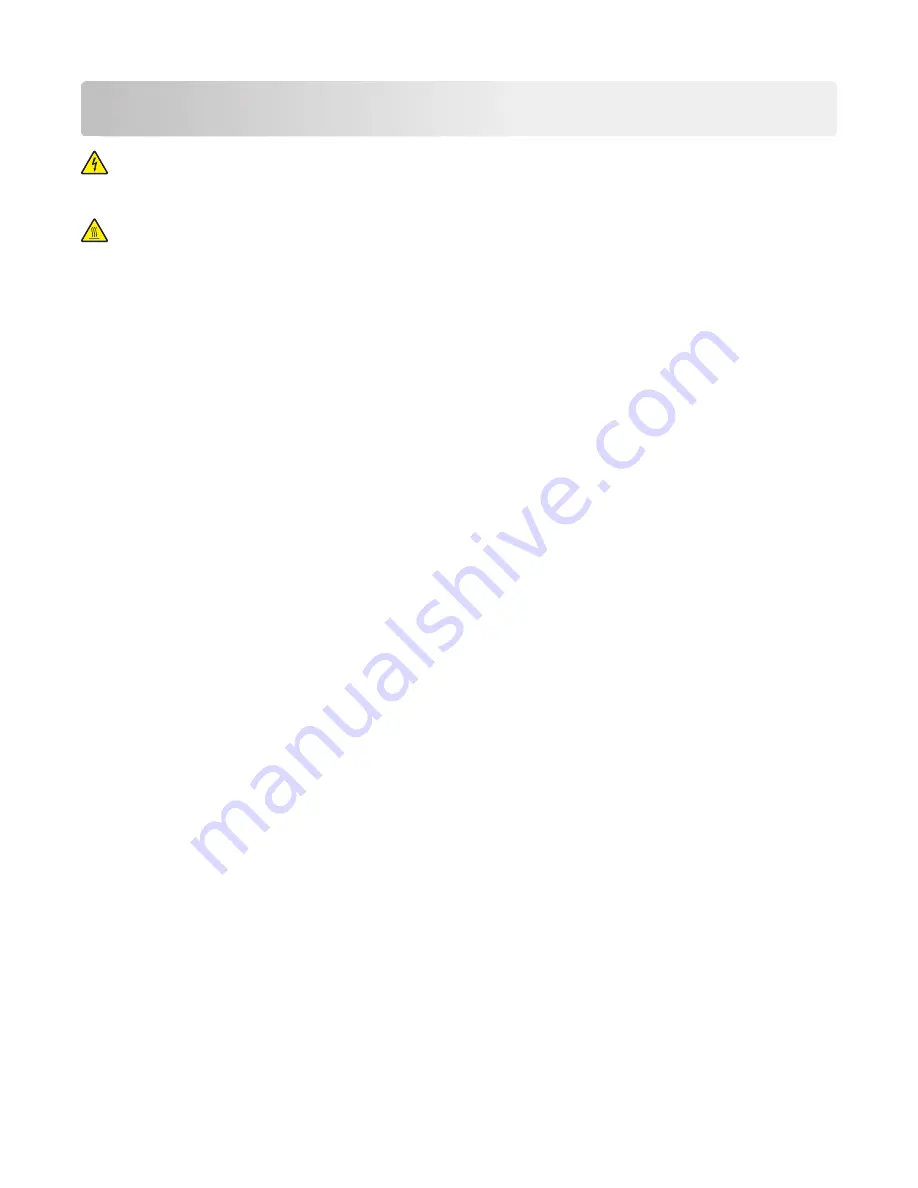
Diagnostics and troubleshooting
CAUTION—SHOCK HAZARD:
For personal safety and to prevent damage to the printer, remove the
power cord from the electrical outlet before you connect or disconnect any cable, electronic board or
assembly.
CAUTION—HOT SURFACE:
The inside of the printer might be hot. To reduce the risk of injury from a hot
component, allow the surface to cool before touching it.
Troubleshooting overview
Performing the initial troubleshooting check
Before you start the troubleshooting procedures, perform the following checks:
•
Use genuine Lexmark supplies and parts for the best results. Third-party supplies or parts may affect the
performance, reliability, or life of the printer and its imaging components.
•
With the power cord unplugged from the electrical outlet, check that the cord is free from the breakage,
short circuits, disconnected wires, or incorrect connections.
•
Make sure the printer is properly grounded. Check the power cord ground terminal.
•
Make sure the power supply line voltage is within 10% of the rated line voltage.
•
Make sure the machine is securely installed on a level surface in a well
‑
ventilated area.
•
Make sure the room temperature is between 16 and 32°C (60 and 90°F) and that the relative humidity is
between 8 and 80%.
•
Avoid sites generating ammonia gas, high temperature, high humidity (near water faucets, kettles,
humidifiers), cold spaces, near open flames, and dusty areas.
•
Avoid sites exposed to direct sunlight.
•
Make sure the paper is the recommended paper for this printer.
•
Make a trial print with paper from a newly opened package, and check the result.
Power
‑
on Reset (POR) sequence
When you turn the printer on, it performs a POR sequence.
When the printer is turned on, it performs a POR sequence. Check for the correct sequence by observing the
following:
1
The control panel indicator light turns on.
2
The control panel display turns on.
3
A splash screen appears on the display.
4514-6xx
Diagnostics and troubleshooting
39
Summary of Contents for M3150
Page 12: ...Part name index 393 4514 6xx Table of contents 12 ...
Page 20: ...4514 6xx 20 ...
Page 38: ...4514 6xx 38 ...
Page 172: ...4514 6xx 172 ...
Page 246: ...3 Remove two screws A and then remove the cooling fan mount A 4514 6xx Parts removal 246 ...
Page 256: ...5 Remove the four screws B and then remove the right front mount B 4514 6xx Parts removal 256 ...
Page 260: ...b Set the spring over the plunger 4514 6xx Parts removal 260 ...
Page 277: ...3 Squeeze the latches B to release the left and right links B 4514 6xx Parts removal 277 ...
Page 300: ...3 Place the printer on its rear side 4 Release the sensor flag A 4514 6xx Parts removal 300 ...
Page 301: ...5 Remove the screw B 6 Remove the sensor flag bracket C 4514 6xx Parts removal 301 ...
Page 323: ...3 Swing the right cover backward to remove 4 Remove the screw D 4514 6xx Parts removal 323 ...
Page 333: ...4514 6xx 333 ...
Page 335: ...Assembly 1 Covers 4514 6xx Parts catalog 335 ...
Page 338: ...4514 6xx Parts catalog 338 ...
Page 339: ...Assembly 2 Electronics 1 1 2 3 4 5 7 9 10 11 6 8 12 4514 6xx Parts catalog 339 ...
Page 342: ...4514 6xx Parts catalog 342 ...
Page 343: ...Assembly 3 Electronics 2 4 3 2 1 5 6 8 9 7 4514 6xx Parts catalog 343 ...
Page 345: ...4514 6xx Parts catalog 345 ...
Page 346: ...Assembly 4 Frame 10 11 12 13 14 9 1 5 6 7 8 4 4 2 3 4514 6xx Parts catalog 346 ...
Page 349: ...Assembly 5 Option trays 3 4 5 6 1 2 4514 6xx Parts catalog 349 ...
Page 354: ...4514 6xx Parts catalog 354 ...
Page 356: ...4514 6xx Parts catalog 356 ...
Page 364: ...4514 6xx 364 ...
Page 376: ...4514 6xx 376 ...
Page 386: ...4514 6xx Index 386 ...
Page 392: ...4514 6xx Part number index 392 ...
Page 398: ...4514 6xx Part name index 398 ...
















































