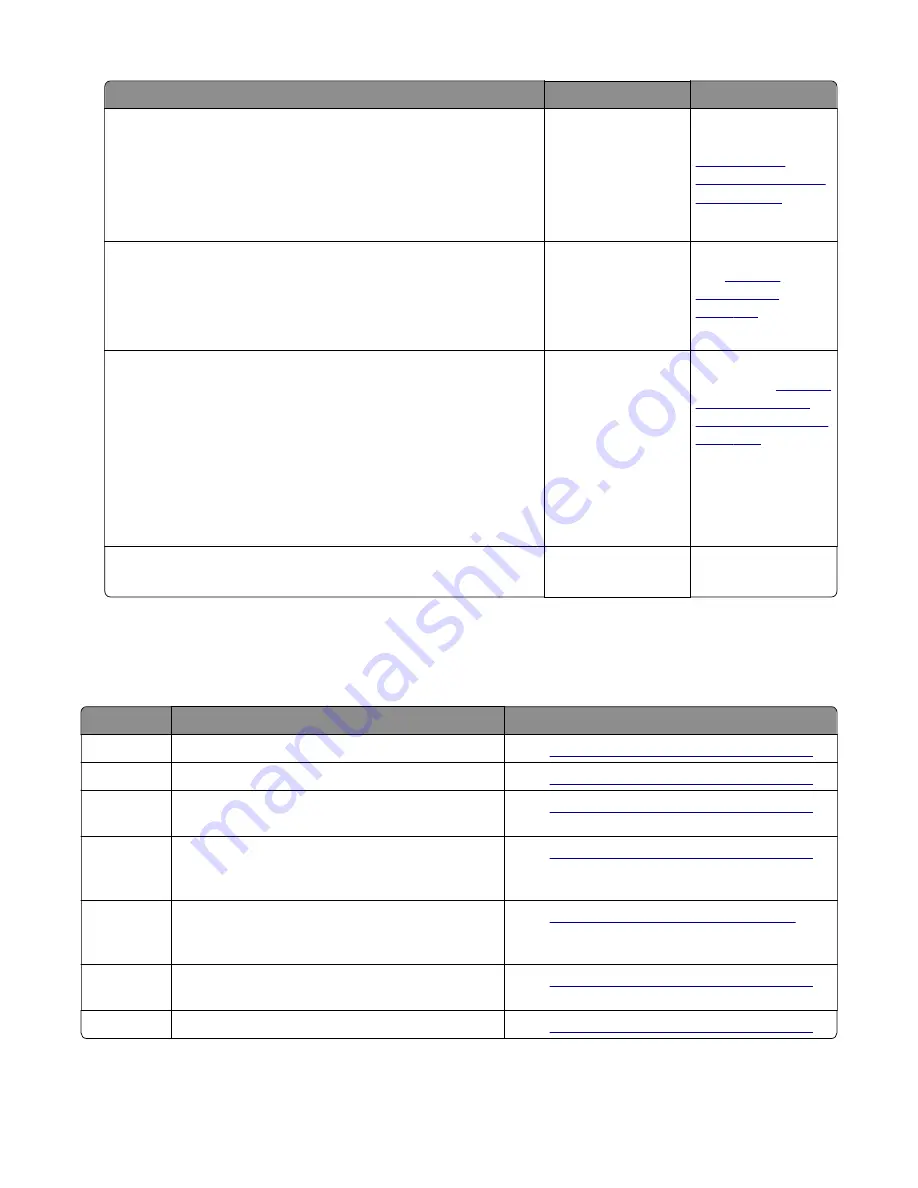
Action
Yes
No
Step 3
a
Remove the input tray.
b
From under the printer, check the duplex gear assembly and
duplex link for wear and damage.
Are the they free of wear and damage?
Go to step 4.
Replace the duplex
gear assembly. See
“Duplex gear
assembly removal”
on page 239
Step 4
From under the printer, check the duplex, belt, and roller for wear
and damage.
Are they free of wear and damage?
Go to step 5.
Replace the duplex.
See
Step 5
a
Remove the input tray.
b
POR into the Diagnostics menu and perform a duplex sensor
test:
Diagnostics Menu
>
Duplex Tests
>
Sensor Test
c
Lower the duplex jam door, and toggle the duplex sensor.
Does the sensor state on the control panel display change when
it is toggled?
Go to step 6.
Replace the duplex
sensor. See
sensor and input
sensor removal” on
page 292
Step 6
Does the error remain?
Contact the next
level of support.
The problem is
solved.
241 paper jams
241 paper jam messages
Error code
Description
Action
241.01
Paper over tray 1 pass through sensor on warmup. Go to
“Tray 1 jam service check” on page 101
241.02
Sensor (input) early arriving jam.
“Tray 1 jam service check” on page 101
241.03
Tray 1 pass through sensor never became covered
when feeding a sheet from an option below.
“Tray 1 jam service check” on page 101
241.05
Option tray 1 pass through sensor never became
uncovered when feeding a sheet from an option
below.
“Tray 1 jam service check” on page 101
241.06
Failed to pick from tray 1. Exhausted all pick retries.
Paper present sensing indicated media is in the
tray.
“24x.06 service check” on page 102
.
241.14
The media is late reaching the sensor (input)
within the specified time from tray 1.
“Tray 1 jam service check” on page 101
241.15
Media tray 1, tray pulled jam.
“Tray 1 jam service check” on page 101
4514-6xx
Diagnostics and troubleshooting
99
Summary of Contents for M3150
Page 12: ...Part name index 393 4514 6xx Table of contents 12 ...
Page 20: ...4514 6xx 20 ...
Page 38: ...4514 6xx 38 ...
Page 172: ...4514 6xx 172 ...
Page 246: ...3 Remove two screws A and then remove the cooling fan mount A 4514 6xx Parts removal 246 ...
Page 256: ...5 Remove the four screws B and then remove the right front mount B 4514 6xx Parts removal 256 ...
Page 260: ...b Set the spring over the plunger 4514 6xx Parts removal 260 ...
Page 277: ...3 Squeeze the latches B to release the left and right links B 4514 6xx Parts removal 277 ...
Page 300: ...3 Place the printer on its rear side 4 Release the sensor flag A 4514 6xx Parts removal 300 ...
Page 301: ...5 Remove the screw B 6 Remove the sensor flag bracket C 4514 6xx Parts removal 301 ...
Page 323: ...3 Swing the right cover backward to remove 4 Remove the screw D 4514 6xx Parts removal 323 ...
Page 333: ...4514 6xx 333 ...
Page 335: ...Assembly 1 Covers 4514 6xx Parts catalog 335 ...
Page 338: ...4514 6xx Parts catalog 338 ...
Page 339: ...Assembly 2 Electronics 1 1 2 3 4 5 7 9 10 11 6 8 12 4514 6xx Parts catalog 339 ...
Page 342: ...4514 6xx Parts catalog 342 ...
Page 343: ...Assembly 3 Electronics 2 4 3 2 1 5 6 8 9 7 4514 6xx Parts catalog 343 ...
Page 345: ...4514 6xx Parts catalog 345 ...
Page 346: ...Assembly 4 Frame 10 11 12 13 14 9 1 5 6 7 8 4 4 2 3 4514 6xx Parts catalog 346 ...
Page 349: ...Assembly 5 Option trays 3 4 5 6 1 2 4514 6xx Parts catalog 349 ...
Page 354: ...4514 6xx Parts catalog 354 ...
Page 356: ...4514 6xx Parts catalog 356 ...
Page 364: ...4514 6xx 364 ...
Page 376: ...4514 6xx 376 ...
Page 386: ...4514 6xx Index 386 ...
Page 392: ...4514 6xx Part number index 392 ...
Page 398: ...4514 6xx Part name index 398 ...
















































