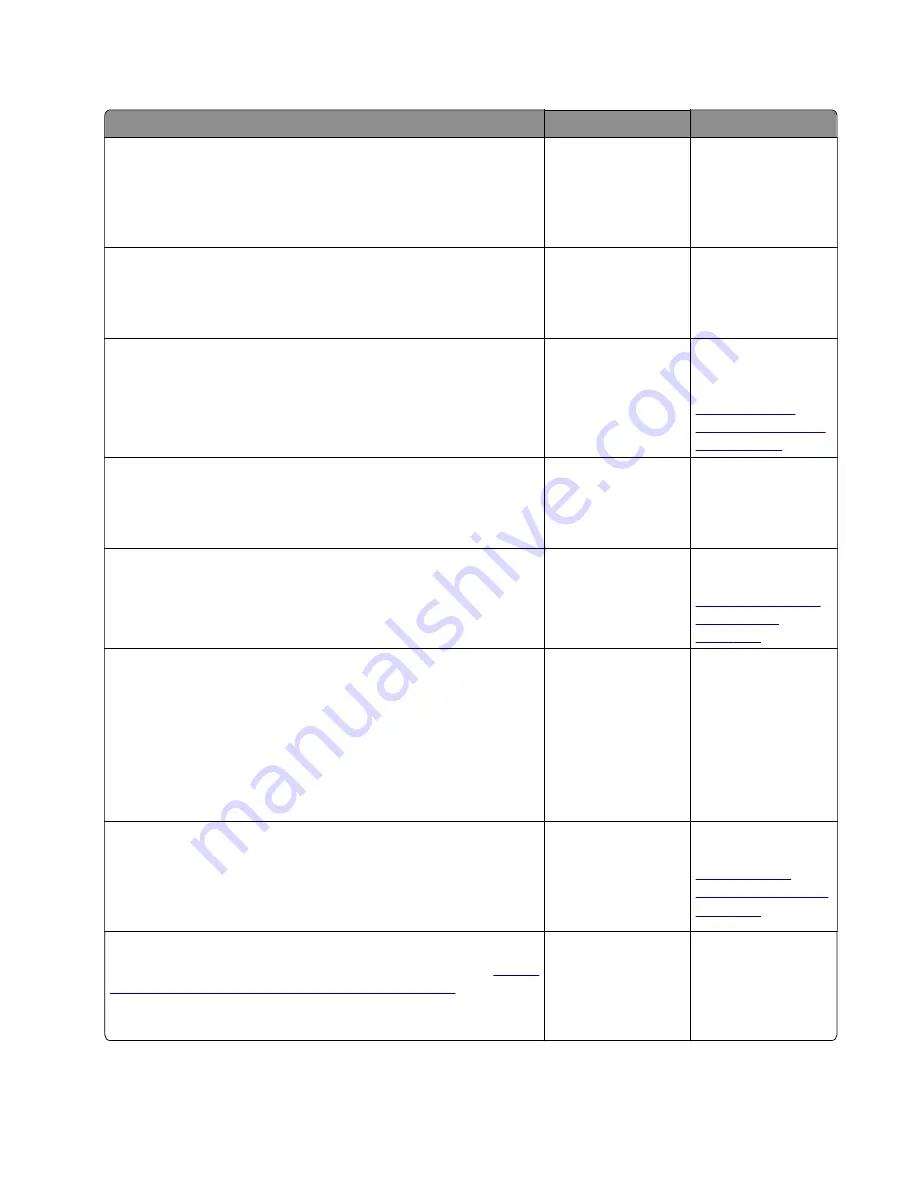
Tray 1 jam service check
Action
Yes
No
Step 1
Restart the printer.
Does it fail to complete the POST sequence and display a 241.xx
error?
Replace the index
sensor.
Go to step 2.
Step 2
Check the pick tires.
Are they free of wear or damage?
Go to step 3.
Replace the pick
tires.
Step 3
Check the separator roll assembly.
Is it free of wear or damage?
Go to step 4.
Replace the
separator roll
assembly. See
“Separator roll
assembly removal”
on page 320
.
Step 4
Check the tray guides and lift plate gear.
Are they free of wear or damage?
Go to step 5.
Replace the tray
insert.
Step 5
Check the front input guide.
Is it free of damage?
Go to step 6.
Replace the front
input guide. See
“Front input guide
removal” on
page 285
Step 6
a
POR into the Diagnostics menu and perform a feed test:
Diagnostics Menu
>
Input Tray Tests
>
Feed Test
>
Tray 1
>
Continuous
b
Cancel the test after five pages.
Does the printer successfully feed the five pages into the output
bin?
Go to step 8.
Go to step 7.
Step 7
Observe the location of the jammed paper.
Are the first page fed to the output bin, the second page jammed
in the rear door, and the third page jammed in the input tray?
Go to step 8.
Replace the trailing
edge sensor. See
“Trailing edge
sensor removal” on
page 299
Step 8
Perform a tray 1 pick/lift motor gearbox service check. See
pick/lift motor gearbox service check” on page 144
Does the error remain?
Go to step 9.
The problem is
solved.
4514-6xx
Diagnostics and troubleshooting
101
Summary of Contents for M3150
Page 12: ...Part name index 393 4514 6xx Table of contents 12 ...
Page 20: ...4514 6xx 20 ...
Page 38: ...4514 6xx 38 ...
Page 172: ...4514 6xx 172 ...
Page 246: ...3 Remove two screws A and then remove the cooling fan mount A 4514 6xx Parts removal 246 ...
Page 256: ...5 Remove the four screws B and then remove the right front mount B 4514 6xx Parts removal 256 ...
Page 260: ...b Set the spring over the plunger 4514 6xx Parts removal 260 ...
Page 277: ...3 Squeeze the latches B to release the left and right links B 4514 6xx Parts removal 277 ...
Page 300: ...3 Place the printer on its rear side 4 Release the sensor flag A 4514 6xx Parts removal 300 ...
Page 301: ...5 Remove the screw B 6 Remove the sensor flag bracket C 4514 6xx Parts removal 301 ...
Page 323: ...3 Swing the right cover backward to remove 4 Remove the screw D 4514 6xx Parts removal 323 ...
Page 333: ...4514 6xx 333 ...
Page 335: ...Assembly 1 Covers 4514 6xx Parts catalog 335 ...
Page 338: ...4514 6xx Parts catalog 338 ...
Page 339: ...Assembly 2 Electronics 1 1 2 3 4 5 7 9 10 11 6 8 12 4514 6xx Parts catalog 339 ...
Page 342: ...4514 6xx Parts catalog 342 ...
Page 343: ...Assembly 3 Electronics 2 4 3 2 1 5 6 8 9 7 4514 6xx Parts catalog 343 ...
Page 345: ...4514 6xx Parts catalog 345 ...
Page 346: ...Assembly 4 Frame 10 11 12 13 14 9 1 5 6 7 8 4 4 2 3 4514 6xx Parts catalog 346 ...
Page 349: ...Assembly 5 Option trays 3 4 5 6 1 2 4514 6xx Parts catalog 349 ...
Page 354: ...4514 6xx Parts catalog 354 ...
Page 356: ...4514 6xx Parts catalog 356 ...
Page 364: ...4514 6xx 364 ...
Page 376: ...4514 6xx 376 ...
Page 386: ...4514 6xx Index 386 ...
Page 392: ...4514 6xx Part number index 392 ...
Page 398: ...4514 6xx Part name index 398 ...
















































