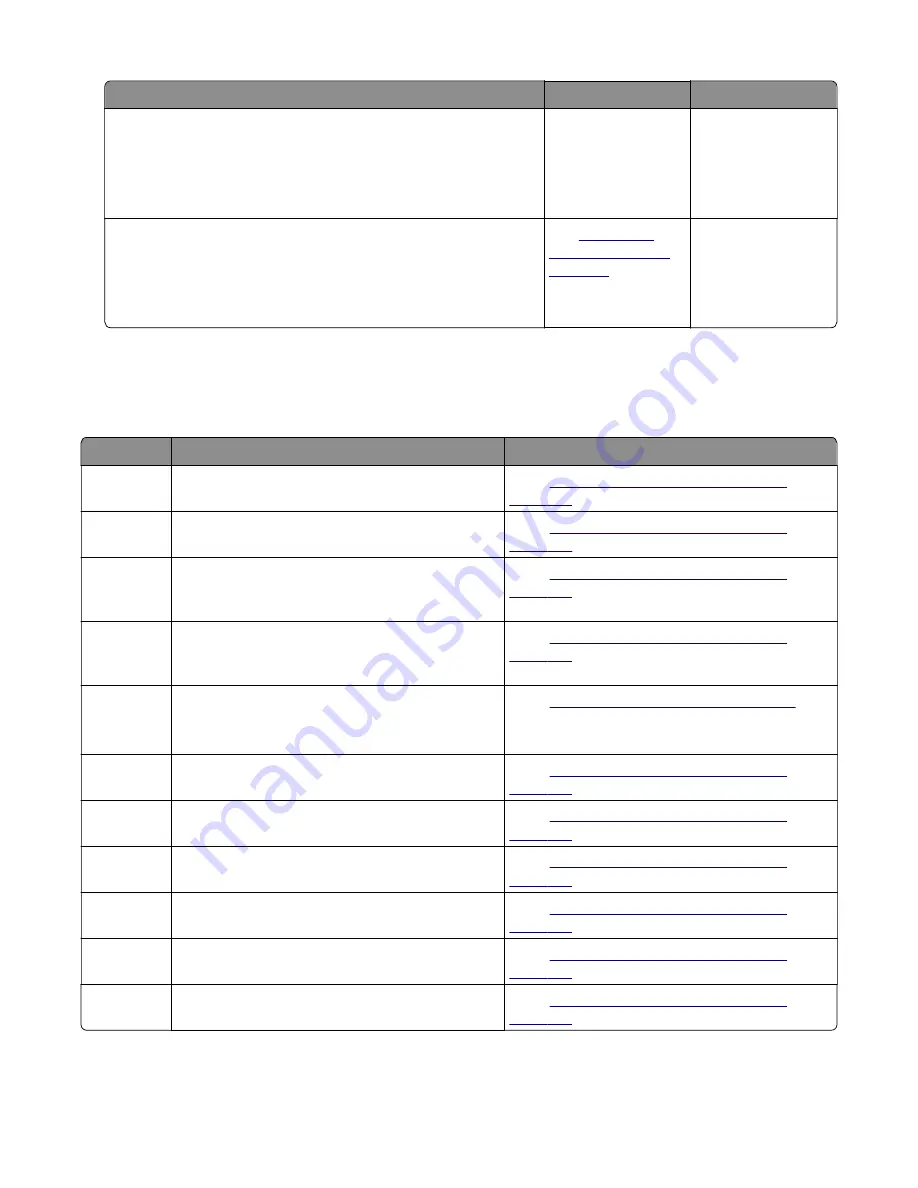
Action
Yes
No
Step 4
Check the media present flag for damage, and replace if
necessary.
Does the problem remain?
Go to step 5.
The problem is
solved.
Step 5
Check the ACM cable at the JACM1 connector on the controller
board for proper connection.
Does the problem remain?
See
The problem is
solved.
242–244 paper jams
242 paper jam messages
Error code
Description
Action
242.01
Paper over tray 2 pass through sensor on warmup. Go to
“Option tray jam service check” on
.
242.02
Input sensor detected late feed during a pick retry
from tray 2.
“Option tray jam service check” on
.
242.03
Tray 2 pass through sensor never became
covered when feeding a sheet from an option
below.
“Option tray jam service check” on
.
242.05
Option tray 2 pass through sensor never became
uncovered when feeding a sheet from an option
below.
“Option tray jam service check” on
.
242.06
Failed to feed from Tray 2.
Paper present sensing indicates media is in the
tray.
“24x.06 service check” on page 102
.
242.09
Tray 2 pick motor lost encoder.
“Option tray jam service check” on
.
242.11
Autocomp Pick/Lift Motor—Encoder Never
Detected in tray 2.
“Option tray jam service check” on
.
242.12
Motor ramp up error in tray 2.
“Option tray jam service check” on
.
242.14
Sheets flushed from paper path either due to feed
error or cartridge error.
“Option tray jam service check” on
.
242.15
One or more trays located above the source tray
2 has been pulled.
“Option tray jam service check” on
.
242.16
The engine timed out waiting for the tray 2 to
report ready before the 1st pick attempt.
“Option tray jam service check” on
.
4514-6xx
Diagnostics and troubleshooting
103
Summary of Contents for M3150
Page 12: ...Part name index 393 4514 6xx Table of contents 12 ...
Page 20: ...4514 6xx 20 ...
Page 38: ...4514 6xx 38 ...
Page 172: ...4514 6xx 172 ...
Page 246: ...3 Remove two screws A and then remove the cooling fan mount A 4514 6xx Parts removal 246 ...
Page 256: ...5 Remove the four screws B and then remove the right front mount B 4514 6xx Parts removal 256 ...
Page 260: ...b Set the spring over the plunger 4514 6xx Parts removal 260 ...
Page 277: ...3 Squeeze the latches B to release the left and right links B 4514 6xx Parts removal 277 ...
Page 300: ...3 Place the printer on its rear side 4 Release the sensor flag A 4514 6xx Parts removal 300 ...
Page 301: ...5 Remove the screw B 6 Remove the sensor flag bracket C 4514 6xx Parts removal 301 ...
Page 323: ...3 Swing the right cover backward to remove 4 Remove the screw D 4514 6xx Parts removal 323 ...
Page 333: ...4514 6xx 333 ...
Page 335: ...Assembly 1 Covers 4514 6xx Parts catalog 335 ...
Page 338: ...4514 6xx Parts catalog 338 ...
Page 339: ...Assembly 2 Electronics 1 1 2 3 4 5 7 9 10 11 6 8 12 4514 6xx Parts catalog 339 ...
Page 342: ...4514 6xx Parts catalog 342 ...
Page 343: ...Assembly 3 Electronics 2 4 3 2 1 5 6 8 9 7 4514 6xx Parts catalog 343 ...
Page 345: ...4514 6xx Parts catalog 345 ...
Page 346: ...Assembly 4 Frame 10 11 12 13 14 9 1 5 6 7 8 4 4 2 3 4514 6xx Parts catalog 346 ...
Page 349: ...Assembly 5 Option trays 3 4 5 6 1 2 4514 6xx Parts catalog 349 ...
Page 354: ...4514 6xx Parts catalog 354 ...
Page 356: ...4514 6xx Parts catalog 356 ...
Page 364: ...4514 6xx 364 ...
Page 376: ...4514 6xx 376 ...
Page 386: ...4514 6xx Index 386 ...
Page 392: ...4514 6xx Part number index 392 ...
Page 398: ...4514 6xx Part name index 398 ...
















































