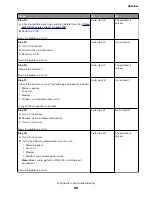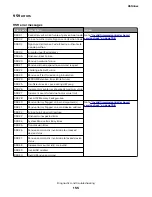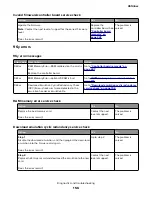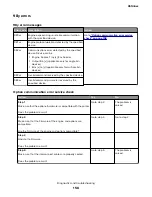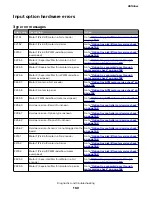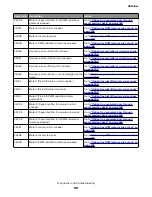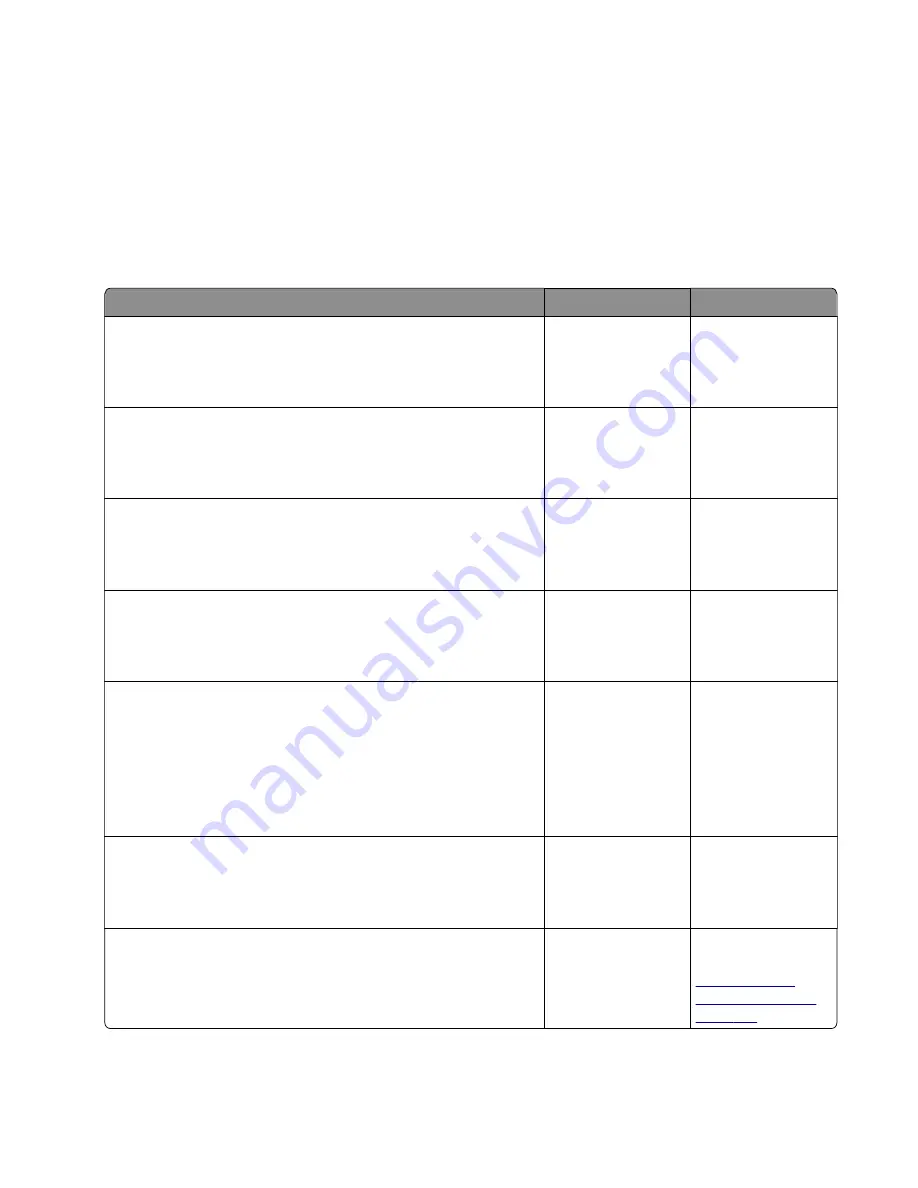
Controller board service check
Service checks which involve measuring voltages on the power supply should be performed with the printer
positioned on its rear side.
Note:
When making voltage readings, always use frame ground unless another ground is specified. See the
wiring diagram in the back of the book for more information.
Warning—Potential Damage:
Do not replace the control panel and controller board at the same time. Each
card contains the printer settings. When either of these cards is new, it obtains some of the settings from the
other card. Settings are lost when both are new and replaced at the same time.
Action
Yes
No
Step 1
POR the machine.
Did the control panel , fuser, fan and drive motor function at startup?
Go to step 2.
Go to step 3.
Step 2
Run some print jobs.
Does the error remain?
Go to step 3.
The problem is
solved.
Step 3
Check all cables on the controller board.
Are they connected properly?
Go to step 5.
Go to step 4.
Step 4
Properly connect all the cables on the controller board.
Does the error remain?
The problem is
solved.
Go to step 5.
Step 5
Unplug the cable JPS1 from the controller board, and verify the
following voltages from the cable:
•
+5 V at pins 11, 12, 13, 14, 15, 16
•
GND at pins 18, 20
Are the voltages correct?
Go to step 7.
Go to step 6.
Step 6
Replace the power supply.
Does the error remain?
The problem is
solved.
Contact the next
level of support.
Step 7
Is the control panel functioning properly?
Go to step 9.
Go to control panel
service check. Go to
“Control panel
service check” on
page 167
4514-6xx
Diagnostics and troubleshooting
165
Summary of Contents for M3150
Page 12: ...Part name index 393 4514 6xx Table of contents 12 ...
Page 20: ...4514 6xx 20 ...
Page 38: ...4514 6xx 38 ...
Page 172: ...4514 6xx 172 ...
Page 246: ...3 Remove two screws A and then remove the cooling fan mount A 4514 6xx Parts removal 246 ...
Page 256: ...5 Remove the four screws B and then remove the right front mount B 4514 6xx Parts removal 256 ...
Page 260: ...b Set the spring over the plunger 4514 6xx Parts removal 260 ...
Page 277: ...3 Squeeze the latches B to release the left and right links B 4514 6xx Parts removal 277 ...
Page 300: ...3 Place the printer on its rear side 4 Release the sensor flag A 4514 6xx Parts removal 300 ...
Page 301: ...5 Remove the screw B 6 Remove the sensor flag bracket C 4514 6xx Parts removal 301 ...
Page 323: ...3 Swing the right cover backward to remove 4 Remove the screw D 4514 6xx Parts removal 323 ...
Page 333: ...4514 6xx 333 ...
Page 335: ...Assembly 1 Covers 4514 6xx Parts catalog 335 ...
Page 338: ...4514 6xx Parts catalog 338 ...
Page 339: ...Assembly 2 Electronics 1 1 2 3 4 5 7 9 10 11 6 8 12 4514 6xx Parts catalog 339 ...
Page 342: ...4514 6xx Parts catalog 342 ...
Page 343: ...Assembly 3 Electronics 2 4 3 2 1 5 6 8 9 7 4514 6xx Parts catalog 343 ...
Page 345: ...4514 6xx Parts catalog 345 ...
Page 346: ...Assembly 4 Frame 10 11 12 13 14 9 1 5 6 7 8 4 4 2 3 4514 6xx Parts catalog 346 ...
Page 349: ...Assembly 5 Option trays 3 4 5 6 1 2 4514 6xx Parts catalog 349 ...
Page 354: ...4514 6xx Parts catalog 354 ...
Page 356: ...4514 6xx Parts catalog 356 ...
Page 364: ...4514 6xx 364 ...
Page 376: ...4514 6xx 376 ...
Page 386: ...4514 6xx Index 386 ...
Page 392: ...4514 6xx Part number index 392 ...
Page 398: ...4514 6xx Part name index 398 ...