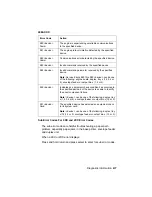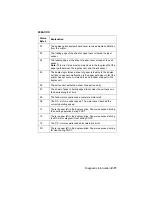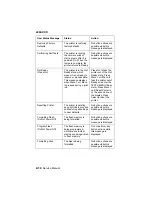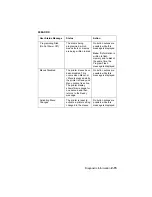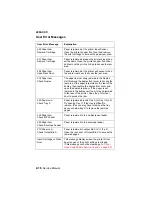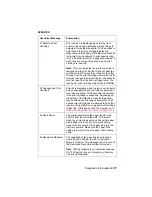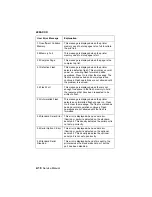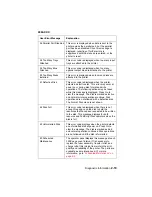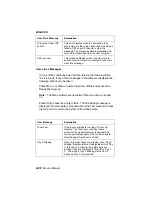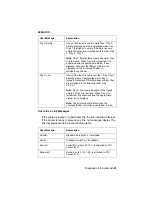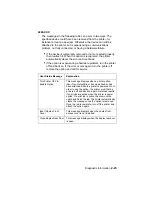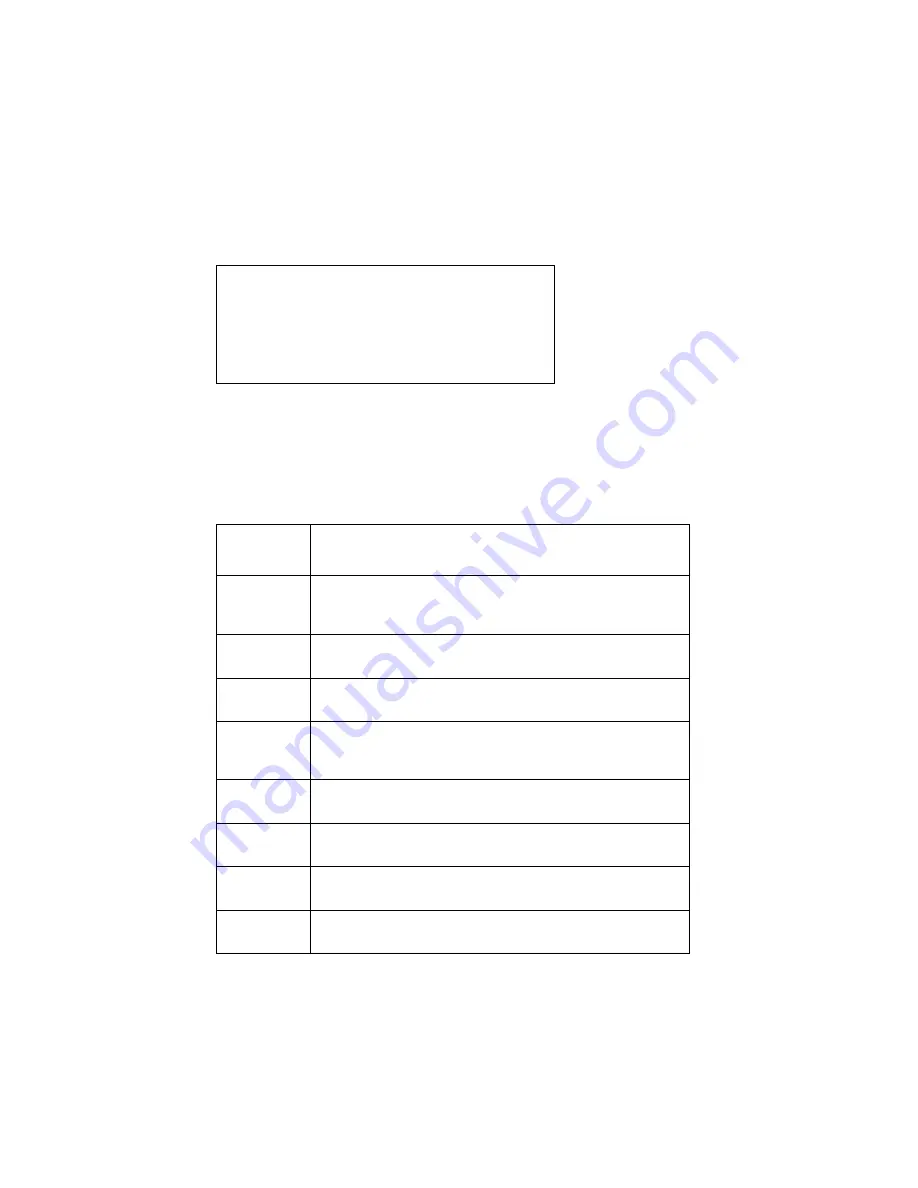
2-8
Service Manual
4069-XXX
The following is an example of how the printer displays a duplex unit
sub error code.
Base Printer Sub Error Codes
Each status byte has a different level of troubleshooting value for
each area of the printer. The following table displays status bytes 1,
2 and 3. This set of status bytes is designed to help isolate paper
jams and paper feed problems in the base printer.
DU
DU
Byte 1
XX
XX
Byte 5
Byte 2
XX
XX
Byte 6
Byte 3
XX
XX
Byte 7
Byte 4
XX
XX
Byte 8
Status
Bytes 1, 2,3
Explanation
84 xx 00
The input sensor is still covered by the first sheet of paper
through the printer and the second sheet is ready to arrive at
the sensor.
84 xx 01
Video information has not started on the page at the input
sensor within two inches after activating the input sensor flag.
84 xx 02
The media takes too long to complete a pass through the
input sensor.
84 xx 04
This can occur when a sheet of paper is in the machine
during POST and the input sensor flag has tripped the input
sensor.
84 xx 05
This error is generated whenever media is seen at the input
sensor before the sensor flag activates the input sensor.
84 xx 06
A paper jam is detected by the tray you are trying to feed
from.
84 xx 07
A paper jam is detected by a smart option and an error
message displays.
84 xx 08
Paper Tray 5 pass thru sensor is not activated by a sheet of
paper.