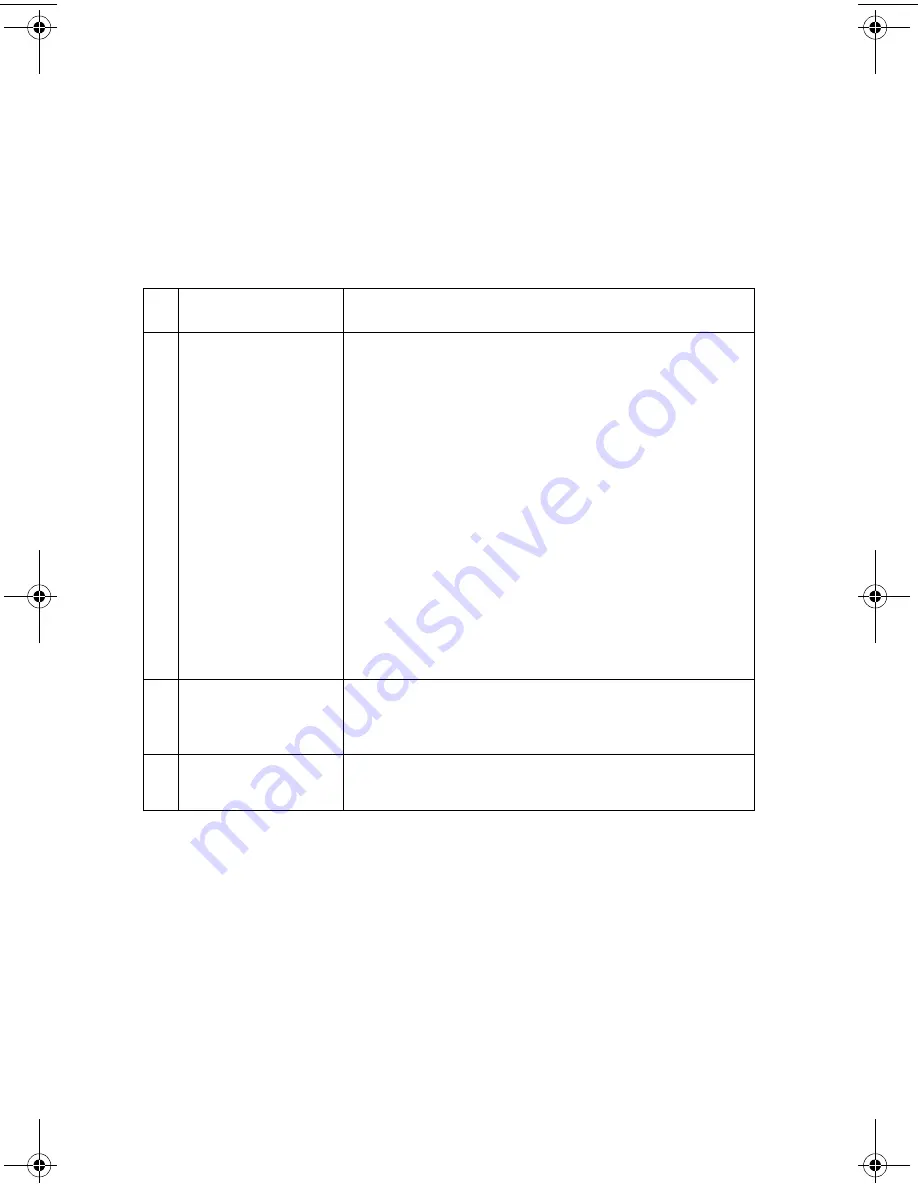
2-6
Service Manual
4102-P01
Maintenance Station Service Check
The maintenance station has two functions:
1. Cleans the printhead nozzles during the print operation.
2. When the printer is not in use, it seals the printhead to prevent
the nozzles from drying.
Parts / FRUs
Action
1
Maintenance
Station Assembly
As the carrier moves to the right over the
maintenance station, a slot on the bottom of the
carrier engages a tab on the sled of the
maintenance station causing the cap to rise and
seal the printhead. Carrier movement to the left
will uncap the printhead. The wiper cleans the
printhead nozzles as the carrier leaves the
maintenance station. The wiper cleans the
printhead only when the carrier is moving to the
left. There should be no wiping action of the
printhead nozzles when the carrier is moving to
the right. After the cleaning operation is complete,
a tab on the maintenance station engages a tab
on the carrier, causing the wiper to lower.
Check the maintenance station for worn or broken
parts.
2
Wiper
A worn wiper causes degraded print quality just
after a maintenance cleaning. Check for loose or
worn wiper.
3
Cap
A worn cap causes the printhead nozzles to dry
and clog. Check for loose or worn cap.
Service.bk Page 6 Tuesday, February 13, 2001 2:40 PM
Summary of Contents for P122 Photo Jetprinter
Page 10: ...x Service Manual 4102 P01 ...
Page 16: ...1 6 Service Manual 4102 P01 ...
Page 32: ...2 16 Service Manual 4102 P01 ...
Page 54: ...5 2 Service Manual 4102 P01 ...
Page 58: ...6 2 Service Manual 4102 P01 ...
Page 60: ...7 2 Service Manual 4102 P01 Assembly 1 Covers ...
Page 62: ...7 4 Service Manual 4102 P01 Assembly 2 Carrier Assembly ...
Page 64: ...7 6 Service Manual 4102 P01 Assembly 3 Electronics ...
Page 66: ...7 8 Service Manual 4102 P01 Assembly 4 Frame Assembly ...
















































