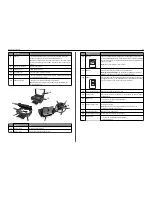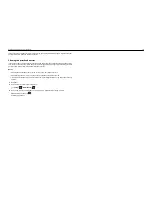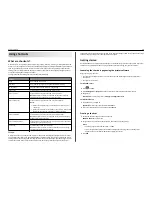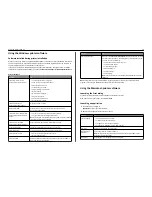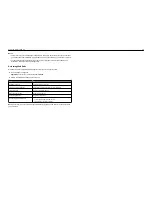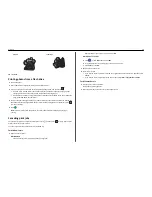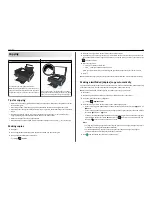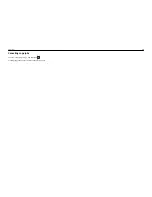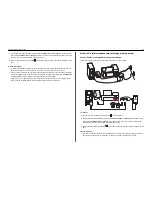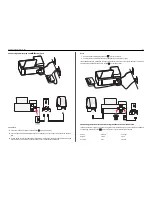Portrait
Landscape
1
2
1
2
10
Click
.
Printing photos from a flash drive
1
Load photo paper.
2
Insert a flash drive or digital camera set to mass storage mode.
3
Use the up or down arrow button to select a photo printing option, and then press
.
•
Select and Print
allows you to choose a layout, the number of photos per page, paper
settings, photo size, photo quality, and to sharpen the quality of graphics.
•
Print Photos
allows you to print all photos, selected photos by photo range, and print photos
using predefined photo size templates.
4
To adjust the print settings, press the up or down arrow button to scroll to the option you want to set,
and then press the left or right arrow button to scroll to the setting you want. If necessary, press
to make a selection.
5
Press
.
Note:
For best results, allow the prints to dry at least 24 hours before stacking, displaying, or
storing.
Canceling print jobs
To cancel a print job from the printer control panel, press
, and then press
. Printing stops and the
printer returns to the home screen.
To cancel a print job from the computer, do the following:
For Windows users
1
Open the printers folder.
In Windows 8
From the Search charm, type
run
, and then navigate to:
Apps list >
Run
> type
control printers
>
OK
In Windows 7 or earlier
a
Click
, or click
Start
and then click
Run
.
b
In the Start Search or Run dialog, type
control printers
.
c
Press
Enter
, or click
OK
.
2
Double
‑
click the printer icon.
3
Cancel the print job:
•
If you want to cancel a particular print job, then right
‑
click the document name, and then select
Cancel
.
•
If you want to cancel all print jobs in the queue, then click
Printer
>
Cancel All Documents
.
For Macintosh users
1
Click the printer icon on the Dock.
The print queue dialog appears.
2
Select the print job you want to cancel, and then delete it.
Printing
26