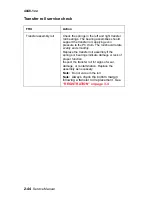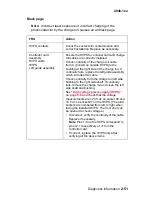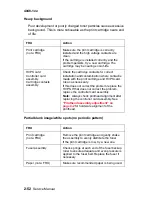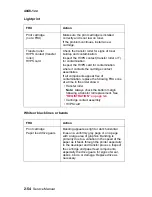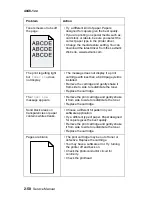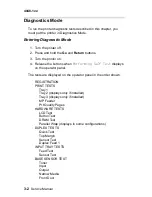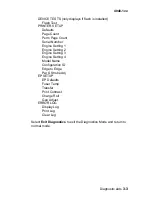2-56
Service Manual
4048-1xx
Solving print quality problems
To print the Print Quality Pages:
1. Enter Diagnostic Mode:
a. Turn the printer off.
b. Press and hold the Go and Return buttons.
c. Turn the printer on.
d. Release the buttons when
Performing Self Test
displays on the operator panel.
2. Select PRINT TESTS from Diagnostics mode.
3. Select Prt Quality Pgs.
Four pages print. Additional button presses are ignored until the
pages have printed. If duplex is selected, the pages print front
and back.The first page is a mix of graphics and text. The
second two pages are graphics, and the last page is blank.
The Print Quality Pages can also be printed from the Configuration
Menu. See
“Prt Quality Pgs” on page 3-23
.
Problem
Action
Light or blurred
characters.
• The print cartridge may be getting low on
toner. To use the remaining toner, remove
the cartridge and shake the cartridge back
and forth. Reinstall the cartridge and press
Go.
• Change the Toner Darkness setting to a
value greater than 8.
• Make sure you are using recommended
print media. Refer to the Card Stock & Label
Guide available on the Lexmark Web site at
www.lexmark.com.
• If the customer is printing on transparencies,
card stock, or labels, be sure to check the
Paper Type in the printer driver or operator
panel. If the media has an uneven surface,
adjust the driver or printer Paper Weight and
Paper Texture.
• The print cartridge may be defective.
Replace it.
Summary of Contents for T 430
Page 14: ...xiv Service Manual 4048 1xx Japanese Laser Notice Chinese Laser Notice ...
Page 15: ...Laser notices xv 4048 1xx Korean Laser Notice ...
Page 16: ...xvi Service Manual 4048 1xx ...
Page 21: ...Safety information xxi 4048 1xx ...
Page 34: ...1 12 Service Manual 4048 1xx ...
Page 122: ...3 28 Service Manual 4048 1xx ...
Page 143: ...Repair information 4 21 4048 1xx 8 Disconnect the cable from the operator panel card ...
Page 202: ...4 80 Service Manual 4048 1xx 8 Remove the bellcrank while holding the link guide ...
Page 205: ...Locations and connections 5 1 4048 1xx 5 Locations and connections Exterior locations ...
Page 216: ...6 4 Service Manual 4048 1xx ...
Page 218: ...7 2 Service Manual 4048 1xx Assembly 1 Covers ...
Page 220: ...7 4 Service Manual 4048 1xx Assembly 2 Paper feed ...
Page 222: ...7 6 Service Manual 4048 1xx Assembly 3 Frame ...
Page 226: ...7 10 Service Manual 4048 1xx Assembly 6 Charging ...
Page 228: ...7 12 Service Manual 4048 1xx Assembly 7 Electronics and cables 1 ...
Page 230: ...7 14 Service Manual 4048 1xx Assembly 8 Electronics and cables 2 ...
Page 232: ...7 16 Service Manual 4048 1xx Assembly 8 cont Electronics and cables II ...
Page 234: ...7 18 Service Manual 4048 1xx Assembly 9 Sensors ...
Page 236: ...7 20 Service Manual 4048 1xx Assembly 10 Options 1 2 3 4 ...
Page 249: ......