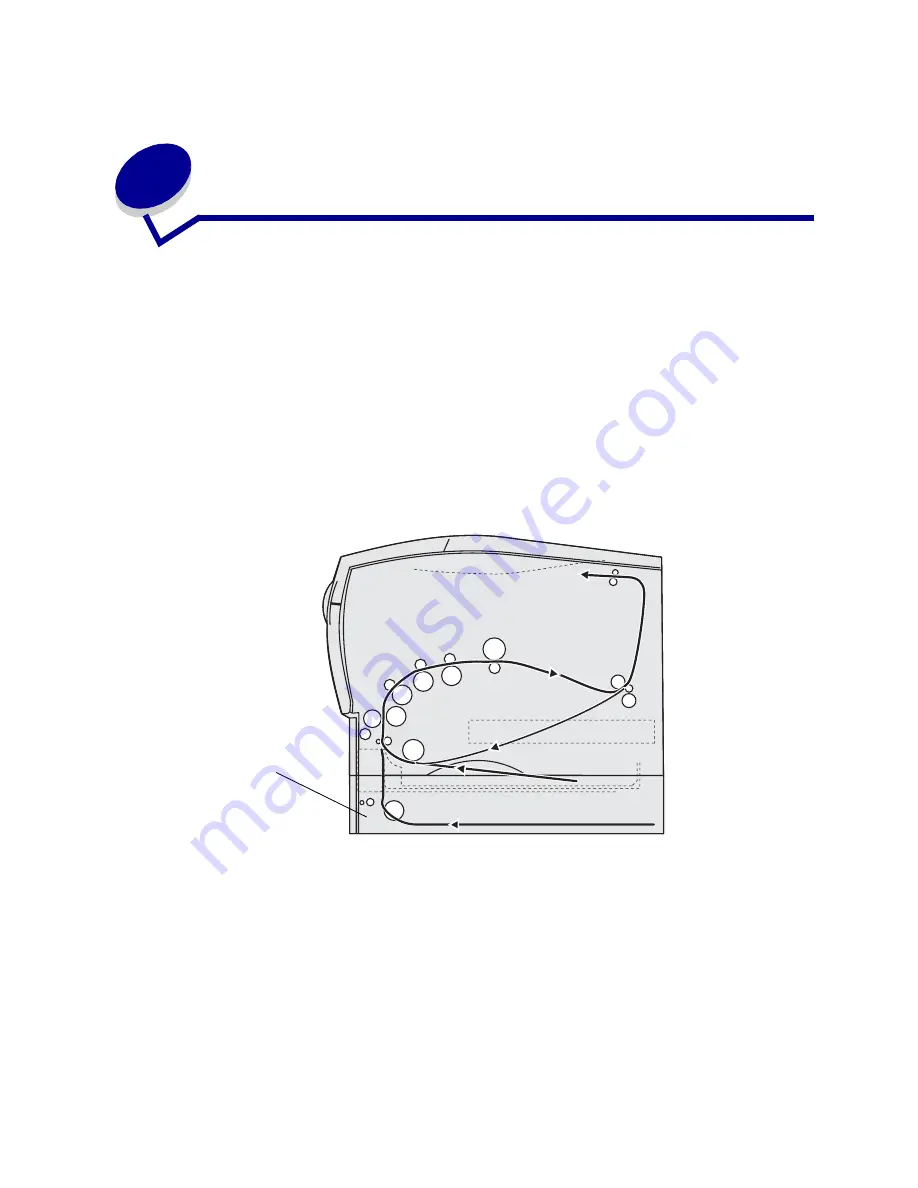
24
10
Clearing jams
By carefully selecting print media and loading it properly, you should be able to avoid most jams. If
jams do occur, complete the steps in the following sections. If jams occur frequently, see
Avoiding
jams
.
Note: To clear the Paper Jam error light message, you must remove all jammed print
media from the entire paper path. Press and release the Continue button to clear
the message and resume printing. A new copy of the page that jammed prints if
Jam Recovery is set to On in the printer driver or in the Local Printer Setup Utility.
Setting Jam Recovery to Auto does not guarantee that a new copy of the page will
print.
The following illustration shows the path that print media travels through the printer. The path varies
depending on the input source (trays and multipurpose feeder) and output bin you are using.
Right side view of the printer
Optional drawer
Summary of Contents for T420
Page 1: ...www lexmark com User s Reference June 2002 Lexmark T420 ...
Page 2: ......
Page 43: ...43 2 Raise the cover 3 Press down on the metal plate until it locks into place ...
Page 47: ...47 11 Close the cover 12 Insert the tray ...
Page 50: ...50 3 Pull the extension out 4 Gently press down on the ridge The extension unfolds Ridge ...
Page 64: ...64 If the multipurpose feeder become empty the following light sequence is displayed ...
















































