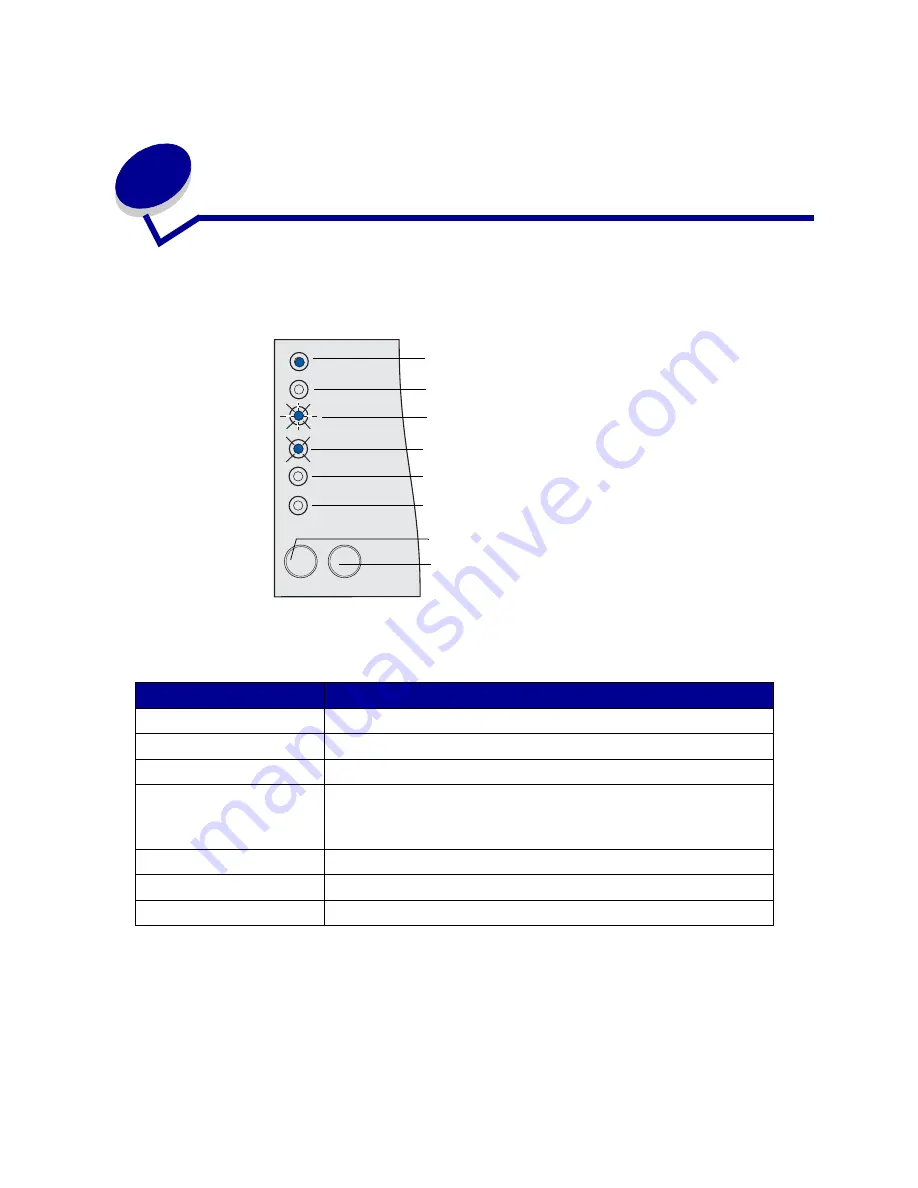
95
31
Using the operator panel
The operator panel has six lights and two operator panel buttons. Lights that are on, off, or blinking
indicate different printer conditions.
For a complete list of light messages, see
Understanding the operator panel lights
.
Common light sequences and their meaning
Light status
Printer status
Ready/Data light is on
Ready to receive and process data.
Ready/Data light is blinking
Busy receiving or processing data.
Toner Low light is on
Toner is low in the print cartridge.
Load/Remove Paper light is
on
Waiting for you to:
• Load print media in a tray or the multipurpose feeder.
• Remove paper from an output bin.
Paper Jam light is on
Detects a jam.
Error light is on
Detects an open door or problem with the print cartridge.
Press Continue light is on
Waiting for you to press the Continue button.
Ready/Data light is on
Load/Remove Paper light is blinking
Paper Jam light is blinking slowly
Toner Low light is off
Error light is off
Press Continue light is off
Continue button
Cancel button
Summary of Contents for T420
Page 1: ...www lexmark com User s Reference June 2002 Lexmark T420 ...
Page 2: ......
Page 43: ...43 2 Raise the cover 3 Press down on the metal plate until it locks into place ...
Page 47: ...47 11 Close the cover 12 Insert the tray ...
Page 50: ...50 3 Pull the extension out 4 Gently press down on the ridge The extension unfolds Ridge ...
Page 64: ...64 If the multipurpose feeder become empty the following light sequence is displayed ...
















































