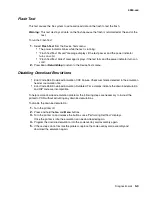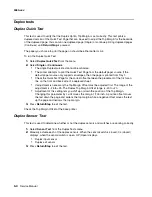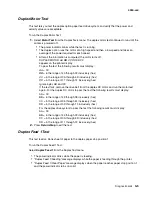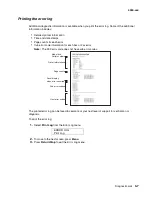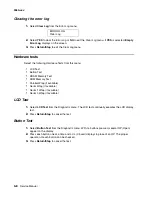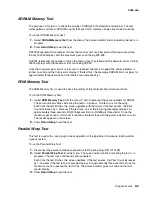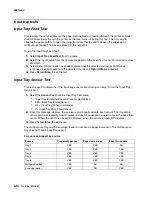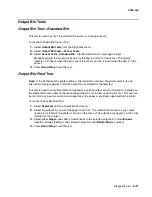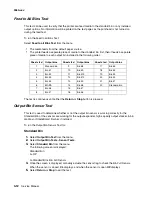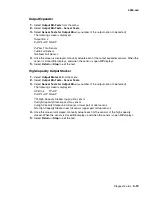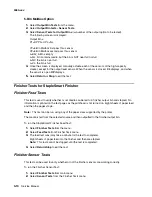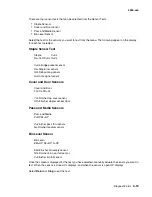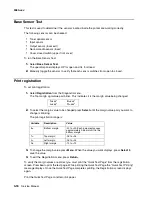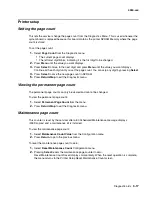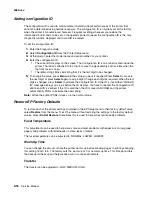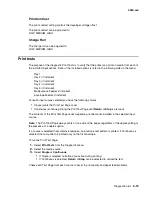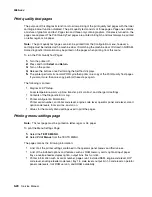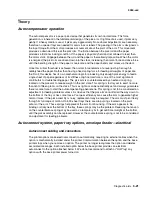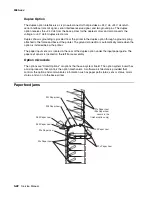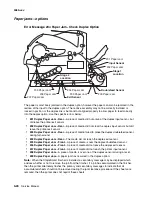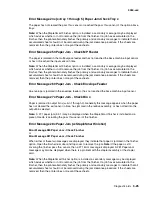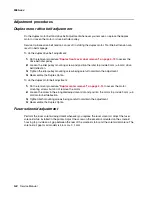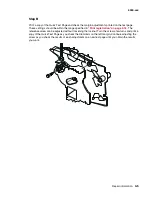Diagnostic aids
3-17
4060-
xxx
Printer setup
Setting the page count
This lets the servicer change the page count from the Diagnostics Menu. This is used whenever the
system board is replaced because this board contains the printer NVRAM Memory where the page
count is stored.
To set the page count:
1.
Select
Page Count
from the Diagnostic menu.
•
The current page count displays.
•
The leftmost digit blinks, indicating it is the first digit to be changed.
2.
Press
Menu
until the value you want displays.
3.
Press
Select
to move to the next digit, and press
Menu
until the value you want displays.
Continue with each digit until you set the page count. You can skip any digit by pressing
Select
.
4.
Press
Select
to save the new page count in NVRAM.
5.
Press
Return/Stop
to exit the Diagnostic menu.
Viewing the permanent page count
The permanent page count can only be viewed and cannot be changed.
To view the permanent page count:
1.
Select
Permanent Page Count
from the menu.
2.
Press
Return/Stop
to exit the Diagnostic menu.
Maintenance page count
This counter is reset by the servicer after a 80 Scheduled Maintenance message displays
(300K copies) and a maintenance kit is installed.
To view the maintenance page count:
1.
Select
Maintenance Count Value
from the Configuration menu.
2.
Press
Return
to go to the previous menu.
To reset the maintenance page count to zero:
1.
Select
Reset Maintenance Count
Configuration menu.
2.
Pressing
Select
resets the maintenance page counter to zero.
Reset Maintenance Count Saved displays momentarily. When the reset operation is complete,
the menu returns to the Printer Setup Reset Maintenance Count screen.
Summary of Contents for T63 Series
Page 13: ...Laser notices xiii 4060 xxx Japanese Laser Notice ...
Page 14: ...xiv Service Manual 4060 xxx Korean Laser Notice ...
Page 34: ...1 16 Service Manual 4060 xxx ...
Page 218: ...4 64 Service Manual 4060 xxx ...
Page 236: ...6 2 Service Manual 4060 xxx ...
Page 238: ...7 2 Service Manual 4060 xxx Assembly 1 Covers ...
Page 240: ...7 4 Service Manual 4060 xxx Assembly 2 Frame 1 5 2 1 3 4 3 4 8 6 7 ...
Page 252: ...7 16 Service Manual 4060 xxx Assembly 9 Paper feed alignment 3 2 1 4 ...
Page 258: ...7 22 Service Manual 4060 xxx Assembly 12 Drives Main drive and developer drive 3 2 4 1 7 6 5 ...
Page 260: ...7 24 Service Manual 4060 xxx Assembly 13 Hot roll fuser 3 7 5 2 6 4 1 5 8 7 9 ...
Page 262: ...7 26 Service Manual 4060 xxx Assembly 14 Transfer charging 3 2 4 1 5 6 7 9 10 8 ...
Page 264: ...7 28 Service Manual 4060 xxx Assembly 15 Electronics power supplies 3 7 5 2 6 4 1 ...
Page 266: ...7 30 Service Manual 4060 xxx Assembly 16 Electronics card assemblies 3 1 4 5 6 9 2 4 7 8 10 ...
Page 268: ...7 32 Service Manual 4060 xxx Assembly 17 Electronics shields ...
Page 270: ...7 34 Service Manual 4060 xxx Assembly 18 Cabling diagrams 1 3 1 2 4 5 6 7 8 7 4 ...
Page 272: ...7 36 Service Manual 4060 xxx Assembly 19 Cabling diagrams 2 HVPS LVPS 3 5 4 1 2 6 ...
Page 276: ...7 40 Service Manual 4060 xxx Assembly 21 250 sheet paper tray ...
Page 284: ...7 48 Service Manual 4060 xxx Assembly 23 Duplex option 1 ...
Page 286: ...7 50 Service Manual 4060 xxx Assembly 24 Envelope feeder 3 11 7 13 5 9 2 10 6 4 12 8 14 1 ...
Page 288: ...7 52 Service Manual 4060 xxx Assembly 25 Output expander ...
Page 290: ...7 54 Service Manual 4060 xxx Assembly 25 cont Output expander ...
Page 292: ...7 56 Service Manual 4060 xxx Assembly 26 High capacity output expander ...
Page 296: ...7 60 Service Manual 4060 xxx Assembly 27 5 bin mailbox ...
Page 298: ...7 62 Service Manual 4060 xxx Assembly 27 cont 5 bin mailbox ...
Page 300: ...7 64 Service Manual 4060 xxx Assembly 28 High capacity feeder 1 ...
Page 320: ...7 84 Service Manual 4060 xxx Assembly 38 StapleSmart finisher 4 1 ...
Page 344: ...I 20 Service Manual 4060 xxx ...
Page 345: ......