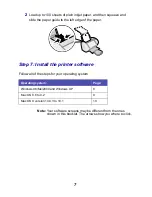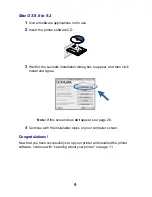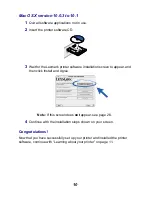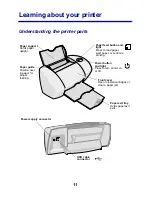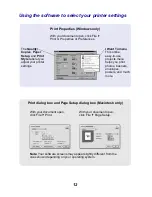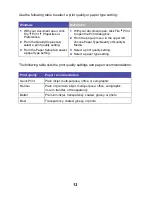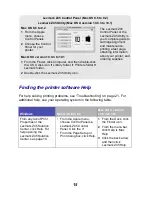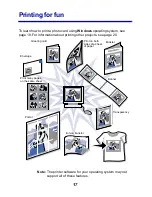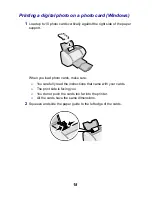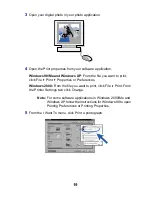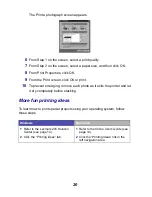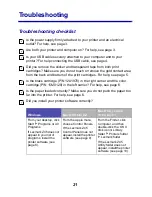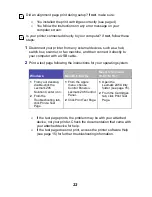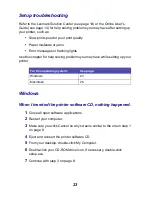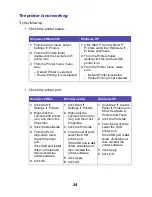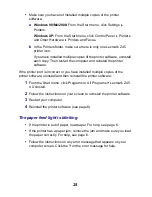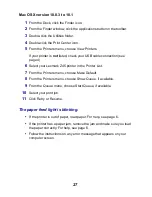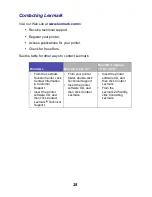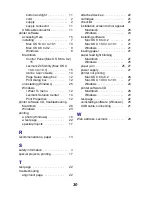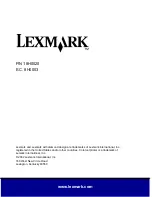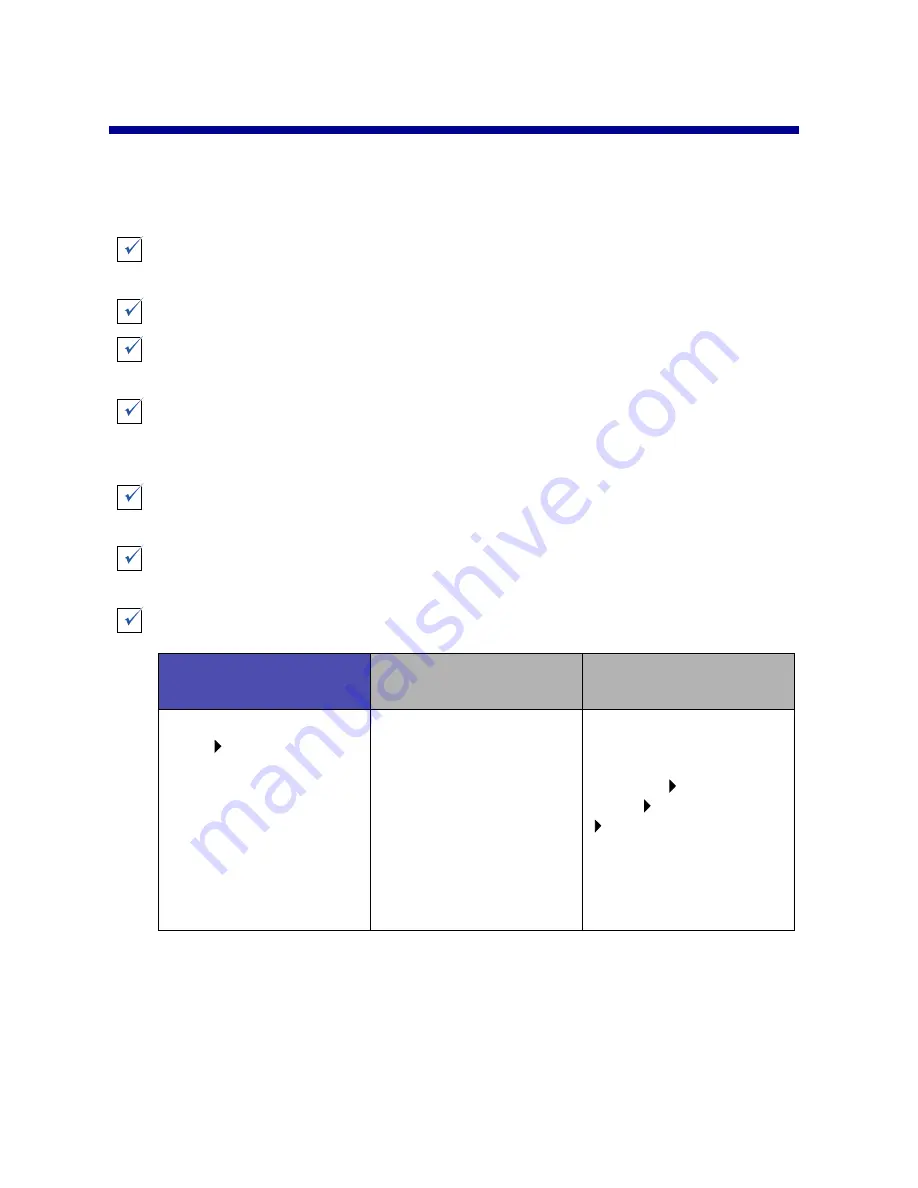
21
Troubleshooting
Troubleshooting checklist
Is the power supply firmly attached to your printer and an electrical
outlet? For help, see page 3.
Are both your printer and computer on? For help, see page 3.
Is your USB cable securely attached to your computer and to your
printer? For help connecting the USB cable, see page 4.
Did you remove the sticker and transparent tape from both print
cartridges? Make sure you do not touch or remove the gold contact area
from the back and bottom of the print cartridges. For help, see page 5.
Is the black cartridge (P/N 12A1970) in the right carrier and the color
cartridge (P/N 15M0120) in the left carrier? For help, see page 6.
Is the paper loaded correctly? Make sure you do not push the paper too
far into the printer. For help, see page 6.
Did you install your printer software correctly?
Windows
Mac OS 8.6 to 9.2
Mac OS X version
10.0.3 to 10.1
From your desktop, click
Start Programs or All
Programs.
If Lexmark Z45 does not
appear in your list of
programs, install the
printer software (see
page 8).
From the Apple menu,
choose Control Panels.
If the Lexmark Z45
Control Panel does not
appear, install the printer
software (see page 9).
From the Finder, click
Computer, and then
double-click the: OS X
disk icon Library
folder Printers folder
Lexmark folder.
If the Lexmark Z45
Utility folder does not
appear, install the printer
software (see page 10).