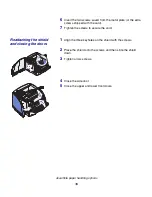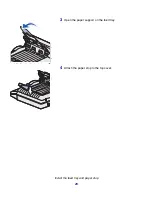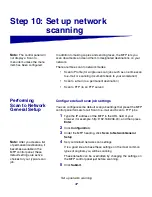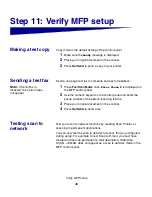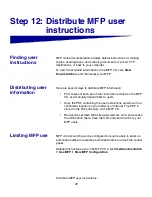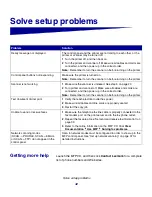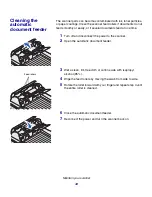30
Change your default copy settings
Step 8: Change your default
copy settings
A number of copy settings are available for customizing the MFP
output to suit your needs. Some settings or values are displayed only
if a specific option is installed on your printer.
The indicator light next to the value on the control panel illuminates to
indicate the current setting. When you select a new setting, the light
changes to the selected setting to identify it as the current default.
These settings remain active until new ones are selected or the
factory defaults are restored.
There are three methods to change the copy default settings for your
MFP. They are 1) manually entering the information through the MFP
control panel and operator panel, 2) using your browser to access the
MFP IP address and then entering the Configure menu, or 3) using
MarkVision™ Professional to access the MFP IP address and enter
the Configure menu.
Manually changing
settings
1
On the MFP control panel, press the appropriate buttons to
change the Content, Copy Media, Duplex, or other settings to
the default options you want.
Note:
You can change the
copy settings for individual
jobs by changing settings on
the control panel but not
entering the Copy menu to
save the settings. The MFP
returns the settings to the
default value after
approximately 1 minute.
2
After you make your selections, press Menu until Copy menu
appears.
3
Press Menu until Copy menu =Save appears, and then press
Select.
4
Press Go.
Ready
is displayed.