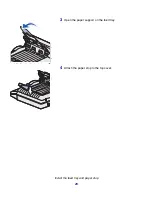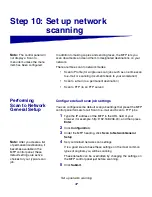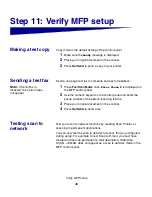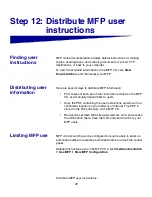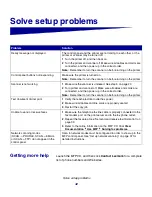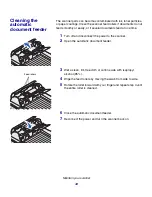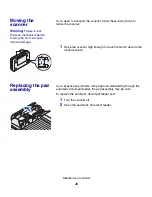31
Change your default copy settings
Using your
browser
1
Type the IP address of the MFP in the URL field of your
browser (for example, http://192.168.236.24), and then press
Enter.
2
Click Configuration.
Note:
Many of these
settings depend on the
printer, options, and scanner
combination you have.
3
Select Copy Setup from the MFP menu.
The Copy Setup page has the following menu items available:
4
Select the menu item for the setting you want to change.
5
Select the new setting and click Submit.
6
Repeat steps 1 through 5 to change additional settings.
Using MarkVision
Professional
MarkVision Professional is a printer management utility on the
drivers CD.
Note:
Instructions for
installing MarkVision
Professional are in the CD
booklet shipped with the
drivers CD.
After installing MarkVision Professional, you can do an IP search to
find the MFP containing the print server and go to the Copy tab to set
the required information. Click Configure
TCP/IP, and launch the
TCP/IP address manager.
Follow the instructions on the screen, and then save your settings
before closing MarkVision Professional.
• Content
• Copy Media
• Paper Saver
• N-up frame
• Duplex
• Finishing
• Original Size
• Copy Size
• Scaling
• Default Darkness
• Output Bin
• Number of Copies
• Factory Defaults
• Copy Quality