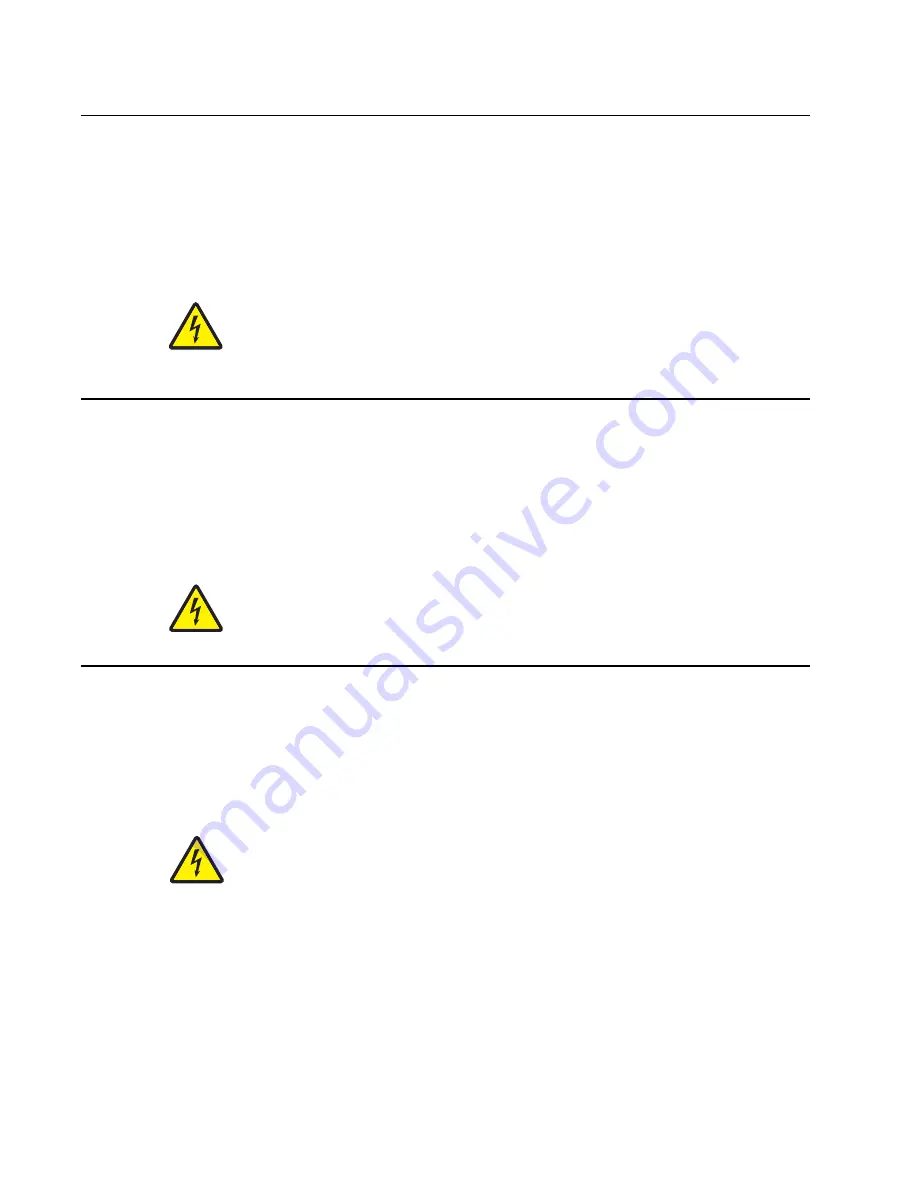
xxviii
Service Manual
7510
Sicherheitshinweise
•
Die Sicherheit dieses Produkts basiert auf Tests und Zulassungen des ursprünglichen Modells und
bestimmter Bauteile. Bei Verwendung nicht genehmigter Ersatzteile wird vom Hersteller keine
Verantwortung oder Haftung für die Sicherheit übernommen.
•
Die Wartungsinformationen für dieses Produkt sind ausschließlich für die Verwendung durch einen
Wartungsfachmann bestimmt.
•
Während des Auseinandernehmens und der Wartung des Geräts besteht ein zusätzliches Risiko eines
elektrischen Schlags und körperlicher Verletzung. Das zuständige Fachpersonal sollte entsprechende
Vorsichtsmaßnahmen treffen.
•
ACHTUNG:
Dieses Symbol weist auf eine gefährliche elektrische Spannung hin, die in diesem
Bereich des Produkts auftreten kann. Ziehen Sie vor den Arbeiten am Gerät den Netzstecker des
Geräts, bzw. arbeiten Sie mit großer Vorsicht, wenn das Produkt für die Ausführung der Arbeiten
an den Strom angeschlossen sein muß.
Pautas de Seguridad
•
La seguridad de este producto se basa en pruebas y aprobaciones del diseño original y componentes
específicos. El fabricante no es responsable de la seguridad en caso de uso de piezas de repuesto no
autorizadas.
•
La información sobre el mantenimiento de este producto está dirigida exclusivamente al personal
cualificado de mantenimiento.
•
Existe mayor riesgo de descarga eléctrica y de daños personales durante el desmontaje y la reparación de
la máquina. El personal cualificado debe ser consciente de este peligro y tomar las precauciones
necesarias.
•
PRECAUCIÓN:
este símbolo indica que el voltaje de la parte del equipo con la que está
trabajando es peligroso. Antes de empezar, desenchufe el equipo o tenga cuidado si, para
trabajar con él, debe conectarlo.
Informações de Segurança
•
A segurança deste produto baseia-se em testes e aprovações do modelo original e de componentes
específicos. O fabricante não é responsável pela segunrança, no caso de uso de peças de substituição
não autorizadas.
•
As informações de segurança relativas a este produto destinam-se a profissionais destes serviços e não
devem ser utilizadas por outras pessoas.
•
Risco de choques eléctricos e ferimentos graves durante a desmontagem e manutenção deste produto.
Os profissionais destes serviços devem estar avisados deste facto e tomar os cuidados necessários.
•
CUIDADO:
Quando vir este símbolo, existe a possível presença de uma potencial tensão
perigosa na zona do produto em que está a trabalhar. Antes de começar, desligue o produto da
tomada eléctrica ou seja cuidadoso caso o produto tenha de estar ligado à corrente eléctrica para
realizar a tarefa necessária.
Summary of Contents for X940E
Page 20: ...xx Service Manual 7510 ...
Page 25: ...Notices and safety information xxv 7510 ...
Page 26: ...xxvi Service Manual 7510 ...
Page 45: ...General information 1 15 7510 Conceptual diagram of an image created by scanning Printhead ...
Page 86: ...1 56 Service Manual 7510 TTM theory ...
Page 95: ...General information 1 65 7510 3TM theory ...
Page 102: ...1 72 Service Manual 7510 1TM theory ...
Page 109: ...General information 1 79 7510 Duplex ...
Page 408: ...3 52 Service Manual 7510 ...
Page 431: ...Repair information 4 23 7510 4 Remove the media out actuator A Front Bosses Lower view A ...
Page 441: ...Repair information 4 33 7510 E F ...
Page 449: ...Repair information 4 41 7510 Connectors A ...
Page 471: ...Repair information 4 63 7510 9 Remove the transfer belt lift latch assembly A A ...
Page 492: ...4 84 Service Manual 7510 7 Remove the laser diode power card assembly A ...
Page 506: ...4 98 Service Manual 7510 Connector ...
Page 536: ...4 128 Service Manual 7510 7 Remove the scanner PS cooling fan assembly A Connector A ...
Page 577: ...Repair information 4 169 7510 8 Remove the shafts D 9 Remove the tray support rolls B ...
Page 592: ...4 184 Service Manual 7510 ...
Page 595: ...Repair information 4 187 7510 8 Remove the media feed lift motor B A B Connector Rear ...
Page 612: ...4 204 Service Manual 7510 4 Remove the tray module drive motor A A Connector ...
Page 622: ...4 214 Service Manual 7510 ...
Page 680: ...4 272 Service Manual 7510 B D C ...
Page 681: ...Repair information 4 273 7510 Mark Mark Cap gear Left mechanism Right mechanism Cap gear ...
Page 682: ...4 274 Service Manual 7510 ...
Page 683: ...Connector locations 5 1 7510 5 Connector locations Locations ...
Page 688: ...5 6 Service Manual 7510 Printhead Polygon mirror motor ...
Page 693: ...Connector locations 5 11 7510 ...
Page 694: ...5 12 Service Manual 7510 ...
Page 697: ...Connector locations 5 15 7510 Switch media size Switch TTM media size ...
Page 698: ...5 16 Service Manual 7510 Media feed unit assembly Sensor tray 4 feed out ...
Page 711: ...Parts catalog 7 9 7510 Assembly 8 Media feed unit 3 11 13 5 9 2 10 6 4 12 1 8 6 7 14 ...
Page 733: ...Parts catalog 7 31 7510 Assembly 29 Electrical 1 3 5 9 2 10 6 4 8 1 7 ...
Page 736: ...7 34 MFP Service Manual 7510 Assembly 31 Electrical 3 8 9 2 3 7 10 1 5 6 4 ...
Page 738: ...7 36 MFP Service Manual 7510 Assembly 32 Electrical 4 2 1 4 3 5 7 6 8 9 ...
Page 742: ...7 40 MFP Service Manual 7510 Assembly 35 ADF base 10 1 3 7 5 9 2 6 4 8 Front ...
Page 744: ...7 42 MFP Service Manual 7510 Assembly 36 ADF feeder 3 13 7 5 2 12 6 4 8 1 11 10 9 ...
Page 748: ...7 46 MFP Service Manual 7510 Assembly 38 ADF media guide 3 10 5 9 2 6 8 1 4 7 10 11 12 ...
Page 755: ...Parts catalog 7 53 7510 Assembly 43 CCD lens assembly 3 12 5 9 2 10 6 4 8 1 7 11 ...
Page 757: ...Parts catalog 7 55 7510 Assembly 44 Control panel and platen glass ...
Page 760: ...7 58 MFP Service Manual 7510 Assembly 46 Scanner optics 3 7 5 2 6 4 1 2 2 2 1 2 2 ...
Page 765: ...Parts catalog 7 63 7510 Assembly 50 1TM feed unit assembly 4 3 5 4 1 2 ...
Page 767: ...Parts catalog 7 65 7510 Assembly 51 1TM media feed unit 3 11 13 5 9 2 10 6 4 12 1 8 6 7 14 ...
Page 770: ...7 68 MFP Service Manual 7510 Assembly 53 1TM drive and electrical ...
Page 772: ...7 70 MFP Service Manual 7510 Assembly 54 3TM covers 3 5 2 4 1 ...
Page 774: ...7 72 MFP Service Manual 7510 Assembly 55 3TM feed unit assembly 4 3 5 4 1 2 4 4 ...
Page 778: ...7 76 MFP Service Manual 7510 Assembly 57 3TM left door 5 8 6 1 2 3 7 4 8 4 9 9 9 ...
Page 780: ...7 78 MFP Service Manual 7510 Assembly 58 3TM drive and electrical ...
Page 783: ...Parts catalog 7 81 7510 Assembly 60 TTM media trays 3 5 4 3 7 2 6 8 1 ...
Page 785: ...Parts catalog 7 83 7510 Assembly 61 TTM media tray 3 3 7 5 2 6 1 5 9 8 4 4 3 ...
Page 792: ...7 90 MFP Service Manual 7510 Assembly 67 TTM drive and electrical ...
Page 796: ...7 94 MFP Service Manual 7510 ...
Page 804: ...I 8 Service Manual 7510 ...
Page 812: ...I 16 Service Manual 7510 ...
















































