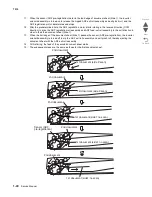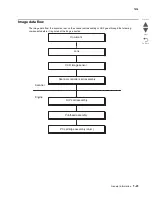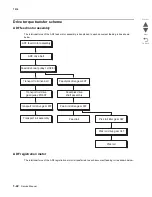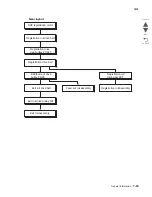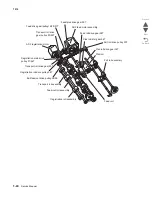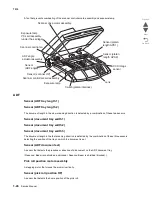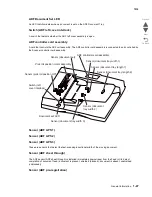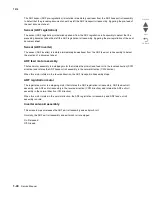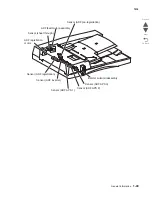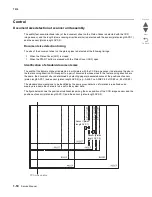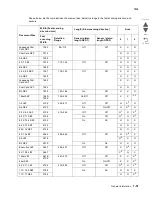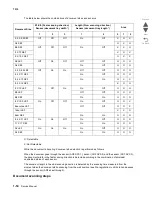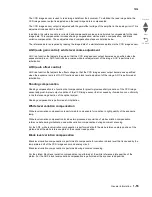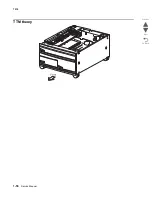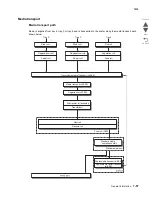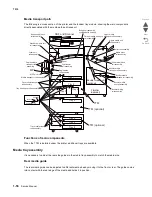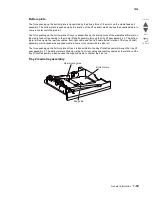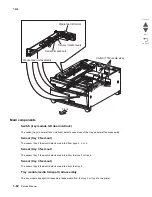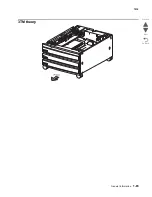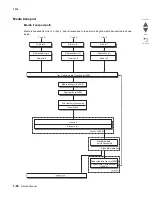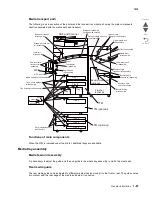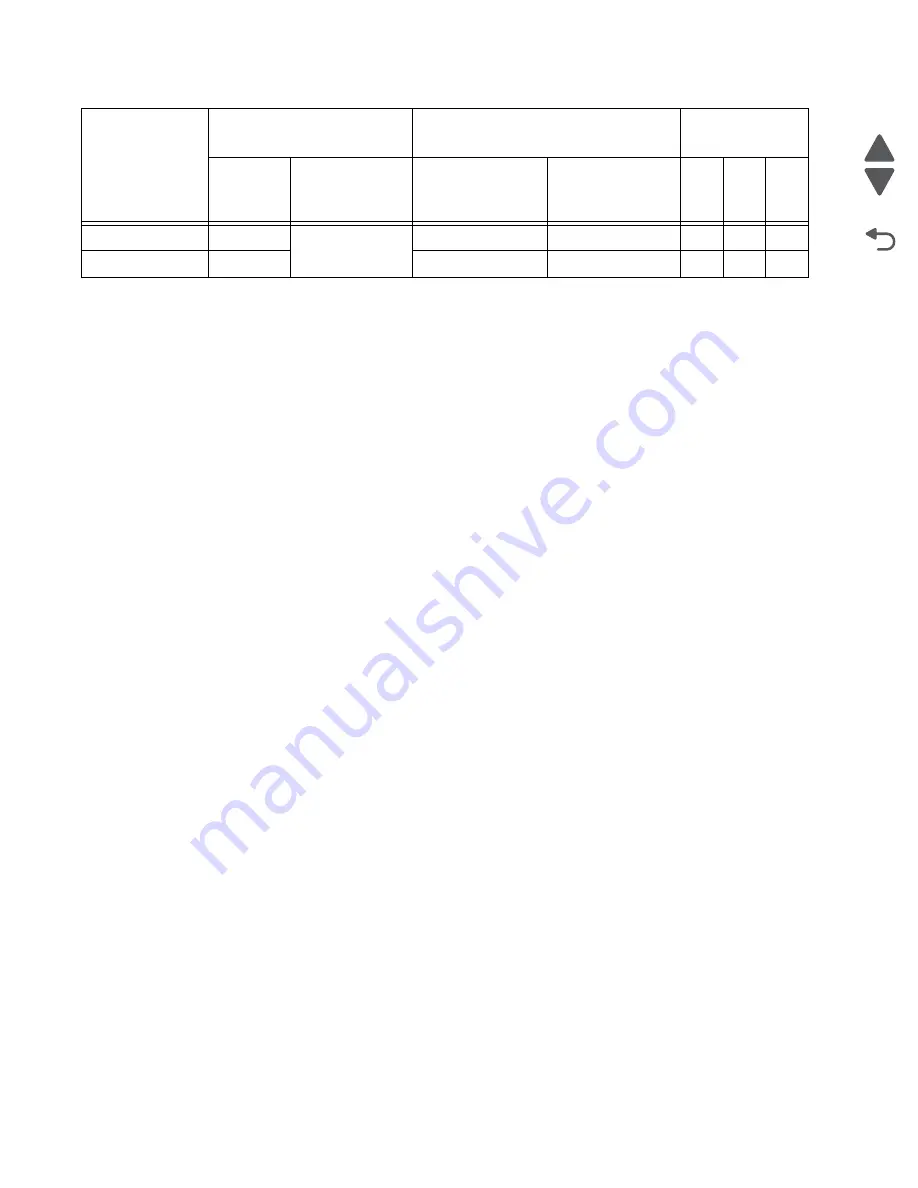
1-52
Service Manual
7510
Go Back
Previous
Next
O: Detectable by default.
N: Detectable by replacing the document size marked as O with the system data having the same detection
information.
X: Not detectable.
*1
: Changeable from 5.5 X 8.5 LEF to A5 LEF, or from 8.5 X 11 SEF to A4 SEF by the system data.
*2
: Changeable from B5 LEF or 8.5 X 11 LEF to 8 X 10.5 LEF by the system data.
*3
: Detectable by setting the system data.
*4:
Changeable from Executive LEF to 8 X10 LEF.
*5
: Changeable from A4 LEF to 8.5 X 11 LEF, or from A3 SEF to 11 X 17 SEF.
ADF document size detection
The ADF first detects the document size when the document is set on the document tray, and detects the
document size again when the document travels.
When the document is set on the document tray, the document size is determined by a combination of ON/off
status of the sensor (ADF APS 1), sensor (ADF APS 2) and the sensor (ADF APS 3) for detecting the document
width (in the fast scanning direction) and ON/off status of the sensor (document tray length 1) and the sensor
(document tray length 2) for detecting the document length (in the slow scanning direction).
The document width is detected according to whether the sensor (document tray width 1), sensor (document
tray width 2) and the sensor (document tray width 3) are shielded (blocked) or unshielded (unblocked) by the
document tray size actuator moving in conjunction with guides of the document tray.
The document length is detected according to whether the sensor (document tray length 1) and the sensor
(document tray length 2) are shielded (blocked) or unshielded (unblocked) by the document set on the tray.
When different-sized sheets are stacked on the tray, the document size is determined by using the largest
possible combination of width and length obtained from the sheets.
A4 LEF
297.2
289–307
Off
Off
O
O
O
*5
A3 SEF
297.2
On
On
O
O
O
*5
Document Size
Width (Fast scanning
direction: mm)
Length (Slow scanning direction)
Area
Fast
scanning
Width
Detection
Range
Sensor (platen
length APS 1)
Sensor (platen
length APS 2)
0
1
2
Summary of Contents for X945E
Page 20: ...xx Service Manual 7510 Go Back Previous Next ...
Page 25: ...Notices and safety information xxv 7510 Go Back Previous Next ...
Page 26: ...xxvi Service Manual 7510 Go Back Previous Next ...
Page 32: ...xxxii Service Manual 7510 Go Back Previous Next ...
Page 88: ...1 56 Service Manual 7510 Go Back Previous Next TTM theory ...
Page 97: ...General information 1 65 7510 Go Back Previous Next 3TM theory ...
Page 104: ...1 72 Service Manual 7510 Go Back Previous Next 1TM theory ...
Page 111: ...General information 1 79 7510 Go Back Previous Next Duplex ...
Page 432: ...3 52 Service Manual 7510 Go Back Previous Next ...
Page 475: ...Repair information 4 43 7510 Go Back Previous Next E F ...
Page 483: ...Repair information 4 51 7510 Go Back Previous Next Connectors A ...
Page 623: ...Repair information 4 191 7510 Go Back Previous Next ...
Page 653: ...Repair information 4 221 7510 Go Back Previous Next ...
Page 714: ...4 282 Service Manual 7510 Go Back Previous Next ...
Page 715: ...Connector locations 5 1 7510 Go Back Previous Next 5 Connector locations Locations ...
Page 720: ...5 6 Service Manual 7510 Go Back Previous Next Printhead Polygon mirror motor ...
Page 725: ...Connector locations 5 11 7510 Go Back Previous Next ...
Page 726: ...5 12 Service Manual 7510 Go Back Previous Next ...
Page 729: ...Connector locations 5 15 7510 Go Back Previous Next Switch media size Switch TTM media size ...
Page 765: ...Parts catalog 7 31 7510 Go Back Previous Next Assembly 29 Electrical 1 3 5 9 2 10 6 4 8 1 7 ...
Page 770: ...7 36 MFP Service Manual 7510 Go Back Previous Next Assembly 32 Electrical 4 2 1 4 3 5 7 6 8 9 ...
Page 797: ...Parts catalog 7 63 7510 Go Back Previous Next Assembly 50 1TM feed unit assembly 4 3 5 4 1 2 ...
Page 802: ...7 68 MFP Service Manual 7510 Go Back Previous Next Assembly 53 1TM drive and electrical ...
Page 804: ...7 70 MFP Service Manual 7510 Go Back Previous Next Assembly 54 3TM covers 3 5 2 4 1 ...
Page 812: ...7 78 MFP Service Manual 7510 Go Back Previous Next Assembly 58 3TM drive and electrical ...
Page 815: ...Parts catalog 7 81 7510 Go Back Previous Next Assembly 60 TTM media trays 3 5 4 3 7 2 6 8 1 ...
Page 824: ...7 90 MFP Service Manual 7510 Go Back Previous Next Assembly 67 TTM drive and electrical ...
Page 828: ...7 94 MFP Service Manual 7510 Go Back Previous Next ...
Page 836: ...I 8 Service Manual 7510 Go Back Previous Next ...
Page 844: ...I 16 Service Manual 7510 Go Back Previous Next ...