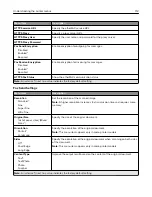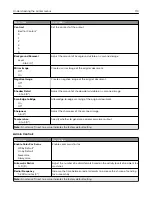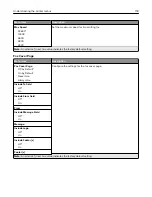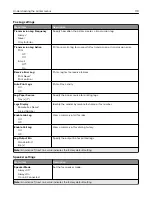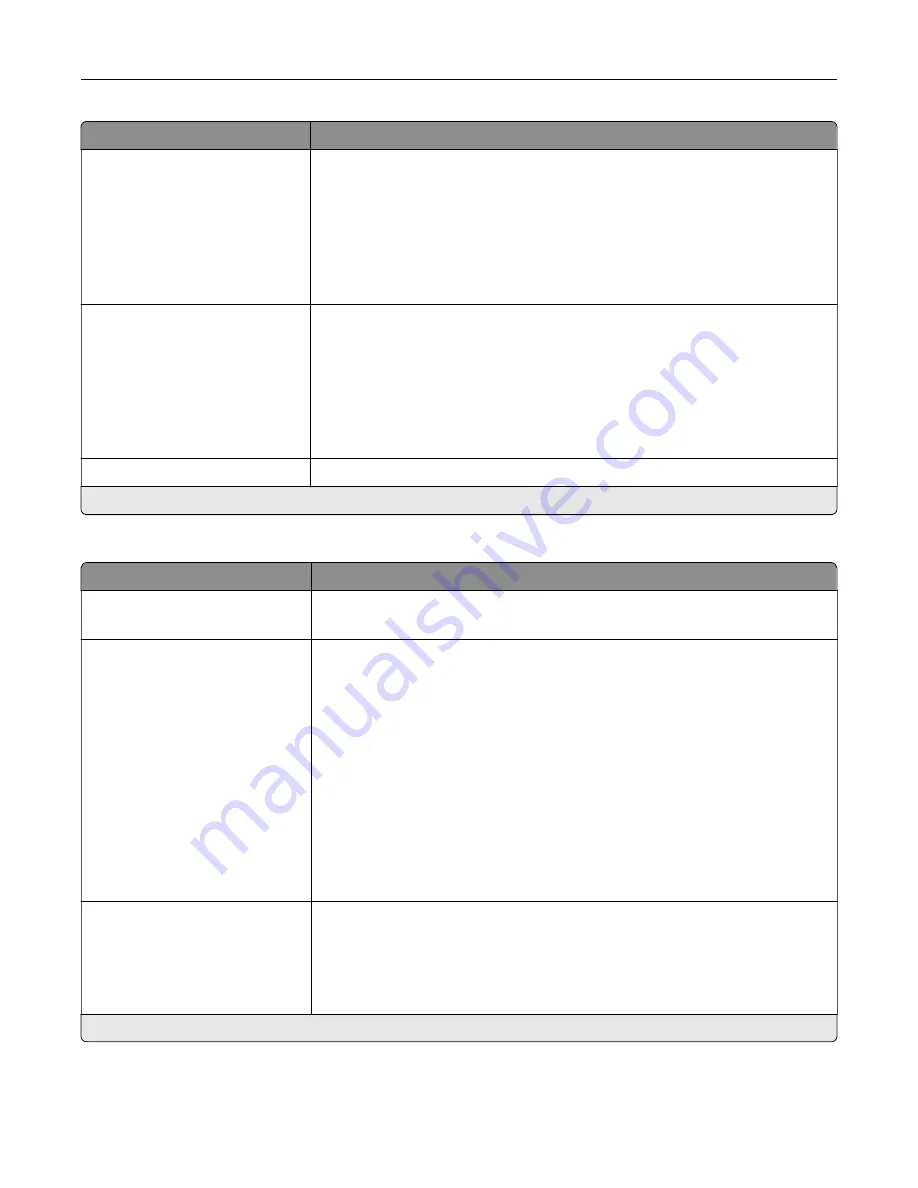
Menu item
Description
Header/Footer
Top left
Top middle
Top right
Bottom left
Bottom middle
Bottom right
Apply a header or footer on the printed output.
Overlay
Confidential
Copy
Draft
Urgent
Custom
Off*
Specify the overlay text printed on each page of the copy job.
Custom overlay
Type a custom overlay text.
Note:
An asterisk (*) next to a value indicates the factory default setting.
Advanced Imaging
Menu item
Description
Color Balance
‑
4 to 4 (0*)
Adjust the amount of toner being used in each color.
Color Dropout
None*
Red
Green
Blue
Default Red Threshold
0–255 (128*)
Default Green Threshold
0–255 (128*)
Default Blue Threshold
0–255 (128*)
Specify which color to drop during scanning, and adjust the dropout setting for
that color.
Auto Color Detect
Color Sensitivity
1–9 (5*)
Area Sensitivity
1–9 (5*)
Set the amount of color that the printer detects from the original document.
Note:
An asterisk (*) next to a value indicates the factory default setting.
Understanding the printer menus
108
Summary of Contents for XC2235
Page 16: ...2 Locate the serial number at the left side of the printer Learning about the printer 16 ...
Page 185: ...6 Insert the new waste toner bottle 7 Insert the right side cover Maintaining the printer 185 ...
Page 188: ...4 Remove the waste toner bottle 5 Remove the toner cartridges Maintaining the printer 188 ...
Page 192: ...11 Insert the waste toner bottle 12 Insert the right side cover Maintaining the printer 192 ...
Page 207: ...4 Close doors A and B Clearing jams 207 ...
Page 263: ...Upgrading and migrating 263 ...