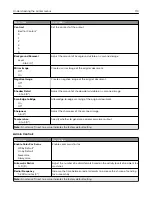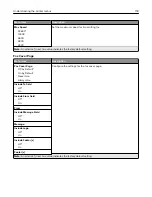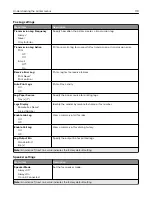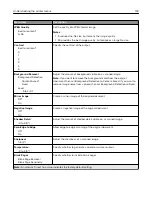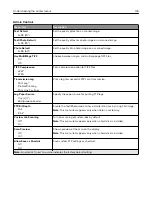Menu item
Description
Color Dropout
Color Dropout
None*
Red
Green
Blue
Default Red Threshold
0–255 (128*)
Default Green Threshold
0–255 (128*)
Default Blue Threshold
0–255 (128*)
Specify which color to drop during scanning, and adjust the dropout setting for
that color.
Auto Color Detect
Color Sensitivity
1–9 (5*)
Area Sensitivity
1–9 (5*)
E
‑
mail Bit Depth
1 bit*
8 bit
Set the amount of color that the printer detects from the original document.
Note:
This menu item appears only when Color is set to Auto.
JPEG Quality
Best for content*
5–95
Set the quality of a JPEG
‑
format scanned image.
Notes:
•
5 reduces the file size, but lessens the image quality.
•
95 provides the best image quality, but produces a large file size.
Contrast
Best for content*
0
1
2
3
4
5
Specify the contrast of the output.
Background Removal
Background Detection
Content
‑
based*
Fixed
Level
‑
4 to 4 (0*)
Adjust the amount of background visible on a scanned image.
Note:
If you want to remove the background color from the original
document, then set Background Detection to Content-based. If you want to
remove image noise from a photo, then set Background Detection to Fixed.
Mirror Image
Off*
On
Create a mirror image of the original document.
Note:
An asterisk (*) next to a value indicates the factory default setting.
Understanding the printer menus
127
Summary of Contents for XC2235
Page 16: ...2 Locate the serial number at the left side of the printer Learning about the printer 16 ...
Page 185: ...6 Insert the new waste toner bottle 7 Insert the right side cover Maintaining the printer 185 ...
Page 188: ...4 Remove the waste toner bottle 5 Remove the toner cartridges Maintaining the printer 188 ...
Page 192: ...11 Insert the waste toner bottle 12 Insert the right side cover Maintaining the printer 192 ...
Page 207: ...4 Close doors A and B Clearing jams 207 ...
Page 263: ...Upgrading and migrating 263 ...