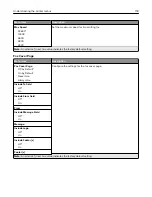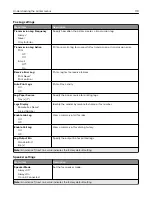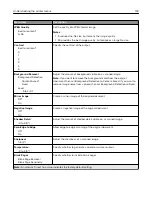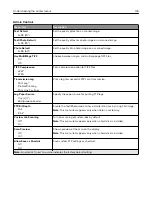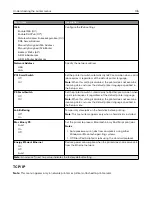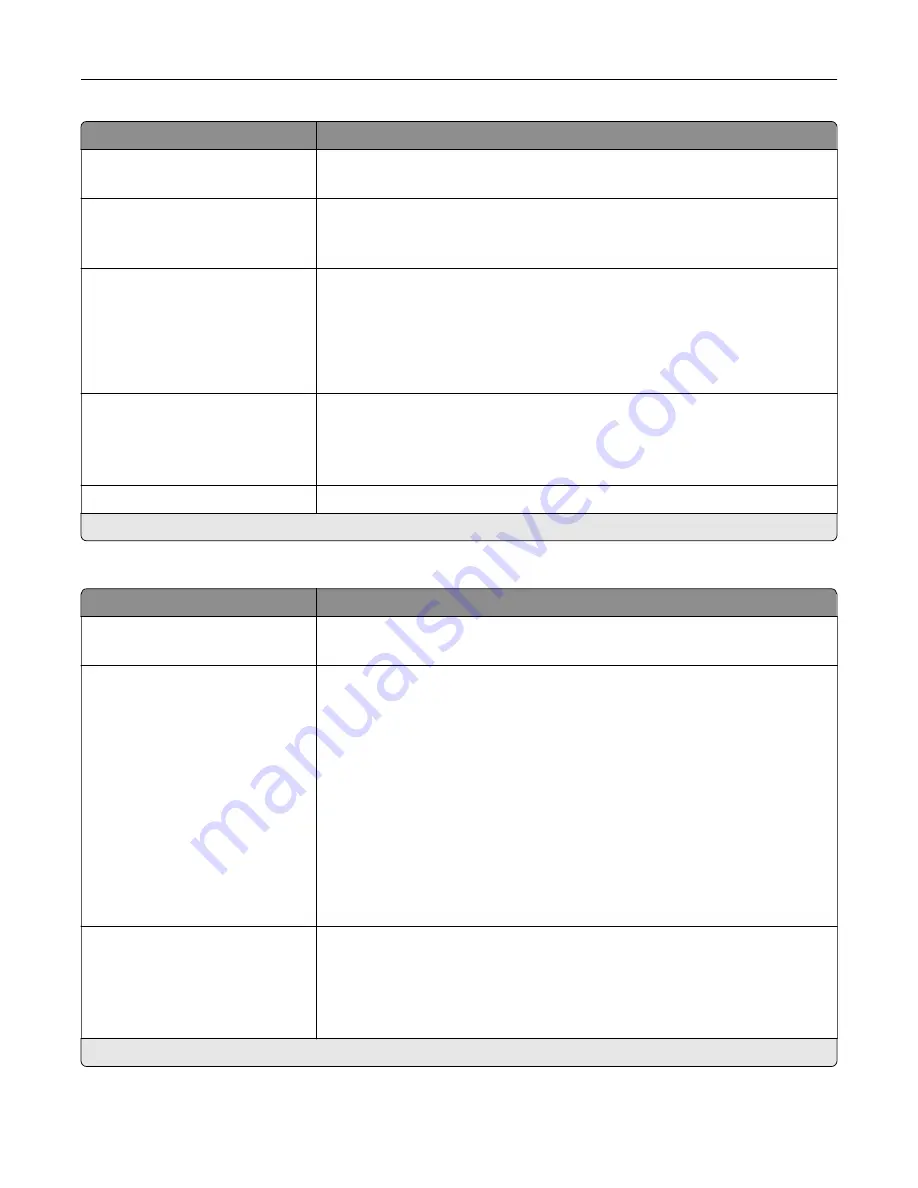
Menu item
Description
Darkness
-4 to 4 (0*)
Adjust the darkness of the scanned image.
Orientation
Portrait*
Landscape
Specify the orientation of text and graphics on the page.
Original Size
[List of paper sizes]
Set the paper size of the original document.
Notes:
•
Letter is the U.S. factory default setting. A4 is the international factory
default setting.
•
The menu items may vary depending on your printer model.
Sides
Off*
Long Edge
Short Edge
Specify the page orientation of text and graphics when scanning a two
‑
sided
document.
File Name
Specify the file name of the scanned image.
Note:
An asterisk (*) next to a value indicates the factory default setting.
Advanced Imaging
Menu item
Description
Color Balance
-4 to 4 (0*)
Adjust the amount of toner used for each color in scan output.
Color Dropout
Color Dropout
None*
Red
Green
Blue
Default Red Threshold
0–255 (128*)
Default Green Threshold
0–255 (128*)
Default Blue Threshold
0–255 (128*)
Specify which color to drop during scanning, and adjust the dropout setting for
that color.
Auto Color Detect
Color Sensitivity
1–9 (5*)
Area Sensitivity
1–9 (5*)
Set the amount of color that the printer detects from the original document.
Note:
This menu item appears only when Color is set to Auto.
Note:
An asterisk (*) next to a value indicates the factory default setting.
Understanding the printer menus
132
Summary of Contents for XC2235
Page 16: ...2 Locate the serial number at the left side of the printer Learning about the printer 16 ...
Page 185: ...6 Insert the new waste toner bottle 7 Insert the right side cover Maintaining the printer 185 ...
Page 188: ...4 Remove the waste toner bottle 5 Remove the toner cartridges Maintaining the printer 188 ...
Page 192: ...11 Insert the waste toner bottle 12 Insert the right side cover Maintaining the printer 192 ...
Page 207: ...4 Close doors A and B Clearing jams 207 ...
Page 263: ...Upgrading and migrating 263 ...