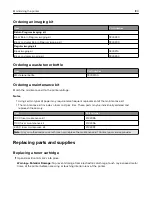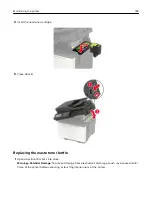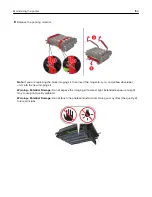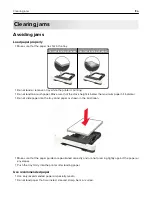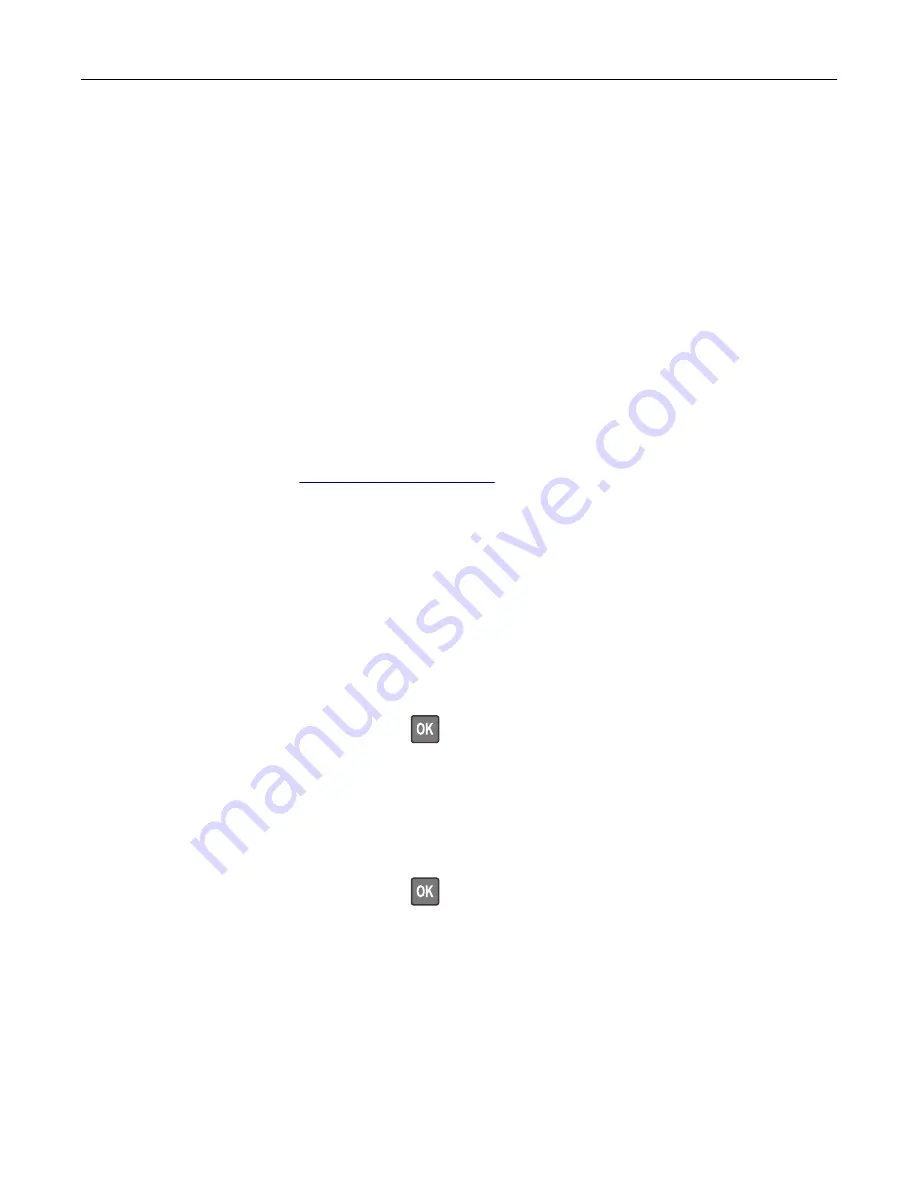
•
If the printer does not have a caster base but is configured with optional trays or output options, then remove
the output options and lift the printer off the trays. Do not try to lift the printer and any options at the same
time.
•
Always use the handholds on the printer to lift it.
•
Any cart used to move the printer must have a surface able to support the full footprint of the printer.
•
Any cart used to move the hardware options must have a surface able to support the dimensions of the
options.
•
Keep the printer in an upright position.
•
Avoid severe jarring movements.
•
Make sure that your fingers are not under the printer when you set it down.
•
Make sure that there is adequate clearance around the printer.
Note:
Damage to the printer caused by improper moving is not covered by the printer warranty.
Shipping the printer
For shipping instructions, go to
Saving energy and paper
Configuring power save mode settings
Sleep mode
1
From the control panel, navigate to:
Settings
>
Device
>
Power Management
>
Timeouts
>
Sleep Mode
For non
‑
touch
‑
screen printer models, press
to navigate through the settings.
2
Enter the amount of time that the printer stays idle before it enters Sleep mode.
Hibernate mode
1
From the control panel, navigate to:
Settings
>
Device
>
Power Management
>
Timeouts
>
Hibernate Timeout
For non
‑
touch
‑
screen printer models, press
to navigate through the settings.
2
Select the amount of time before the printer enters Hibernate mode.
Notes:
•
Make sure to wake the printer from Hibernate mode before sending a print job.
•
To wake the printer from Hibernate mode, press the power button.
•
The Embedded Web Server is disabled when the printer is in Hibernate mode.
Maintaining the printer
194
Summary of Contents for XC2235
Page 16: ...2 Locate the serial number at the left side of the printer Learning about the printer 16 ...
Page 185: ...6 Insert the new waste toner bottle 7 Insert the right side cover Maintaining the printer 185 ...
Page 188: ...4 Remove the waste toner bottle 5 Remove the toner cartridges Maintaining the printer 188 ...
Page 192: ...11 Insert the waste toner bottle 12 Insert the right side cover Maintaining the printer 192 ...
Page 207: ...4 Close doors A and B Clearing jams 207 ...
Page 263: ...Upgrading and migrating 263 ...