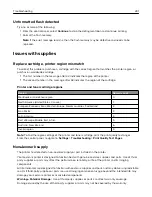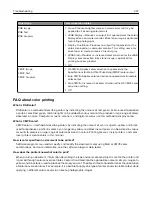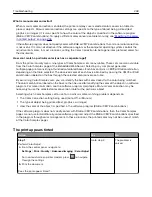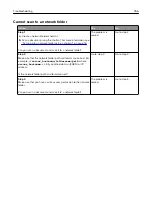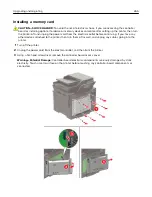Cannot send the fax cover page from the computer
Action
Yes
No
Step 1
a
Make sure that the print driver is updated. For more information,
see
“Installing the printer software” on page 272
b
Send the fax.
Can you send the fax cover page?
The problem is
solved.
Go to step 2.
Step 2
a
From the document that you are trying to fax, open the Print
dialog.
b
Select the printer, and then click
Properties
,
Preferences
,
Options
, or
Setup
.
c
Click
Fax
, and then clear the
Always display settings prior to
faxing
setting.
d
Send the fax.
Can you send the fax cover page?
The problem is
solved.
Contact
Scanning problems
Cannot scan from a computer
Action
Yes
No
Step 1
a
Turn off the printer, wait for about 10 seconds, and then turn it
back on.
b
Resend the scan job.
Can you send the scan job?
The problem is
solved.
Go to step 2.
Step 2
a
Make sure that the cables between the printer and the print
server are secure.
For more information, see the setup documentation that came
with the printer.
b
Resend the scan job.
Can you send the scan job?
The problem is
solved.
Contact
Troubleshooting
255
Summary of Contents for XC2235
Page 16: ...2 Locate the serial number at the left side of the printer Learning about the printer 16 ...
Page 185: ...6 Insert the new waste toner bottle 7 Insert the right side cover Maintaining the printer 185 ...
Page 188: ...4 Remove the waste toner bottle 5 Remove the toner cartridges Maintaining the printer 188 ...
Page 192: ...11 Insert the waste toner bottle 12 Insert the right side cover Maintaining the printer 192 ...
Page 207: ...4 Close doors A and B Clearing jams 207 ...
Page 263: ...Upgrading and migrating 263 ...