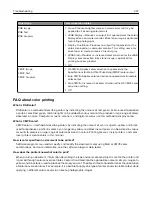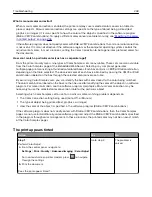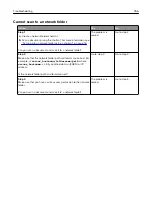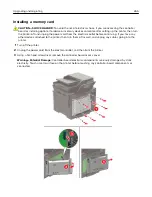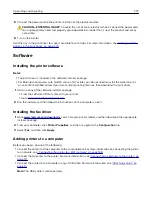Adjusting ADF registration
1
From the control panel, navigate to:
Settings
>
Device
>
Maintenance
>
Configuration Menu
>
Scanner Configuration
>
Scanner Manual
Registration
For non-touch-screen printer models, press
to navigate through the settings.
2
From the Print Quick Test menu, select
Start
.
3
Place the Print Quick Test page on the ADF tray.
4
Select
Front ADF Registration
or
Rear ADF Registration
.
Notes:
•
To align Front ADF Registration, place the test page faceup, short edge first into the ADF.
•
To align Rear ADF Registration, place the test page facedown, short edge first into the ADF.
5
From the Copy Quick Test menu, select
Start
.
6
Compare the Copy Quick Test page with the original document.
Note:
If the margins of the test page are different from the original document, then adjust Horizontal
Adjust and Top Margin.
7
until the margins of the Copy Quick Test page closely match the original document.
Contacting customer support
Before contacting customer support, make sure to have the following information:
•
Printer problem
•
Error message
•
Printer model type and serial number
Go to
‑
mail or chat support, or browse through the library of manuals,
support documentation, drivers, and other downloads.
Technical support via telephone is also available. In the U.S. or Canada, call 1-800-539-6275. For other countries
or regions, go to
Troubleshooting
261
Summary of Contents for XC2235
Page 16: ...2 Locate the serial number at the left side of the printer Learning about the printer 16 ...
Page 185: ...6 Insert the new waste toner bottle 7 Insert the right side cover Maintaining the printer 185 ...
Page 188: ...4 Remove the waste toner bottle 5 Remove the toner cartridges Maintaining the printer 188 ...
Page 192: ...11 Insert the waste toner bottle 12 Insert the right side cover Maintaining the printer 192 ...
Page 207: ...4 Close doors A and B Clearing jams 207 ...
Page 263: ...Upgrading and migrating 263 ...