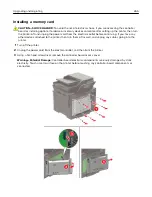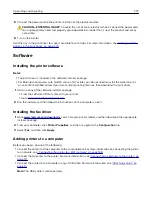5
Connect the power cord to the printer, and then to the electrical outlet.
CAUTION—POTENTIAL INJURY:
To avoid the risk of fire or electrical shock, connect the power cord
to an appropriately rated and properly grounded electrical outlet that is near the product and easily
accessible.
6
Turn on the printer.
Add the tray in the print driver to make it available for print jobs. For more information, see
options in the print driver” on page 273
Software
Installing the printer software
Notes:
•
The print driver is included in the software installer package.
•
For Macintosh computers with macOS version 10.7 or later, you do not need to install the driver to print
on an AirPrint-certified printer. If you want custom printing features, then download the print driver.
1
Obtain a copy of the software installer package.
•
From the software CD that came with your printer.
•
Go to
2
Run the installer, and then follow the instructions on the computer screen.
Installing the fax driver
1
, search for your printer model, and then download the appropriate
installer package.
2
From your computer, click
Printer Properties
, and then navigate to the
Configuration
tab.
3
Select
Fax
, and then click
Apply
.
Adding printers to a computer
Before you begin, do one of the following:
•
Connect the printer and the computer to the same network. For more information on connecting the printer
to a network, see
“Connecting the printer to a Wi
•
Connect the computer to the printer. For more information, see
“Connecting a computer to the printer” on
•
Connect the printer to the computer using a USB cable. For more information, see
Note:
The USB cable is sold separately.
Upgrading and migrating
272
Summary of Contents for XC2235
Page 16: ...2 Locate the serial number at the left side of the printer Learning about the printer 16 ...
Page 185: ...6 Insert the new waste toner bottle 7 Insert the right side cover Maintaining the printer 185 ...
Page 188: ...4 Remove the waste toner bottle 5 Remove the toner cartridges Maintaining the printer 188 ...
Page 192: ...11 Insert the waste toner bottle 12 Insert the right side cover Maintaining the printer 192 ...
Page 207: ...4 Close doors A and B Clearing jams 207 ...
Page 263: ...Upgrading and migrating 263 ...