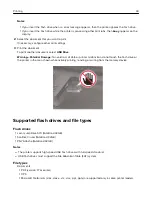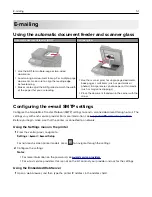Copying on letterhead
1
Load an original document into the ADF tray or on the scanner glass.
2
From the control panel, navigate to:
Copy
>
Copy From
> select the size of the original document >
Copy To
> select a paper source
If you are loading into the multipurpose feeder, then navigate to:
Copy To
>
Multipurpose Feeder
> select a paper size >
Letterhead
For non-touch-screen printer models, press
to navigate through the settings.
3
Copy the document.
Copying on both sides of the paper
1
Load an original document into the ADF tray or on the scanner glass.
2
From the control panel, navigate to:
Copy
>
Settings
>
Paper Setup
For non-touch-screen printer models, press
to navigate through the settings.
3
Adjust the settings.
4
Copy the document.
Reducing or enlarging copies
1
Load an original document into the ADF tray or on the scanner glass.
2
From the control panel, navigate to:
Copy
>
Settings
>
Scale
> specify a scale value
For non-touch-screen printer models, press
to navigate through the settings.
Note:
Changing the size of the original document or output after setting Scale restores the scale value to
Auto.
3
Copy the document.
Collating copies
1
Load an original document into the ADF tray or on the scanner glass.
2
From the control panel, navigate to:
Copy
>
Settings
>
Collate
>
On [1,2,1,2,1,2]
3
Copy the document.
Copying
49
Summary of Contents for XC2235
Page 16: ...2 Locate the serial number at the left side of the printer Learning about the printer 16 ...
Page 185: ...6 Insert the new waste toner bottle 7 Insert the right side cover Maintaining the printer 185 ...
Page 188: ...4 Remove the waste toner bottle 5 Remove the toner cartridges Maintaining the printer 188 ...
Page 192: ...11 Insert the waste toner bottle 12 Insert the right side cover Maintaining the printer 192 ...
Page 207: ...4 Close doors A and B Clearing jams 207 ...
Page 263: ...Upgrading and migrating 263 ...