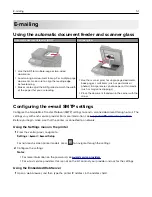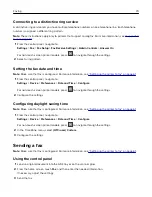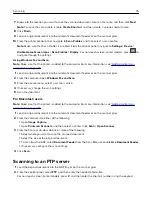Printer model
Analog fax
etherFAX
1
Fax server
Fax over IP (FoIP)
2
XC2235
XC4240
XC4240i
X
1
Needs a subscription. For more information, go to
https://www.etherfax.net/lexmark
you purchased the printer.
2
Needs an installed license bundle. For more information, contact the place where you purchased the printer.
Setting up the fax function using analog fax
Notes:
•
This feature is available only in some printer models.
•
Some connection methods are applicable only in some countries or regions.
•
If the fax function is enabled and not fully set up, then the indicator light may blink red.
•
If you do not have a TCP/IP environment, then use the control panel to set up fax.
Warning—Potential Damage:
To avoid loss of data or printer malfunction, do not touch cables or the printer
in the area shown while actively sending or receiving a fax.
Using the Settings menu in the printer
1
From the control panel, navigate to:
Settings
>
Fax
>
Fax Setup
>
General Fax settings
For non-touch-screen printer models, press
to navigate through the settings.
2
Configure the settings.
Faxing
63
Summary of Contents for XC2235
Page 16: ...2 Locate the serial number at the left side of the printer Learning about the printer 16 ...
Page 185: ...6 Insert the new waste toner bottle 7 Insert the right side cover Maintaining the printer 185 ...
Page 188: ...4 Remove the waste toner bottle 5 Remove the toner cartridges Maintaining the printer 188 ...
Page 192: ...11 Insert the waste toner bottle 12 Insert the right side cover Maintaining the printer 192 ...
Page 207: ...4 Close doors A and B Clearing jams 207 ...
Page 263: ...Upgrading and migrating 263 ...