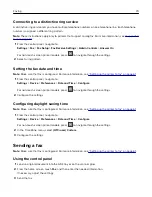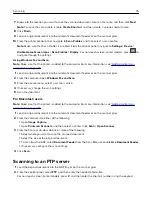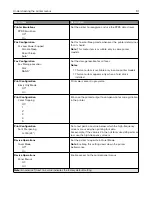3
If necessary, configure other FTP settings.
4
Scan the document.
Scanning to a network folder using a shortcut
1
Create a network folder shortcut.
a
Open a web browser, and then type the printer IP address in the address field.
Notes:
•
View the printer IP address on the home screen. The IP address appears as four sets of numbers
separated by periods, such as 123.123.123.123.
•
If you are using a proxy server, then temporarily disable it to load the web page correctly.
b
Click
Shortcuts
>
Add Shortcut
.
c
From the Shortcut Type menu, select
Network Folder
, and then configure the settings.
d
Apply the changes.
2
Load an original document into the ADF tray or on the scanner glass.
3
From the control panel, press
#
and the shortcut number that you created.
4
Scan the document.
Creating an FTP shortcut
Note:
You may need administrative rights to create a shortcut.
1
Open a web browser, and then type the printer IP address in the address field.
Notes:
•
View the printer IP address on the printer home screen. The IP address appears as four sets of
numbers separated by periods, such as 123.123.123.123.
•
If you are using a proxy server, then temporarily disable it to load the web page correctly.
2
Click
Shortcuts
>
Add Shortcut
.
3
From the Shortcut Type menu, select
FTP
, and then configure the settings.
4
Apply the changes.
Scanning
76
Summary of Contents for XC2235
Page 16: ...2 Locate the serial number at the left side of the printer Learning about the printer 16 ...
Page 185: ...6 Insert the new waste toner bottle 7 Insert the right side cover Maintaining the printer 185 ...
Page 188: ...4 Remove the waste toner bottle 5 Remove the toner cartridges Maintaining the printer 188 ...
Page 192: ...11 Insert the waste toner bottle 12 Insert the right side cover Maintaining the printer 192 ...
Page 207: ...4 Close doors A and B Clearing jams 207 ...
Page 263: ...Upgrading and migrating 263 ...