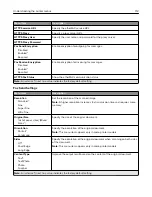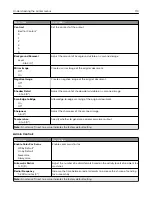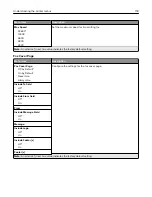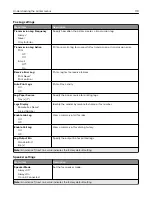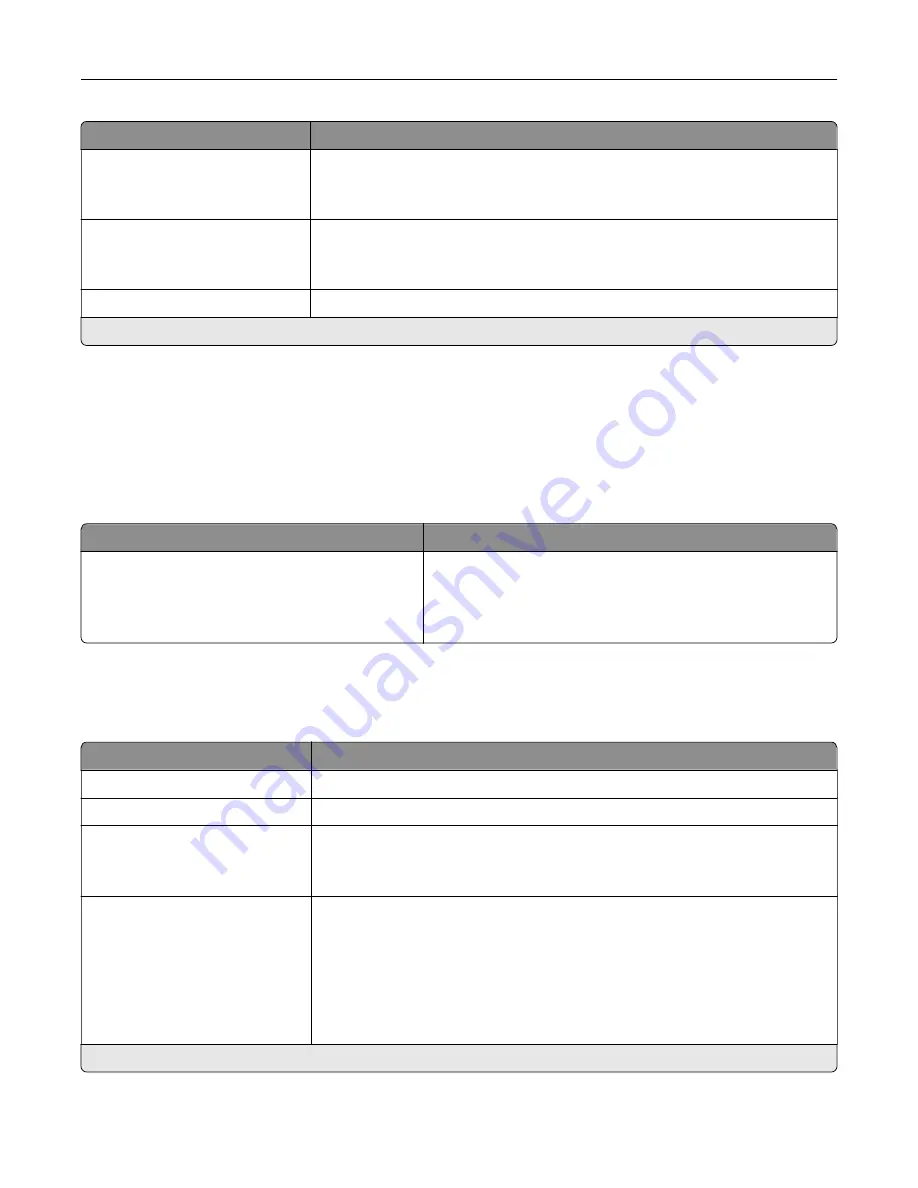
Menu item
Description
Custom Job Scanning
Off*
On
Turn on scanning of custom jobs by default.
Allow Save as Shortcut
Off
On*
Save custom copy settings as shortcuts.
Sample Copy
Print a sample copy.
Note:
An asterisk (*) next to a value indicates the factory default setting.
Fax
Fax Defaults
Fax Mode
Menu item
Description
Fax Mode
Fax
Fax Server
Disabled
Select a fax mode.
Note:
Depending on your printer model, the factory default
setting may vary.
Fax Setup
General Fax settings
Menu item
Description
Fax Name
Identify your fax machine.
Fax Number
Identify your fax number.
Fax ID
Fax Name
Fax Number*
Notify fax recipients of your fax name or fax number.
Enable Manual Fax
Off*
On
Set the printer to fax manually.
Notes:
•
This menu item requires a line splitter and a telephone handset.
•
Use a regular telephone line to answer an incoming fax job and to dial a
fax number.
•
To go directly to the manual fax function, touch
#
and
0
on the keypad.
Note:
An asterisk (*) next to a value indicates the factory default setting.
Understanding the printer menus
110
Summary of Contents for XC2235
Page 16: ...2 Locate the serial number at the left side of the printer Learning about the printer 16 ...
Page 185: ...6 Insert the new waste toner bottle 7 Insert the right side cover Maintaining the printer 185 ...
Page 188: ...4 Remove the waste toner bottle 5 Remove the toner cartridges Maintaining the printer 188 ...
Page 192: ...11 Insert the waste toner bottle 12 Insert the right side cover Maintaining the printer 192 ...
Page 207: ...4 Close doors A and B Clearing jams 207 ...
Page 263: ...Upgrading and migrating 263 ...