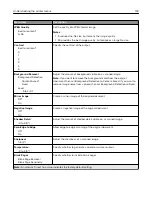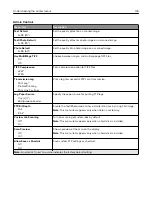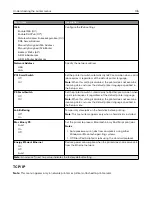USB Drive
Flash Drive Scan
Menu item
Description
Format
PDF (.pdf)*
TIFF (.tif)
JPEG (.jpg)
XPS (.xps)
Specify the file format for the scanned image.
Note:
The settings may vary depending on your printer model.
Global OCR Settings
Recognized Languages
Auto Rotate
Despeckle
Auto Contrast Enhance
Configure the settings for optical character recognition (OCR).
Note:
This menu appears only if you have purchased and installed an OCR
solution.
PDF Settings
PDF Version
1.3
1.4
1.5*
1.6
1.7
Archival Version
A
‑
1a*
A
‑
1b
Secure
Off*
On
Archival (PDF/A)
Off*
On
Set the PDF format for the scanned image.
Content Type
Text
Text/Photo*
Graphics
Photo
Improve the output result based on the content of the original document.
Note:
An asterisk (*) next to a value indicates the factory default setting.
Understanding the printer menus
135
Summary of Contents for XC2235
Page 16: ...2 Locate the serial number at the left side of the printer Learning about the printer 16 ...
Page 185: ...6 Insert the new waste toner bottle 7 Insert the right side cover Maintaining the printer 185 ...
Page 188: ...4 Remove the waste toner bottle 5 Remove the toner cartridges Maintaining the printer 188 ...
Page 192: ...11 Insert the waste toner bottle 12 Insert the right side cover Maintaining the printer 192 ...
Page 207: ...4 Close doors A and B Clearing jams 207 ...
Page 263: ...Upgrading and migrating 263 ...