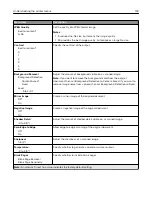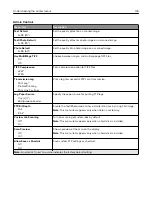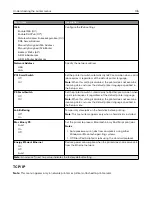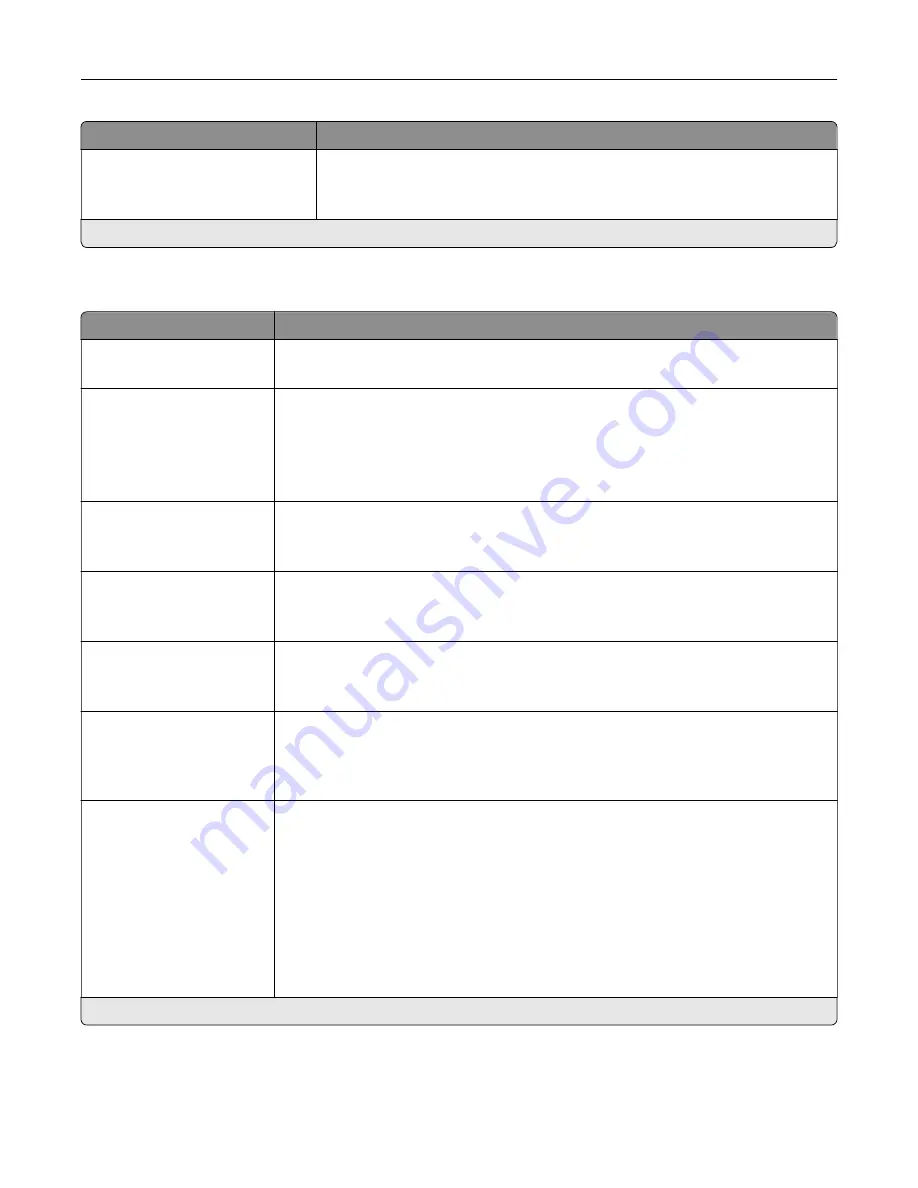
Menu item
Description
Scan Preview
Off
On*
Show a preview of the scan on the display.
Note:
This menu item appears only when a hard disk is installed.
Note:
An asterisk (*) next to a value indicates the factory default setting.
Flash Drive Print
Menu item
Description
Number of Copies
1–9999 (1*)
Set the number of copies.
Paper Source
Tray [x] (1*)
Multipurpose Feeder
Manual Paper
Manual Envelope
Set the paper source for the print job.
Note:
The multipurpose feeder is available only in some printer models.
Color
Off
On*
Print the output in color.
Collate
(1,1,1) (2,2,2)
(1,2,3) (1,2,3)*
Print multiple copies in sequence.
Sides
1
‑
Sided*
2
‑
Sided
Specify whether to print on one side or two sides of the paper.
Flip Style
Long Edge*
Short Edge
Determine which side of the paper (long edge or short edge) is bound when
performing two
‑
sided printing.
Note:
Depending on the option selected, the printer automatically offsets each
printed information of the page to bind the job correctly.
Pages per Side
Off*
2 pages per side
3 pages per side
4 pages per side
6 pages per side
9 pages per side
12 pages per side
16 pages per side
Print multiple page images on one side of a sheet of paper.
Note:
An asterisk (*) next to a value indicates the factory default setting.
Understanding the printer menus
139
Summary of Contents for XC2235
Page 16: ...2 Locate the serial number at the left side of the printer Learning about the printer 16 ...
Page 185: ...6 Insert the new waste toner bottle 7 Insert the right side cover Maintaining the printer 185 ...
Page 188: ...4 Remove the waste toner bottle 5 Remove the toner cartridges Maintaining the printer 188 ...
Page 192: ...11 Insert the waste toner bottle 12 Insert the right side cover Maintaining the printer 192 ...
Page 207: ...4 Close doors A and B Clearing jams 207 ...
Page 263: ...Upgrading and migrating 263 ...