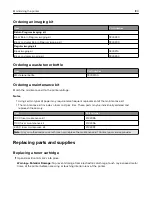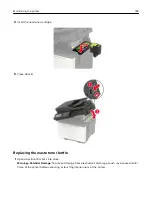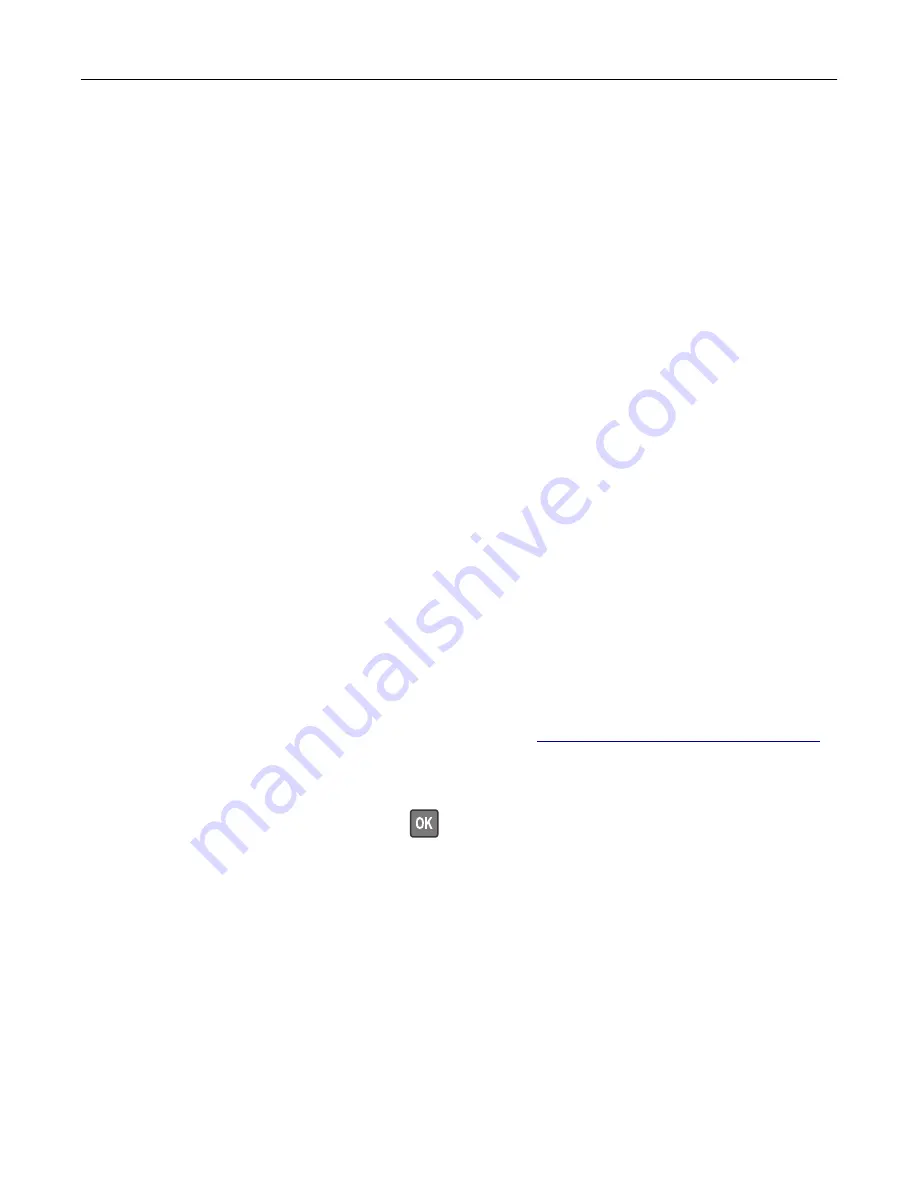
Adjusting the speaker volume
Adjusting the default internal speaker volume
Note:
The speaker is available only in some printer models.
1
From the control panel, touch
Settings
>
Device
>
Preferences
>
Audio Feedback
.
2
Adjust the volume.
Notes:
•
If Quiet Mode is enabled, then audible alerts are turned off. This setting also slows the printer
performance.
•
The volume resets to the default value after the session is logged out or when the printer wakes from
Sleep or Hibernate mode.
Adjusting the default headphone volume
Note:
The headphone jack is available only in some printer models.
1
From the control panel, navigate to:
Settings
>
Device
>
Accessibility
2
Adjust Headphone Volume.
Note:
The volume resets to the default value after the session is logged out or when the printer wakes
from Sleep or Hibernate mode.
Configuring the fax speaker settings
Note:
Make sure that fax is configured. For more information, see
“Setting up the printer to fax” on page 61
1
From the control panel, navigate to:
Settings
>
Fax
>
Fax Setup
>
Speaker Settings
For non-touch-screen printer models, press
to navigate through the settings.
2
Do the following:
•
Set Speaker Mode to
Always On
.
•
Set Speaker Volume to
High
.
•
Enable Ringer Volume.
Maintaining the printer
167
Summary of Contents for XC2235
Page 16: ...2 Locate the serial number at the left side of the printer Learning about the printer 16 ...
Page 185: ...6 Insert the new waste toner bottle 7 Insert the right side cover Maintaining the printer 185 ...
Page 188: ...4 Remove the waste toner bottle 5 Remove the toner cartridges Maintaining the printer 188 ...
Page 192: ...11 Insert the waste toner bottle 12 Insert the right side cover Maintaining the printer 192 ...
Page 207: ...4 Close doors A and B Clearing jams 207 ...
Page 263: ...Upgrading and migrating 263 ...