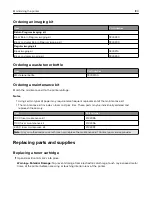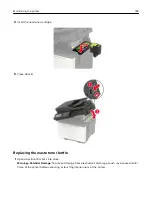Connecting a computer to the printer
Before connecting your computer, make sure to do the following:
•
Enable Wi
‑
Fi Direct in the printer. From the control panel, navigate to:
Settings
>
Network/Ports
>
Wi-Fi Direct
>
Enable Wi
‑
Fi Direct
>
On
•
Take note of the Wi
‑
Fi Direct name. From the control panel, navigate to:
Settings
>
Network/Ports
>
Wi-Fi Direct
>
Wi-Fi Direct Name
•
Take note of the Wi
‑
Fi Direct password. From the control panel, navigate to:
Settings
>
Network/Ports
>
Wi-Fi Direct
>
Wi-Fi Direct Password
Note:
You can also configure the Wi
‑
Fi Direct name and password.
For non-touch-screen printer models, press
to navigate through the settings.
For Windows users
1
Open
Printers & scanners
, and then click
Add a printer or scanner
.
2
Click
Show Wi-Fi Direct printers
, and then select the printer Wi
‑
Fi Direct name.
3
From the printer display, take note of the eight-digit PIN of the printer.
4
Enter the PIN on the computer.
Note:
If the print driver is not already installed, then Windows downloads the appropriate driver.
For Macintosh users
1
Click the wireless icon, and then select the printer Wi
‑
Fi Direct name.
Note:
The string DIRECT-xy (where x and y are two random characters) is added before the Wi-Fi Direct
name.
2
Type the Wi
‑
Fi Direct password.
Note:
Switch your computer back to its previous network after disconnecting from the Wi-Fi Direct
connection.
Deactivating the Wi
‑
Fi network
1
From the printer control panel, navigate to:
Settings
>
Network/Ports
>
Network Overview
>
Active Adapter
>
Standard Networking
For non-touch-screen printer models, press
to navigate through the settings.
2
Follow the instructions on the display.
Maintaining the printer
171
Summary of Contents for XC2235
Page 16: ...2 Locate the serial number at the left side of the printer Learning about the printer 16 ...
Page 185: ...6 Insert the new waste toner bottle 7 Insert the right side cover Maintaining the printer 185 ...
Page 188: ...4 Remove the waste toner bottle 5 Remove the toner cartridges Maintaining the printer 188 ...
Page 192: ...11 Insert the waste toner bottle 12 Insert the right side cover Maintaining the printer 192 ...
Page 207: ...4 Close doors A and B Clearing jams 207 ...
Page 263: ...Upgrading and migrating 263 ...