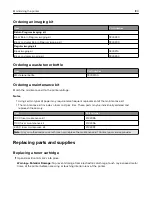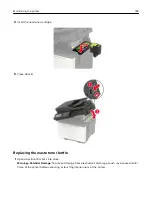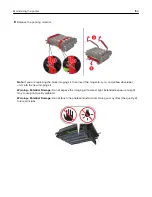4
Open door C.
5
Using a damp, soft, lint-free cloth, wipe the following areas:
•
ADF glass pad in door C
•
ADF glass in door C
6
Close the door.
Cleaning the touch screen
CAUTION—SHOCK HAZARD:
To avoid the risk of electric shock when cleaning the exterior of the
printer, unplug the power cord from the electrical outlet and disconnect all cables from the printer before
proceeding.
1
Turn off the printer, and then unplug the power cord from the electrical outlet.
2
Using a damp, soft, lint
‑
free cloth, wipe the touch screen.
Maintaining the printer
175
Summary of Contents for XC2235
Page 16: ...2 Locate the serial number at the left side of the printer Learning about the printer 16 ...
Page 185: ...6 Insert the new waste toner bottle 7 Insert the right side cover Maintaining the printer 185 ...
Page 188: ...4 Remove the waste toner bottle 5 Remove the toner cartridges Maintaining the printer 188 ...
Page 192: ...11 Insert the waste toner bottle 12 Insert the right side cover Maintaining the printer 192 ...
Page 207: ...4 Close doors A and B Clearing jams 207 ...
Page 263: ...Upgrading and migrating 263 ...