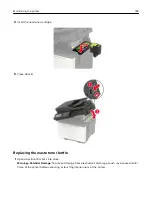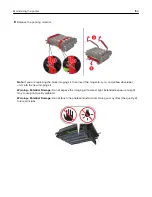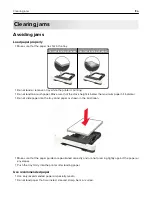Adjusting the brightness of the display
Note:
This setting is available only in some printer models.
1
From the control panel, navigate to:
Settings
>
Device
>
Preferences
For non-touch-screen printer models, press
to navigate through the settings.
2
In the Screen Brightness menu, adjust the setting.
Conserving supplies
•
Print on both sides of the paper.
Note:
Two-sided printing is the default setting in the print driver.
•
Print multiple pages on a single sheet of paper.
•
Use the preview feature to see how the document looks like before printing it.
•
Print one copy of the document to check its content and format for accuracy.
Recycling
Recycling Lexmark products
To return Lexmark products for recycling:
1
2
Select the product you want to recycle.
Note:
Printer supplies and hardware not listed in the Lexmark Collection and Recycling Program may be
recycled through your local recycling center.
Recycling Lexmark packaging
Lexmark continually strives to minimize packaging. Less packaging helps to ensure that Lexmark printers are
transported in the most efficient and environmentally sensitive manner and that there is less packaging to
dispose of. These efficiencies result in fewer greenhouse emissions, energy savings, and natural resource
savings. Lexmark also offers recycling of packaging components in some countries or regions. For more
information, go to
, and then choose your country or region. Information on available
packaging recycling programs is included with the information on product recycling.
Lexmark cartons are 100% recyclable where corrugated recycling facilities exist. Facilities may not exist in your
area.
The foam used in Lexmark packaging is recyclable where foam recycling facilities exist. Facilities may not exist
in your area.
When you return a cartridge to Lexmark, you can reuse the box that the cartridge came in. Lexmark recycles
the box.
Maintaining the printer
195
Summary of Contents for XC2235
Page 16: ...2 Locate the serial number at the left side of the printer Learning about the printer 16 ...
Page 185: ...6 Insert the new waste toner bottle 7 Insert the right side cover Maintaining the printer 185 ...
Page 188: ...4 Remove the waste toner bottle 5 Remove the toner cartridges Maintaining the printer 188 ...
Page 192: ...11 Insert the waste toner bottle 12 Insert the right side cover Maintaining the printer 192 ...
Page 207: ...4 Close doors A and B Clearing jams 207 ...
Page 263: ...Upgrading and migrating 263 ...